Data loss is a nightmare for Samsung users. Commonly, data lose by accident due to human error. Since you cannot foresee when the unexpected thing will happen to you, you had better back up your Samsung phone at daily time frequently. This article will introduce three Samsung backup apps for you.
These apps can back up Samsung to cloud and external disks, and the software mentioned in Part 2 can back up Samsung to computer. No matter you like to back up Samsung to cloud, external memory or computer, you can choose one as you need.
In this part, we recommend three mainstream Samsung backup apps - Samsung Cloud, Smart Switch and Google Drive. Actually, these backup apps can also serve as data transfer tools. If you want to know other Android backup apps or Android transfer apps, you can click the links.
Samsung Cloud is an in-built Samsung backup app which is located on Settings menu. It offers 15 GB free cloud storage for users to back up and restore their Samsung devices quickly. You can move files to another device that is sharing the same Samsung account. If you turn on auto backup feature, it will auto back up your Samsung to cloud once every 24 hours.
Supported files:
Contacts, call logs, SMS, MMS, music, calendar, gallery, APK files, app data, app settings and so on. Samsung Cloud supports many kinds of files, but you are not allowed to upload over 1GB files at a time.
Back up your Samsung phone by steps:
Please go to Settings > Cloud and accounts > Samsung Cloud > Back up my data > tick the items you want to back up > BACK UP NOW. The data will be backed up to Samsung cloud.
Note: Access to Samsung Cloud and the availability of features may vary depending on device, OS, and country.
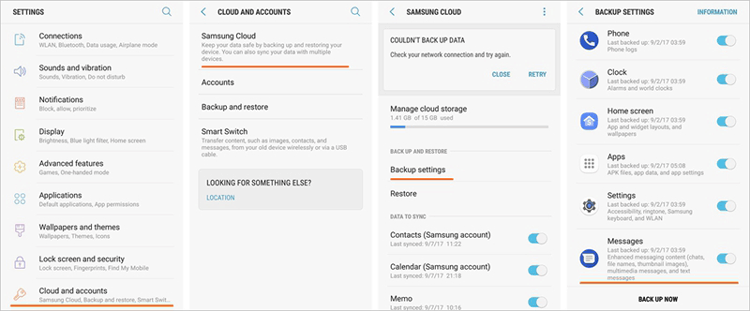
Samsung Smart Switch is a Samsung backup app for users to transfer files easily. Especially when switching to a new Samsung Galaxy, Smart Switch is a useful assistant to help move files from old phone to a new one. But when the receiving device is not Samsung, this app may not work perfectly.
The program supports contacts, schedules, memos, messages, call logs, photos, videos, alarms, bookmarks and more. With Smart Switch, you can back up these Samsung files to PC using its PC version. And the mobile app allows you to to back up Samsung data to Micro SD card/ USB memory.
Backing up files to SD card and USB disk is not as safe as uploading data to cloud. Because your Samsung phone (with SD card) and the USB disk may get lost. However, it is a way to copy vital files and release some internal storage space of your phone. You can have a try if needed.
Please go to Settings > Cloud and accounts > Smart Switch > More (the three dots button) > External storage transfer > BACK UP > select the content > tap on BACK UP again.
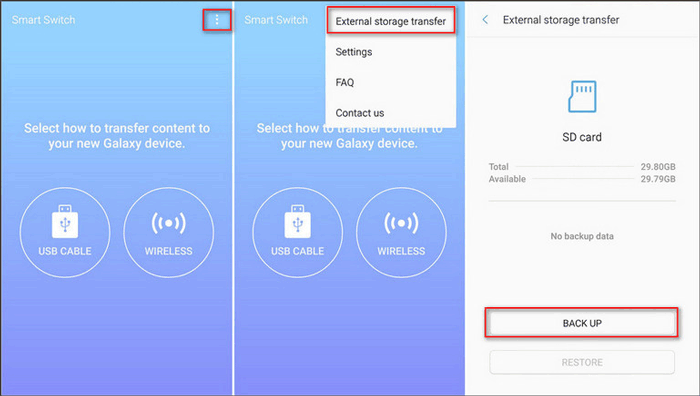
Google Drive is a very famous app with 15 GB free storage for Android users to keep the uploaded files safely. This Samsung backup app supports multiple platforms such as Google Photos, Gmail and other applications that associated with Google account. Like Samsung Cloud, you can back up your Samsung phone to Google cloud.
Please go to Settings > Accounts > Google > tap on your Email address, then you can see a list of file types that you can back up to Google account. Please tick the boxes next to the files, then click the three dots button and tap on Sync now.
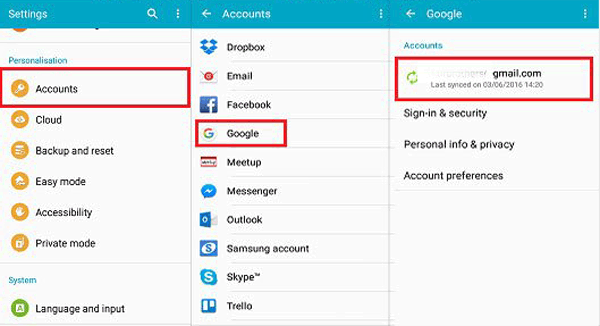
See more: This list is about fake GPS apps, so you can pick an app to spoof your location without effort.
This part will introduce 2 kinds of best alternative software about Samsung backup app. The first one is Samsung Backup and Restore, and the second one is Samsung Messages Backup. They are all the excellent Samsung backup apps, and have their own special. Let's check them out.
Samsung Backup and Restore is one of the most professional backup and restore program for Samsung and other Android phones and tablets. You can back up multiple data types from Samsung to PC, and restore them from PC to Samsung in 1 click. In short, it is an efficient backup and restore manager for Samsung.
Hallmarks of Samsung Backup and Restore:
1. Back up Samsung phone to the computer in 1 click.
2. Restore the backup data from the Windows or Mac computer to Samsung in 1 click.
3. Work with photos, music, videos, contacts, call history, messages, apps, and documents.
4. Allow you to use USB and Wi-Fi connection to connect Samsung phone and the PC.
5. Freely select the Samsung data types on the interface before backing up and restoring.
6. Not only support Samsung phones, but also Samsung tablets and other Android devices, such as Samsung Galaxy Tab S/Galaxy Tab 4/Galaxy Tab S5e/Galaxy Tab S6/Galaxy Tab A, Sony Xperia 10/Xperia 5/Xperia 1/Xperia L4, HTC Wildfire R70/Wildfire X/Desire 19s, Google, ZTE, and more.
Now, you can follow the steps to operate this Samsung backup app.
After downloading and installing the software on the computer, you need to connect the Samsung device to the computer with a USB cable and enable USB debugging on the phone. The program will recognize your phone in no time.

If you want to quickly back up Samsung device to the PC:
Please tap on the "Backup" icon after connected, and then you can select the data types on the panel. Once done, to start the Samsung backup process, hit on the "Back Up" button.

A few moments later, you will finish the backup of Samsung device.
Tips: If you want to know more about how to back up and restore Android device, this post will tell you.
Samsung Messages Backup is an easy & professional Samsung backup software to back up Android files to PC. You can use it to back up your whole Samsung phone to computer with one click. It works really effectively for those who want to transfer hundreds of files to computer at a time. You can transfer files selectively or completely as you like.
Key features of Samsung Messages Backup:
1. Support contacts, text messages, call logs, apps, photos, videos, music and so on.
2. Edit and send text messages on computer, delete/ export messages in batches.
3. Delete/ import contacts in batches and edit contacts on computer.
4. Delete/ import music, videos and pictures in batches on computer.
5. Backup/ restore your whole Android phone with simply click once.
6. Support thousands of devices: Samsung Galaxy S20/ S10+/ S10/ S9+/ S9/ Galaxy Note9/ Note8/ Galaxy A9/ A8/ A7/ A6 and more.
Have a quick look about how to use it, if you like to search detailed info, you can click the links to learn more. Let us go on.
You need to download and run the software on computer at first. Then, connect Samsung Galaxy to PC via USB cable and enable USB debugging if prompted.

If you like to back up whole Samsung device with one click:
Please go to Super Toolkit > Backup > select local folder to save the data > tap on Back Up.
Learn more details about one click backup>>

If you want to back up your Samsung Galaxy selectively:
Please go to the folder (on the left panel) that contains the files you like to back up > select files that you want to back up to computer > click Export > choose local folder to save the data.
More details:
Back up Samsung text messages>>

|
Samsung Backup Apps/ Software
|
Pros
|
Cons
|
|
Samsung Cloud
|
1. Be in-built on Samsung phones. 2. With 15 GB free storage. 3. Auto backup once every 24 hours. 4. Data will keep on cloud safely. |
1. Limit upload file size (less than 1 GB). 2. Must keep connected to stable network till data transferring process is completed. 3. The upload speed depends on the network. 4. Samsung account is not widely used as Google account. |
|
Samsung Smart Switch
|
1. Back up files to PC, Micro SD card or USB disks. 2. Be in-built on some Samsung devices. 3. The mobile app is free on Google Play. 4. Work smoothly on Samsung devices. |
1. May not work perfectly on other Android phones. 2. Cannot access backups anywhere. |
|
Google Drive
|
1. Support multiple platforms that associated with Google account. 2. 15 GB free storage. 3. Support auto backup. 4. Data will not be leaked out or lost easily in cloud. 5. Widely used on Android devices. |
1. The upload speed depends on the network. 2. Need to pay for extra storage. 3. Cannot work without networks. |
|
Samsung Backup and Restore
|
1. Free back up different types of data in 1 click. 2. Restore the previous backup data to any Samsung devices. 3. USB and Wi-Fi connections are available. 4. Transfer files with the high quality. 5. The brief interface is easy to control. |
1. Cannot restore backup files for free. |
|
Samsung Messages Backup
|
1. Back up almost all kinds of files to PC. 2. Be friendly to wide range of Android brands. 3. Stable data transferring via USB cable. 4. 100% safe & clean. 5. Do not depend on networks. 6. No limit on file size. |
1. Cannot access backups anywhere. 2. The full version is not free. |
Wrapping Up:
To keep the backed up data safely, we always select cloud, external memory and computer as the target storage. The Samsung backup apps mentioned above use cloud, Micro SD card and USB memory to save Samsung backups. And we recommend Samsung Backup and Restore to back up Samsung to computer.
You can select one as you need to back up your Samsung phone. But Samsung Backup and Restore is designed not only for Android backup, but also as a restore Android data manager, which is worth to try.
Related Articles:
How to Back Up Samsung Galaxy S20/S10/S9/S8/S7 on Computer?
How to Transfer Text Messages from Android to Computer in 7 Powerful Methods?
How to Back Up Samsung Apps on Computer (PC&Mac)?
Full Guide on Best Alternative to Samsung Smart Switch
How to Back Up Samsung Galaxy to Cloud?
How to Back Up Android to A SD Card?
Copyright © samsung-messages-backup.com All Rights Reserved.