Can you AirDrop from iPhone to Android? This question has been a topic of curiosity for most users seeking a seamless file transfer between these mobile platforms. Perhaps you have recently switched from iPhone to Android devices and want to transfer important data. Whichever the reason, you'll want to know if it's possible to AirDrop iPhone to Android.
AirDrop is an awesome feature that uses Bluetooth to send data between Apple devices. Unluckily, that is where the easy part ends. You cannot use AirDrop to share files from an Apple device to an Android or use this feature to transfer files the other way.
However, fret not, as this guide provides the best alternative ways to transfer files from iPhone to Android. Continue reading to learn more.
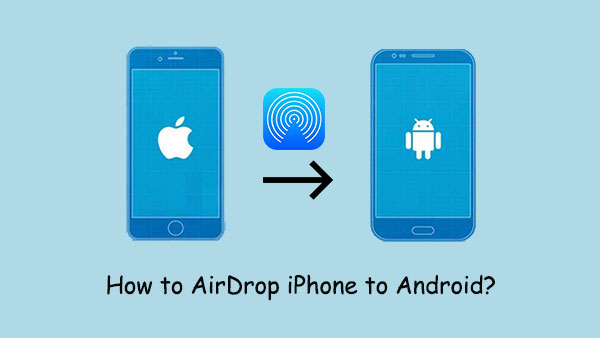
Q1. Can iPhone Airdrop to Android?
No. You can't AirDrop any file from iPhone to an Android. AirDrop is a feature exclusively made for Apple devices. Thus, you may use it to transfer data to iPhones, iPads, and more. You can also use it to drop data to a Mac computer. Thus, it's only for Apple and does not enable you to share files with other devices operating on other platforms. If you're trying to transfer data from iPhone to Android via AirDrop, it won't be possible.
Q2. How to wirelessly transfer files from iPhone to Android?
You can use Google Photos to copy data from iPhone to Android. Just sync files from your iPhone to the app and download them on your Android using the same account.
Although you can't Airdrop files directly from iPhone to Android, there are still alternative ways you can share files between iPhone and Android. These alternative tools are a nice try to help you transfer data from iPhone to Android. Let's check them out one by one:
Bonus:
[9 Ways]How to Transfer Music from iPhone to iPhone in 2023
Top 5 Ways on How to Transfer Contacts from iPhone to iPhone without iCloud
Due to AirDrop's limitations, it's important to rely on third-party tools while switching from Android to iPhone, or from iPhone to Android. This is where Mobile Transfer comes into play. This professional program facilitates the direct transfer procedure, thus eliminating the need for additional tools or cloud storage. Its extraordinary compatibility, robust security, and simple interface position it at the top among the various tools on the market.
Mobile Transfer can help you transfer data like music, videos, photos, contacts, etc., between mobile phones, making it a truly dependable tool for those switching devices. It is an excellent tool that only works in a single click, saving you time and effort.
So, if you want a faster tool to quickly move files from iPhone to Android, this is your best bet. The best part is that your data will not be overwritten and lets you transfer large files without problems.
Key Features of Mobile Transfer:
- Transfer data from iPhone to an Android in just a click.
- Supports transfer of data like photos, contacts, SMS, music, and book from iOS to Android devices.
- It is very safe and secure.
- Supports all mainstream iPhone models, including iPhone 14/14 Pro, iPhone 13/13 Pro, iPhone 12/12 Pro/12 Pro Max, 12 mini, iPhone 11/11 Pro, and Android devices like Samsung, Sony, Google, Motorola, HTC, LG, Huawei, etc..
- Has an easy-to-use user interface.
Below are steps to transfer files from iPhone to Android via Mobile Transfer:
Step 1. Download and install Mobile Transfer on your computer. Run the tool and select "Mobile Transfer". Connect iPhone and Android devices to PC with working USB cables. Make sure the software detects the devices. Click "Trust" on your iPhone and enable USB debugging on your Android.

Step 2.When the tool detects the devices, ensure the devices are in their correct positions, with Android in the Destination place and iPhone as the Source.

Step 3. Select the files to transfer from the list of provided data and click "Start Copy" to transfer them.

Read Also:
How to Transfer Ringtones from iPhone to iPhone Easily? Here Are 5 Excellent Tricks
How to Transfer WhatsApp from iPhone to iPhone [4 Smart Ways]
If you have been syncing your files to iCloud, this could be a better option. Even though you cannot get the iCloud application on Android, you can still access your iCloud account and storage from the internet browser on an Android.
Here are the steps to share files from iPhone to Android through iCloud:
Step 1. Sync iPhone data with iCloud, then head to Settings and click on [your name].
Step 2. Choose "iCloud" then "Photos" Toggle on "Sync this iPhone" and move the pictures to iCloud. From there, wait for the syncing process to finish, and your pictures will be available in iCloud.
Step 3. Run Google Chrome on Android and head to the iCloud website. Log into your iCloud account using the same Apple ID details used on your iPhone.
Step 4. Go to "Photos" and check all the synced iPhone pictures. You can still download them to your Device and click "Select". You can select all the photos or manually choose the ones you need to save.
Step 5. Choose the "Download" option from the three-dot lines to save the iCloud photos to your Android.

If you switched from iPhone to a Samsung Galaxy, you can use Samsung Smart Switch to share files to your new Galaxy device. However, you should ensure your Samsung has the app installed if it's not already preinstalled.
This app can copy data from an iPhone to a Samsung Galaxy device directly through a USB cable or a WiFi connection. You can transfer files such as videos, images, messages, audio, etc. Below are the steps:
Step 1. Connect the new Galaxy device to the old iPhone/iPad using a USB-C cable. To copy files, confirm the new Galaxy device as a trusted device.
Step 2. When you see the 'Trust this computer' notification on your iPhone, click "Trust". Tap "Next".
Step 3. Select the files you wish to transfer from your iPhone to your Galaxy phone and hit "Transfer".

You can also use the Google Photos app on your iPhone to copy the images to an Android. The good thing is that it can be used on iOS devices since it's available to download from the App Store.
The Google Photos app lets you easily sync images available to your iPhone, install the app on your Android, and access files. You will find this app already available On most Android. You just need to log into your account and copy the images. Here are the steps:
Step 1. Install the Google Photos app on your iPhone and open it. Head to Settings>Google Photos Settings>Backup and Sync and toggle on this setting.
Step 2. After the backup, open the app on Android and go to Photos settings.
Step 3. Click on the "Backup" option, then toggle on the "Backup" option.
Step 4. Finally, wait for the syncing process to complete. The process will take some minutes to sync all your images with Android.
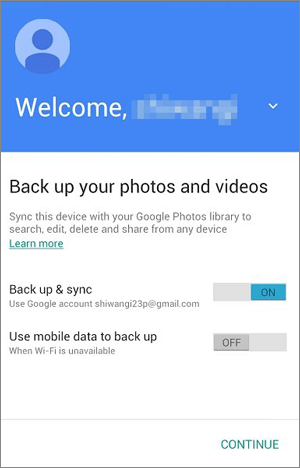
SHAREit is a super tool for moving data between Android & iOS devices. It's a free application, with many people installing it on devices daily, and it is faster than Bluetooth as it can transfer data at 20M/s. Below are the steps:
Step 1. Download the application on both devices, then grant the necessary permissions. Tap the "Receive" button on Android, then tap the "Send" button on iPhone.
Step 2. On iPhone, then select the files you want to transfer them. You'll see Android on the screen as a receiver. Now tap on it to start the transfer.

iTunes is also a better option to transfer files between Android and iPhone devices. But, you must focus on a proper way to use iTunes. With iTunes, you can mainly transfer music content to your PC. You first sync your iPhone to the PC and then transfer these files to the Android device. Here are the steps:
Step 1. Plug in iPhone to PC, then launch iTunes. Tap on your Device at the top.
Step 2. Go to Edit > Preference > General. When in the General tab, tap and check iCloud Music Library.
Step 3. Go to File, then to Library, and tap on the option for "Update iCloud Music Library". Wait for the sync to complete.
Step 4. Go to this directory "C:\Users\Admin\Music\iTunes\iTunes Media" and plug in your Android to the PC.
Step 5. Now drag and drop the files to the Android device. Or you can copy them directly into your phone easily.

There you have it! These are the best alternative tools to AirDrop. All these options will allow you to transfer iPhone files to Android without a hitch. However, the most preferred solution is using Mobile Transfer, an all-inclusive app that ensures seamless data transfer between iPhone and Android devices.
Related Articles
How to Transfer Messages to New iPhone in 4 Ways [Worked Out]
How to Transfer Photos from iPhone to Huawei in 5 Effective Ways?
Transfer iPhone to Samsung with 5 Hassle-free Methods [Easy and Safe]
How to Transfer WhatsApp from iPhone to Samsung with 4 Ideal Methods
3 Ways to Quickly Transfer Messages from iPhone to Samsung (Latest)
iPhone to Android Transfer - How to Transfer Data from iPhone to Android?
Copyright © samsung-messages-backup.com All Rights Reserved.