If you cannot receive text messages on your new Android phone after updating your iPhone to an Android phone, you are not alone. This is a common hurdle that many users have encountered. To fix Android not receiving texts from iPhone, you need to find out the reason first, and then follow the solutions provided below to fix it.
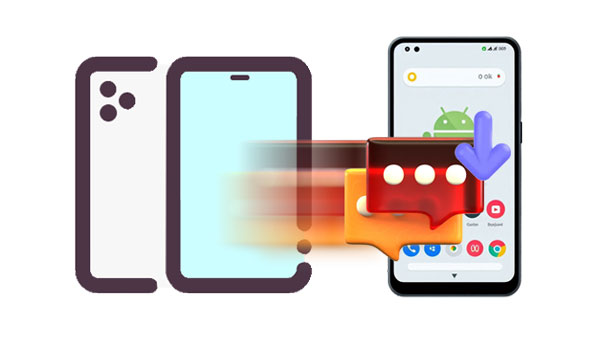
There are several reasons why an Android phone might not be receiving SMS from an iPhone:
Reason 1: iMessage is Still Active
iMessage is Apple's messaging service, and it's only available between Apple devices (iPhones, iPads, Macs). If the sender is using iMessage and you have an Android phone, you won't receive those messages unless they switch to SMS/MMS.
Reason 2: "Send as SMS" is Disabled
On the iPhone, if iMessage fails to deliver (e.g., the recipient doesn't have an internet connection), it can be set to resend as a standard SMS. If the sender has this option disabled, the Android user might not receive the message.
Reason 3: Blocking
The Android device might have accidentally blocked the iPhone user's number.
Reason 4: Network Connectivity
A weak or unstable cellular connection on either the iPhone or the Android device can prevent messages from being sent or received.
Reason 5: Outdated Software
Outdated operating systems or messaging apps on either device can sometimes cause compatibility issues.
Reason 6: Old Message App
If the Messages app on your Android phone or iPhone is outdated, it cannot work well on the device. Thus, you cannot receive messages on your Android phone.
Reason 7: Carrier Issues
There might be a temporary issue or outage with either the sender's or recipient's mobile carrier.
In addition to the common reasons displayed above, sometimes, an unknown glitch or system error may cause Android not receiving SMS from iPhone. Proceed to adopt a suitable method to solve this issue.
Fortunately, when your Android phone is not receving texts from an iPhone, you can use the following troubleshooting steps.
Sometimes, network connectivity issues on your Android device or iPhone can prevent you from receiving any text messages. Thus, the first step is to check if your device has an active and stable connection. You should also try resetting your network settings. This will refresh your Wi-Fi, Bluetooth, and mobile data connections, potentially resolving any network-related glitches.
![]()
Tips: You can perform a factory reset on your Android phone if resetting the network is not enough.

The most crucial step to prevent Android not receiving texts from iPhone is to disable iMessage on your iPhone before you remove your SIM card and switch to your Android device.
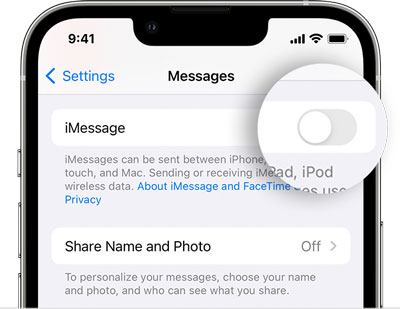
Once iMessage is disabled, the iPhone will send messages as standard SMS, which Android devices can receive.
Even after turning off iMessage, it's a good idea to ensure the sending iPhone is configured to send SMS/MMS when iMessage is unavailable. This ensures that even if iMessage isn't available, regular text messages will still go through.
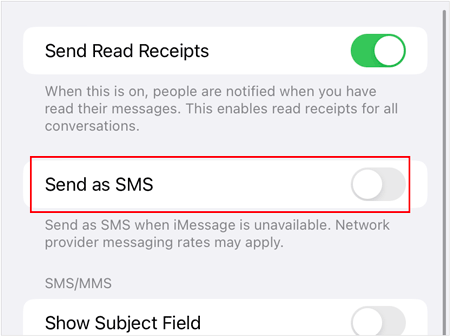
In some cases, if your phone's carrier account has insufficient funds, you may be unable to receive text messages. It's worth checking if there are any payment issues that might be impacting your ability to receive SMS.
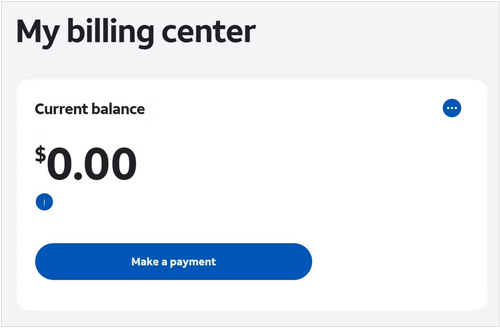
If airplane mode is enabled on your Android device, it will disable all wireless communication, including cellular and Wi-Fi, preventing you from receiving text messages.

The "Do Not Disturb" mode on your Android phone silences notifications, which might include incoming text messages.
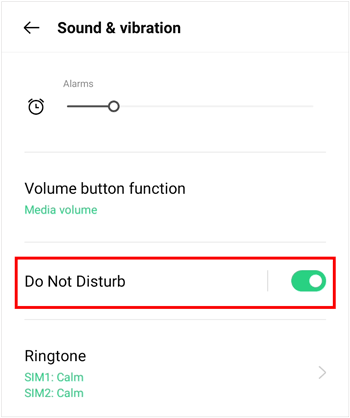
If your Android phone is running low on storage, it could affect the functionality of your messaging app. Check the available storage space and clear some space if needed.
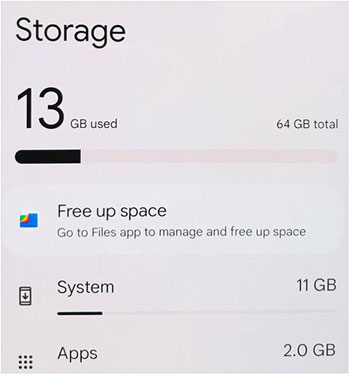
If you cannot find the storage space in Settings, you can go to File Manager to check the internal storage on most Android phones and tablets.
Sometimes, a simple restart can fix many technical problems. Restart both your Android phone and the iPhone to refresh their software and re-establish proper communication if the Android phone cannot receive texts from the iPhone.


If you've previously blocked the iPhone number, you won't receive messages from that number on your Android phone. Check if the number is on your block list.
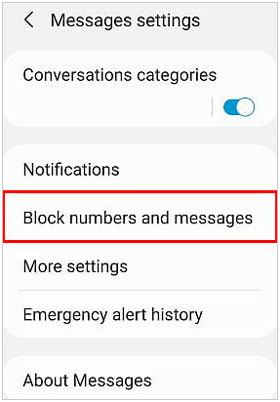
An outdated messaging app on your Android device might have compatibility issues, so you cannot receive SMS from an iPhone.
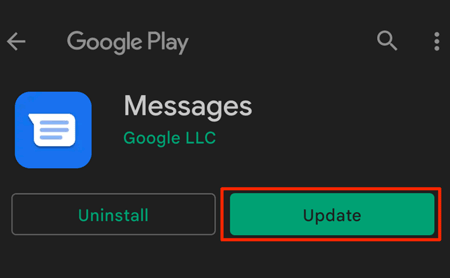
Clearing the cache of your messaging app can sometimes resolve issues like Android not receiving SMS from iPhone. This will not delete your messages but will remove temporary data.

Both Android and iOS updates often include bug fixes and improvements that could address issues with messaging. Make sure both devices are running the latest software.


If none of the above solutions work, there could be an issue with your mobile carrier. Some carriers have specific settings or restrictions that can interfere with text message delivery. Contact your carrier's customer support to ensure there are no service-related issues preventing you from receiving texts.
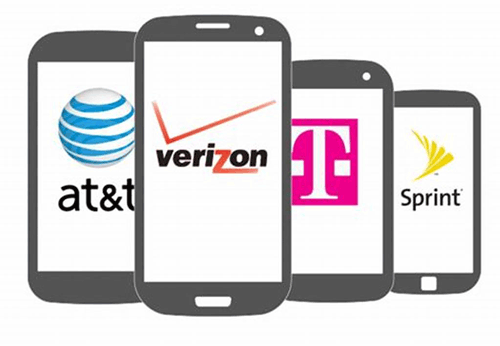
While the above steps focus on receiving new messages, you might also want to transfer your existing message history from your iPhone to your new Android device. While there isn't a built-in tool to transfer your iPhone text messages to Android, you can use a dedicated data migration tool - Samsung Data Transfer. This software supports most Android and iOS devices, and provides a direct and seamless way to transfer your messages between mobile devices.
- Copy all the SMS messages from iPhone to Android in 1 click.
- Transfer iPhone photos, videos, music, contacts and more to Android.
- The Android to iPhone transfer is supported.
- Work for iPhone 16/15/14/13/12/11/X/8/7, iPad Pro, iPad Air, Samsung Galaxy series, Xiaomi, Vivo, OPPO, OnePlus, realme, Honor, Tecno, etc.
Download the iPhone to Android transfer software.
Step 1: Download and install the data transfer program on your computer, and launch it.
Step 2: Connect your Android and iOS devices to the computer with USB, enable USB debudgging on Android, and tap "Trust" on the iPhone. Then make sure your Android phone is the "Destination" device, or click "Flip".

Step 3: Select the "Text Messages" option, and click "Start Copy". Then the software will copy iPhone SMS to the Android device.

The inability to receive text messages from iPhones after switching to Android is a common but solvable problem. By diligently following the troubleshooting steps outlined above, particularly ensuring iMessage is disabled on your iPhone before switching, you can effectively resolve this issue and enjoy seamless communication with all your contacts. If you want to copy your current text messages from your iPhone to your Android phone, you can use Samsung Data Transfer, a one-stop data migration program for Android and iOS devices.
Related Articles
How to Back Up and Restore Android Phone/Tablet on Computer? (5 Ways)
[Top 5 Ways] How to Transfer Music from iPhone to Android in Ease
Can't Send Video from iPhone to Android: Find Reasons and Effective Fixes
Why When I Delete A Photo It Comes Back on Android Phone, iPhone and Computer
Copyright © samsung-messages-backup.com All Rights Reserved.