Have you accidentally deleted data from your HTC One device? Is there is something wrong with the OS system, which you must factory reset for it to run again? This will erase all of your HTC phone's data, which is very frustrating. So, it's very imperative to back up the data from your HTC device to the computer regularly.
HTC is a popular manufacturer of Android devices with an extensive range. But, there are times when the users want to take the HTC backup to the computer and restore it afterward. Well, this article will enlighten you on how to back and restore HTC data effectively. So, Without further ado, let's get started.

The HTC sync manager is a free app that supports users to easily sync data between computers and HTC, iOS, and Android phones.
Step 1: Install the HTC Sync Manager and run it on the computer. After that, plug in your HTC One device on the computer using a USB cable. After connecting successfully, tap the "Transfer and Backup" button found on the left column.
Step 2: Tick the data you want to back up from your phone to your computer. Then click the "Back up now" option to begin the data backup.
Step 3: When the process finishes, tap the "OK" icon.
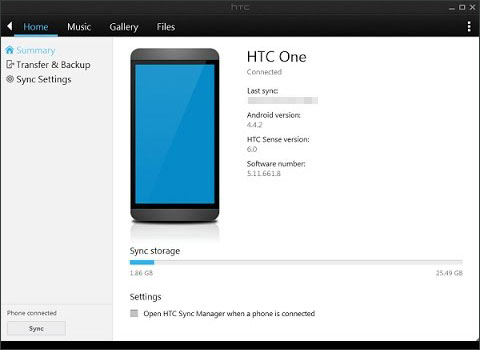
See more: Please don't miss this article if you intend to back up and restore your WeChat messages.
Since you have already backed up the HTC, retrieving it is a piece of cake.
Step 1: Just click the "Restore" icon in the "Transfer and Backup" interface.
Step 2: All the files you backed up will then appear in the pop-up window. Choose the backup you wish, then tap the "Restore Now" icon.
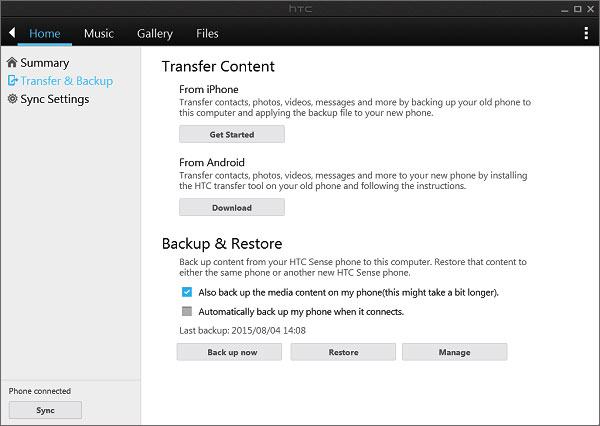
Remember, if you wish to remove any of the existing data on your HTC device and replace it with those on backup, check the box.
With the HTC Sync Manager, you may easily back up your data from the HTC device to the computer and restore it later when the data gets lost.
Bonus:
You can try an HTC Sync Manager alternative to manage your HTC data.
Want to back up your LINE messages and media files? Open this guide to complete it.
The powerful way to back up and restore HTC data on the computer is via this HTC backup software - Samsung Backup and Restore. It is recommended you use this software since it's convenient when it comes to data backup and restoration. You can back up almost all files from your HTC phone to your PC/Mac, like contacts, music, videos, photos, SMS, call logs, apps, and more.
This is among the first HTC backup programs that are indeed doing wonders. It also allows you to restore your backup data to HTC in just one click. Besides, it keeps the quality of your original file in all of the HTC models.
Download this HTC backup software for free below.
Step 1: Launch the Software on the Computer
- Install and run the backup manager on the computer. Then connect your HTC device to the computer using a USB cable.
- Enable the USB debugging on the phone when prompted. After the software recognizes the phone, an interface will be displayed.

Step 2: Back up Data from HTC to Computer
- Tap the "Backup" icon on the home interface, then tick the types of data you wish to back up and click the "Back Up" tab to transfer the HTC data to the computer.
- If required, click the "Browser" icon to customize the backup location on the computer.

Further reading: Here are 5 ways to back up an HTC One phone to without effort.
After successfully backing up your data on the computer, you can easily restore it to any Android device. You just have to do the following:
Step 1: Launch the program on the computer, and connect your device to the computer using the USB cord.
Step 2: After the software detects and recognizes your phone, an interface will be shown.
Step 3: On the main interface, tap the "Restore" option, and pick the data types you want to import to your HTC device. Finally, click the "Restore" button to start the restoring process.

Read also: Want to selectively transfer your text messages from HTC to a computer? Follow this guide, and you can easily complete the transfer.
How to back up HTC One M8 to cloud space? One reliable and simple is through HTC Cloud backup. In this way, you can breezily back up and restore data for your HTC smartphone. If the HTC device runs on Android 5.0 or earlier, you may use the HTC Backup option and restore the backups to the phone.
Step 1: Download and install the HTC Backup application. Then open the app, then select the "Back up phone daily" icon.
Step 2: Tap the "Turn on automatic backup" icon, and sign in with your HTC account.
Step 3: Choose the cloud storage account you want, and tap the "Back up now" icon to immediately back up your HTC data to the cloud space.
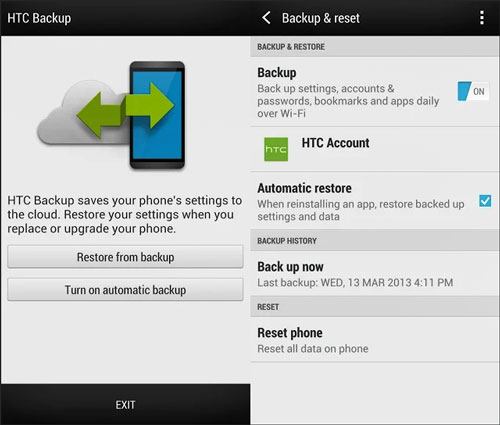
Restoring HTC data from Cloud Backup is quite easy. Just do the following to successfully achieve that:
Step 1: Sign in to your Cloud account that you used to back up data on your HTC device.
Step 2: Choose the backup, click the "NEXT" icon, and sign in to the cloud service account you used to back up your phone's data.
Step 3: Then tap the "Restore from backup" button to restore all the backed-up data from Cloud backup.

See also:
It is also viable to move HTC data to an iPhone. Let's get these 4 valid approaches.
Want to use a fake location on your Twitter to meet more friends? You can use these tools.
All the HTC devices have a Google service. So, backing up and restoring your data is also possible with Google Drive.
Step 1: Navigate to HTC's Settings app, and choose the "System" > "Backup & reset" option, then toggle on the "Backup account" icon.
Step 2: Sign in to your Google Account.
Step 3: Follow on-screen prompts to create the HTC One backup to Google Drive.
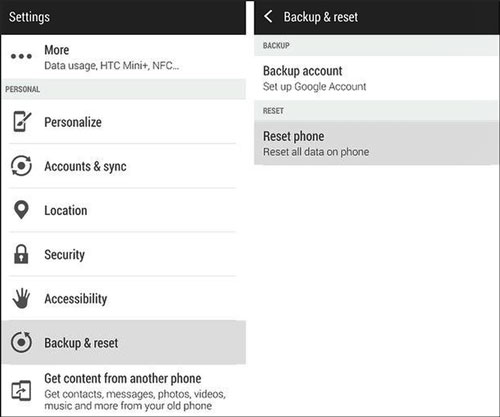
Step 1: Open the "Apps" folder and the "Settings" app. Then click the "Accounts and sync" option, and choose your Google Account.
Step 2: Click the "Account sync" icon to enable data you wish to sync and tap the menu with three-dot at the right corner on top.
Step 3: Tap the "Sync now" icon to restore the data from Google Drive.
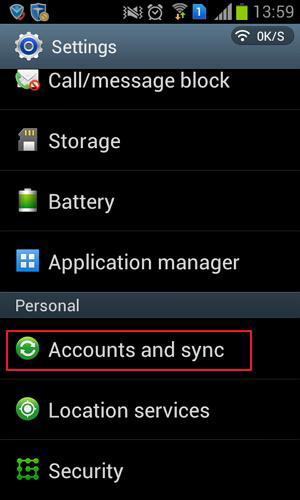
Backing up and restoring data on an HTC device is much easier than you think. The methods highlighted above should assist you in getting back your data on your HTC device when things go south. So, if you want to keep your HTC data safe, these methods will undoubtedly save you a lot.
Plus, if you choose this HTC backup software - Samsung Backup and Restore, you can effortlessly back up all your data on HTC to your computer, and restore your backups to your HTC phone or other Android devices without data loss.
Related Articles
8 Ways about How to Transfer Photos from HTC to PC (Quick & Simple)
How to Transfer Contacts from Samsung to HTC Swiftly [Latest Tutorial]
HTC to HTC Transfer - Move Your HTC Data to Another Deftly [4 Ways]
HTC to Mac Transfer | Efficiently Transfer Files from HTC to Mac in 5 Ways
How to Back Up Moto X: Motorola Backup and Restore (Effortlessly in One Click)
Mi Backup and Restore: 5 Popular Ways to Back Up and Restore Mi Phone Seamlessly
Copyright © samsung-messages-backup.com All Rights Reserved.