Have you ever wondered about the power of location services on Facebook? In today's digital age, your location can influence the content you see, the ads you encounter, and even the connections you make. Facebook, one of the world's largest social media platforms, is no exception to this rule. In this comprehensive guide, we'll dive into the intricacies on how to change your location on Facebook.
Whether it's for privacy, discovering local events, or simply to connect with friends nearby, understanding how to modify your Facebook location is a valuable skill. From the fundamentals of location services to the methods you can employ, we've got you covered. So, let's embark on this journey to explore the world of location on Facebook.
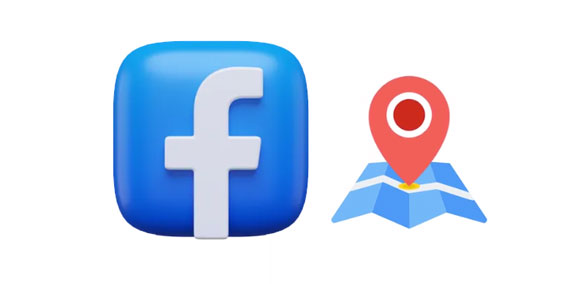
Location services on Facebook refer to the feature that allows the social media platform to access and use your device's location information to provide location-based features and content.
It provides you with 3 options to set Location Services to While Using the App, Ask Next Time or Never. Of course, you can turn off the location services whenever you want.
It's essential to be mindful of your privacy and security when using location services on Facebook or any other social media platform. You should carefully review and adjust your location settings to ensure that you are comfortable with the level of information you are sharing with the platform and your friends.
See more: Want a safer alternative to iSpoofer? Read this detailed review article.
People may want to change their location on Facebook for various reasons. The main reasons include:
1. Privacy: Some individuals may want to protect their privacy by not sharing their accurate location with others on the platform. Changing their location can help obscure their actual whereabouts.
2. Access to location-specific content: Facebook often provides location-based recommendations and content. Changing your location can allow you to access information, events, or groups that are relevant to a different area or city.
3. Bypassing location-based restrictions: In some cases, users may want to access content or features that are restricted to specific geographic regions.
4. Testing features: Some users, particularly app developers and testers, may change their location on Facebook to test how location-specific features or advertisements appear in different regions.
5. Avoiding location-based advertising: Some individuals may wish to change their location to reduce the amount of location-based advertising they receive on Facebook.
6. Travel and vacation: People who are traveling or on vacation may want to share content as if they were in a different location, allowing them to document their experiences more accurately.
Read also: Swiftly Fake Twitter Location on Your Device [Solved]
Now, we'll learn about how to change Facebook location on your phone and computer.
When installing the Facebook app on your mobile phone, you can change your location in Facebook directly via settings.
Step 1: Open the app on your phone or tablet, and make sure you have logged in.
Step 2: Tap your profile, and choose "Edit Profile".
Step 3: Find the "Details" option, and tap "Edit". Then click the "Edit" icon of "Current town/city", and delete your current location on the screen. You can also add a new place you want.
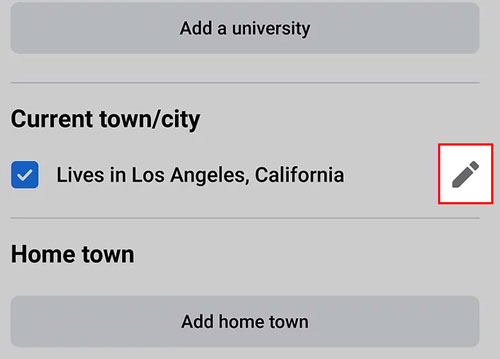
Besides, you can change the location used in existing Facebook posts on your mobile devices:
Step 1: Start by writing a post, and click "Check In". For those published post, please click the horizontal three-dot icon at the upper right, and hit "Edit Post".
Step 2: Search for a place you like by typing, and select it on the screen. If it doesn't appear on the list, scroll down to the bottom, and click "Add a new place". Next, click "Save" to use this new location.
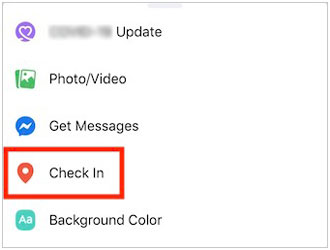
Step 1: Open the Facebook app, and choose "Marketplace".
Step 2: Tap the "Person" icon at the top right corner, and choose "Location".
Step 3: Input your new location, and click "Apply".
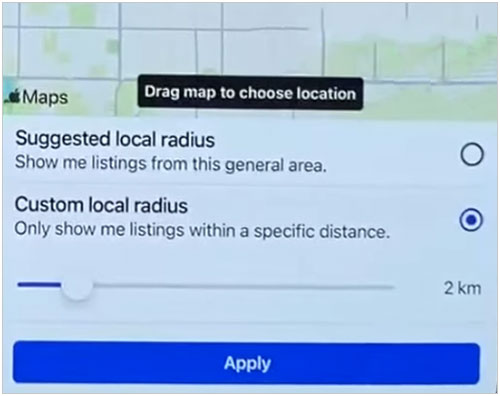
You can also change your location on Facebook when signing in on the Facebook webpage.
Step 1: Open a browser on your computer, go to https://www.facebook.com/, and log in to your account.
Step 2: Click your profile on the top left, and hit "Edit profile".
Step 3: Go to "Customize your intro" and click "Add".
Step 4: Tap "Add current city", and enter your place. Finally, hit "Save".
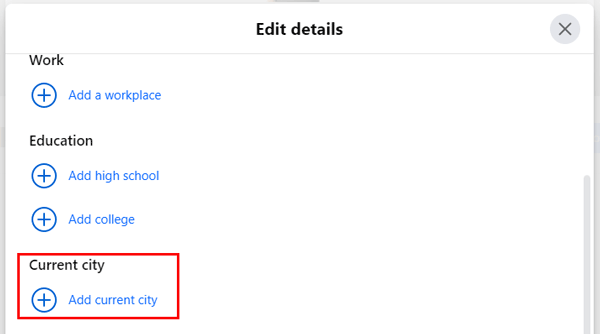
Step 1: Navigate to a post on your Facebook account, and click the three-dot icon.
Step 2: Choose "Edit post" > "Check in" to look for your desired location.
Step 3: Click "Save".
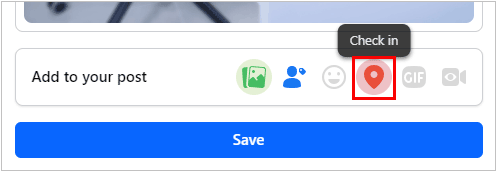
Step 1: Log in with your account on the Facebook webpage on your computer.
Step 2: On the left sidebar, you will see a shop icon, which is "Marketplace". Please click it.
Step 3: Click your current location on the right side, enter a new place that you want to change to, and hit "Apply". Once done, the location is changed.
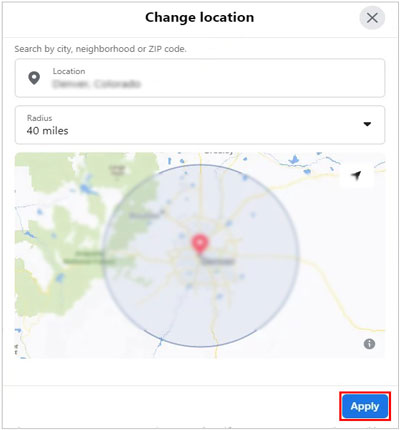
Learn more: Someone tracks your GPS? Don't panic, you can stop him or her from spying on your smartphone with ease.
Location Changer is a location spoofing tool that allows users to change their GPS location on their iOS or Android devices. Thus, you can use it to change your primary location on Facebook without effort. But please note that, it can fake your location on Android and iOS mobile devices but not a computer. By the way, it can also work for Facebook Dating.
Major Functions:
- Change the GPS location on mobile phones without rooting or jailbreaking.
- Allow you to select any location on the map.
- Smoothly use a new location when playing games.
- Not only work for Facebook, but also support changing location on Skout, Snapchat, Instagram, Zenly, etc.
- Teleport, Two-spot, and Multi-spot modes are available.
Pricing:
- 1-Month Plan: $19.99
- 1-Quarter Plan: $39.99
- 1-Year Plan: $79.99
- Lifetime Plan: $119.99
Download the Facebook location changer.
Here's how to change the Facebook location with this software:
Step 1: Install the location changer software on your computer, launch it, and click "Get Started".
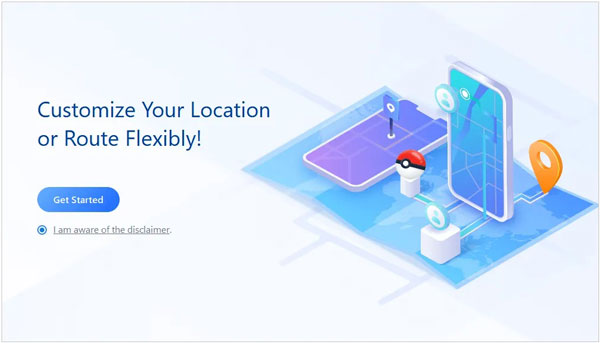
Step 2: Connect your phone to the computer via a data cable, and follow the instructons on the interface to establish the connection. Then choose your device, and hit "OK".
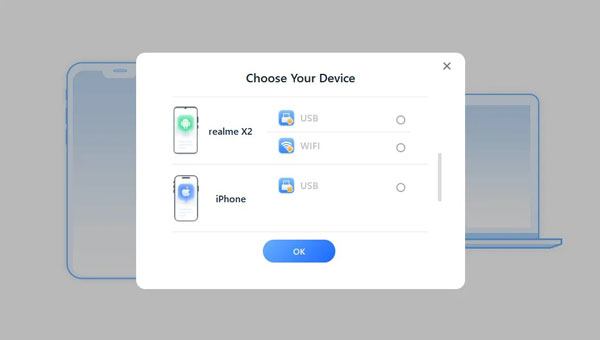
Step 3: Choose the "Teleport" feature on the top right corner, and select a location on the map, or input the place to the search box. Click "Move" to change your location. Now, you can use the new address on your Facebook. The app will detect your new location only.

Using a VPN app is also helpful for changing your Facebook location. It provides online privacy and security by encrypting your internet connection and routing it through remote servers. One of the primary features of NordVPN is its extensive network of servers located in different countries around the world.
This network allows users to change their virtual location and access content that may be restricted or geo-blocked in their actual location while also enhancing online security and anonymity. Plus, it has Android, iOS, Windows, and Mac versions.
Pricing:
- Standard services: $12.99/mo, $67.35/year, $80.73/2-year
- Plus services: $13.99/mo, $82.35/year, $107.73/2-year
- Complete services: $14.99/mo, $97.35/year, $134.73/2-year
Guide on how to change Facebook location via NordVPN:
Step 1: Download and install NordVPN on your phone or computer. Open it and sign in with your order account.
Step 2: Click "QUICK CONNECT" to change the virtual location fast, or you can select an area on the map to connect.

Further reading: AppValley Pokemon Go Info - Easily Use AppValley and Hack Pokemon Go
Maybe you encounter some trouble when changing your location on Facebook? If so, check if the solutions below can solve your problems.
Issue 1. Unable to change location due to disabled GPS or location services
You can go to Settings on your phone, and enable the location feature. Then you can change the location on your Facebook.
Issue 2. Location change not working on a particular web browser
Clear the cache and cookies in the web browser you are using. This can often resolve location-related issues. If the issue persists, try changing your location on a different web browser. It's possible that the problem is specific to the browser you're currently using. Besides, make sure that your web browser's privacy and security settings are not blocking or restricting location-related features.
Issue 3. VPN not functioning properly or causing issues with location settings
If your VPN is not changing your location as expected, try connecting to a different VPN server. Sometimes, certain servers may not work correctly.
Plus, ensure you have the latest version of your VPN software installed. Outdated software can sometimes cause issues. You also need to check your internet connection, firewall settings, or any other factors that might interfere with the VPN's functionality. Or contact your VPN provider's customer support. They can provide specific assistance for your VPN service.
Q1. Is it safe to change my location on Facebook?
According to Facebook's official help center, changing your location on Facebook is not against their terms of service. However, it's important to note that Facebook can detect your location accurately and may suspend your account if you are using another location on your account.
Q2. Will changing my location affect my ad recommendations?
Yes, changing your location on Facebook can affect the ads you see. Facebook uses your location to provide targeted ads based on your geographical area. If you change your location, you may see ads relevant to the new location instead of your original one.
Q3. Can I change my location frequently, and are there limits?
Frequently changing your location on Facebook, especially if done abruptly or excessively, can raise red flags and potentially trigger security measures. Facebook may restrict or disable your account if they suspect unusual or unauthorized activity, such as rapidly changing your location. There are limits in place to prevent abuse and misuse of location data.
Q4. How do I revert to my original location on Facebook
- If you used a VPN or location-spoofing tool, disconnect from the tool or service to return to your real location.
- If you manually changed your location for legitimate reasons (e.g., you moved to a new city), you can update your location in your Facebook settings. On the mobile app, go to your profile, tap "Edit Profile," and then select "Location." On the website, go to your profile, click "About," and then "Places You've Lived."
- Facebook will then update your location information accordingly.
As we conclude our exploration of changing your location on Facebook, it's important to remember that with great power comes great responsibility. Your location settings can significantly impact your Facebook experience, influencing the content you see and the connections you make.
If you want a reliable tool to change your Facebook location, you can try Location Changer. It can complete the GPS changing without rooting or jailbreaking yur phone. Hope that your Facebook experience will be enriched by the freedom to choose your location, connecting with the world from wherever you desire.
Related Articles
Snapchat Location Is Wrong on Smartphone? Effective Fixes
Change Location on Hinge in Effective Ways (Including Pictures)
Great MockGo Review and Get the Best Replacement to MockGo for Pokemon Go
How to Change SIM Card on iPhone Effortlessly and Safely
Vital Location Changer Apps and Info for iOS and Android Devices
Smoothly Transfer Files from Mac to Android: Simplify Your Data Exchange
Copyright © samsung-messages-backup.com All Rights Reserved.