Samsung Smart Switch is an effective transfer app for Samsung users. As long as you upgrade your phone to a Samsung Galaxy gadget, you can use it to move data to the new device via USB or wirelessly. Besides, WhatsApp is one of the commonest apps on users' phones, and they do want to move the messages to their new phones. However, does Samsung Smart Switch transfer WhatsApp messages? Maybe you are eager to find the answer, and hope to complete the transfer at once? Go ahead, and you will get it.
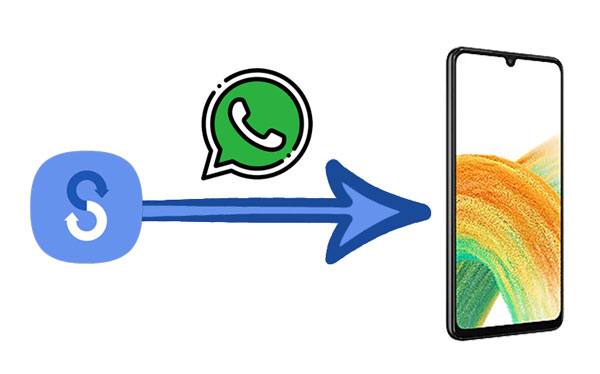
As its official website says, Samsung Smart Switch can transfer many app data but not those encrypted data. That is, this app cannot move WhatsApp messages to a new Samsung mobile device.
But there is an exception to everything. You can manage to transfer WhatsApp messages with Smart Switch from an iPhone to Samsung, as long as your devices and apps meet the following requirements:
It is not easy to fit all, and it hasn't said that you could transfer WhatsApp from one Android phone to a Samsung phone with Smart Switch. In this case, you can use a Samsung Smart Switch alternative to achieve the WhatsApp message migration.
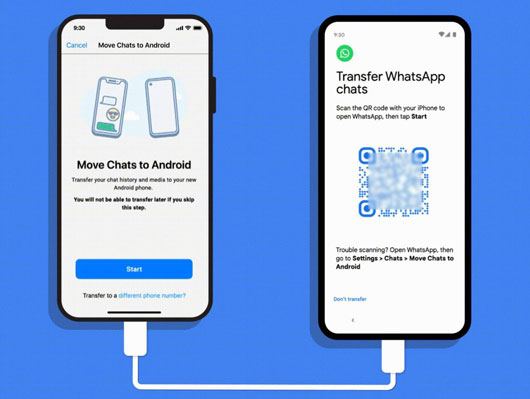
Bonus: Open this link to get more information on backing up WhatsApp from a Samsung phone to an iPhone.
Even though you cannot copy WhatsApp chats to a new Samsung phone or tablet with Smart Switch, there are multiple replacements for your reference. You can select one method to start your transmission.
WhatsApp Transfer is a one-stop transfer app to copy WhatsApp chat history from iPhone to Android and vice versa. It transfers not only texts but also audio chats, attachments, videos, photos, and more. There is no quality loss during the procedure. Of course, it can also back up your WhatsApp messages to a computer without hassle.
- Move your WhatsApp data to another mobile phone in 1 click.
- Support almost all file types, messages, images, documents, videos, links, etc.
- Back up and restore WhatsApp chats and media files on a computer.
- No ad or information leakage.
What's more, this program is compatible with a wide range of mobile devices, including Android and iOS devices, such as Samsung Galaxy S22 Ultra/S22/S21/S20/S10/S9, Sony Xperia 1 IV/10 IV/1 III/10 III/5 III/1 II/10 II/5 II, ZTE, Vivo, Xiaomi, iPhone 13/12/11/X/8/7/6, and so on.
Download this WhatsApp data transfer software below.
Step 1. Open the Program
Please install the software on your computer, and click the "WhatsApp Transfer" option.

Step 2. Connect Your Mobile Phones to the Computer
Go to the "WhatsApp" > "Transfer WhatsApp messages" module, and connect your old phone and new Samsung phone to the computer via USB cables.

Step 3. Start the WhatsApp Transfer
- Make sure your Samsung device is on the "Destination" side, or you can click the "Flip" to change the position. Then tap "Continue" on the pop-up to start the process.
- Once done, please check the WhatsApp messages on your target phone.

Read more: How can you smoothly access your WhatsApp backup files? This comprehensive guide will assist you.
If you have adequate storage space on Google Drive, you can enable the Google Drive backup on WhatsApp on your phone. Then you can easily restore the data to your new Samsung phone. Simply put, it is a helpful replacement even if Smart Switch cannot transfer WhatsApp chats. However, this way only works between Android devices.
Step 1. Back Up WhatsApp Messages to Google Drive
- Please run WhatsApp on your old Android phone, and choose the "More" > "Settings" > "Chats" > "Chat backup" > "Back up to Google Drive" option.
- Then select a backup frequency and choose or add your Google account. Tap the "BACK UP" icon to begin the backup.
Step 2. Restore the WhatsApp Backup to Your Samsung Phone
- When finishing the backup on your old phone, you can install the WhatsApp app on your new Samsung phone. If you have done it, please reinstall the app.
- After that, accept the terms of services, and sign in with your phone number. As you see the "Restore backup" screen, please hit the "RESTORE" button to sync the backup WhatsApp data to your Samsung device.

Perhaps you like: Here are effective and safe ways to export WhatsApp chats to a PDF file. Check it out if needed.
You can also send your WhatsApp messages via email, but it cannot import the messages to the app on your receiver. Plus, please note that you can only attach the files within 50MB to one email. Therefore, it is inappropriate to transfer a number of WhatsApp files.
Step 1. Go to WhatsApp
Please open the WhatsApp app on your sender, and choose the conversation you want to send.
Step 2. Send WhatsApp Messages via Email
Click the "Menu" > "More" > "Export chat" feature. Then decide whether send your media files, and select your Mail app. Type your email address, and send the email.
Step 3. Receive the WhatsApp Messages
Log in to the same email account on your receiver, go to your inbox, and open the email containing your WhatsApp data. You can now download the file to a local folder.

You might need: It is straightforward to transfer WhatsApp messages between Android devices. You can take a look if needed.
Samsung Cloud, an ideal alternative to Smart Switch, can sync your WhatsApp data wirelessly using the cloud space of your Samsung personal account. Like Google Drive, Samsung Cloud requires an available network to back up and restore WhatsApp data.
Step 1. Back Up WhatsApp Data to Samsung Cloud
Go to Settings, and click "Accounts and backup" > "Backup and restore" > "Backup data" option. Then type your Samsung account, select the "WhatsApp" item, and click "Backup". Once done, tap "Done".
Step 2. Transfer WhatsApp Data to a Samsung Smartphone
Go to the "Backup and restore" page after opening the Settings app on your target Samsung phone, and choose the "Restore data" > "WhatsApp" icon. When it prompts, click "Install" to restore the app to the new phone.

In general, Smart Switch can transfer most messages from an Android phone or iPhone to a Samsung Galaxy phone or tablet, but it cannot transfer those messages with iMessage effects and emergency alert messages. Besides, those encrypted messages will not be transferred.
You can click the "Find out what data can't be transferred" icon when transferring data with Smart Switch, which will tell you the details clearly.
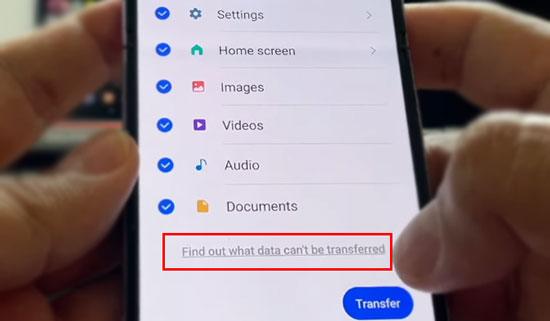
You have found out whether Samsung Smart Switch can transfer WhatsApp messages after browsing this post. Although Smart Switch still can't transfer WhatsApp data on many devices, it will become more powerful in the future. Furthermore, there are practical alternatives to help you transfer your WhatsApp messages, such as WhatsApp Transfer, Google Drive, etc. No matter which tool you select, you can finish the message migration with ease.
Related Articles
How to Print WhatsApp Messages Easily on Android and iOS Devices
How to Transfer Messages to New iPhone in 4 Ways [Worked Out]
How to Forward Text Messages on Android Devices with 4 Easy Approaches
Where Are WhatsApp Messages Stored on Different Devices? [Latest Guide]
How to Transfer Text Messages from Samsung Galaxy to PC [4 Methods]
How Can I Permanently Delete Text Messages on Android?
Copyright © samsung-messages-backup.com All Rights Reserved.