"How do I view downloads on Android? I downloaded a file yesterday, but now I can't find it. There are so many folders in the File Manager app, so I'm confused."
It's easy to download files on an Android device. When the download is complete, we'll see a popup on the screen, and can touch it to access the downloaded files. However, the popup cannot exist all the time, so it's important to understand how to find downloads on Android devices, especially when you need to send your downloads to others.

Simply put, all your files are stored on Android File Manager, so you can access your downloads with this app on your Android device. Even if you download files with different apps, the files will be saved and oragnized by File Manager. This app is a chief for all your Android files and data.
Additionally, please note that not all downloaded files are saved in the "Downloads" folder, Many apps have their own folders to store their data. Thus, finding your downloads depends on what apps you download from.
As mentioned above, the downloaded files will be stored in different folders on an Android phone or tablet. In fact, you can also access your downloads with different apps. Check the approaches below to view your Android downloads.
The built-in File Manager application is the best location to find downloads on Android devices, since it organizes all data. As long as your File Manager works correctly, you can see downloads with it. By the way, on Samsung Galaxy devices, this app is called My Files.
Step 1: Open File Manager/My Files on an Android device, and then click "Downloads" under "Categories".
Step 2: Then you can view your files downloaded from websites/the Internet/emails or other apps. It can detect and manage most downloaded files from different apps.
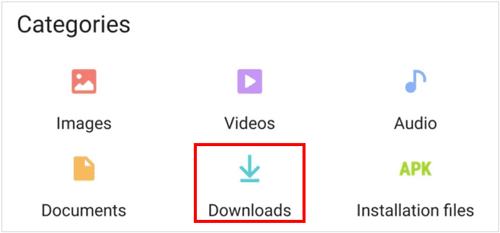
If your smartphone is a Google Pixel device, or you are accustomed to using Files by Google, you can view your downloads on your Android handset with this app. Files by Google is very similar to the pre-installed File Manager, and it allows you to view and manage your files without any hassle. This app is free to use and has no ads in it. If your original File Manager app is broken, you can choose Files by Google.
Step 1: Run Files by Google on your Android gadget, and click the "Browse" tab at the bottom.
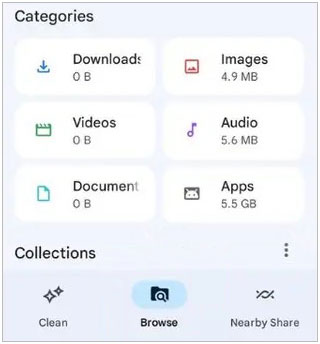
Step 2: Click the "Downloads" directory, and view your recent downloads on this phone.
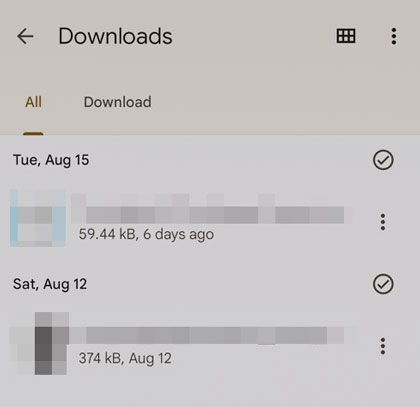
As you download files from Google Chrome on your Android phone or tablet, you can access the downloads with the Chrome app directly. However, if you clear the download record, you cannot open your files with this browser.
Step 1: Launch Google Chrome on your Android phone, and click the "More" icon at the top right.
Step 2: Choose "Downloads" to view your downloaded files. Next, click a file to open it.
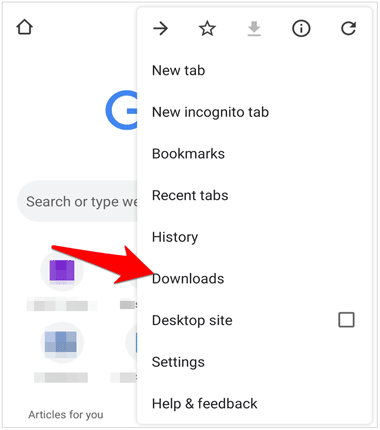
When you download files from WhatsApp on your Android phone, but you cannot find them in the File Manager app? Maybe you haven't got into the correct folder. WhatsApp has its own folder to save your media files and chats. If you don't know the path, you cannot access your WhatsApp downloads. By the way, you can also find your local backup of WhatsApp.
Step 1: Go to File Manager on your Android phone, and then click "Internal storage".
Step 2: Locate the "WhatsApp" folder, and choose "Media". Then you can view your WhatsApp images, videos, documents, and other downloaded files.

Do you want to view your Android downloads on your computer and transfer the files to the computer for backup? If your answer is yes, please don't miss this Android file manager - Samsung Messages Backup. With this software, you can view your downloaded photos, videos, music, apps, and documents on a PC or Mac, and then manage them with multiple features, like exporting videos, creating playlists and photo albums, etc.
- List your downloaded files by category.
- Export your Android files to a computer without losing quality.
- Allow you to manage your pictures by deleting, moving, copying, organizing albums, etc.
- Back up and restore your downloads in 1 click.
- Support USB and Wi-Fi connections.
- Compatible with Android OS 4.0 and upper, including Android 14.
- Work for most Android devices, such as Samsung Galaxy S24 Ultra/S24/S23/S22/S21/S20/S10, Tecno Pova 6 Neo/Pova 6/Camon 30 Pro/Camon 30/Spark 20 Pro/Spark 20/Spark Go 2024/Pop 8, OnePlus Ace 3V/Nord CE4/Nord N30 SE/12R/12/11/10/9/8/7/6, ZTE, OPPO, Vivo, etc.
Download the management software.
Step 1: Install the Android file manager on your computer, and then choose "Android Assistant" to launch the program.
Step 2: Link your Android device to the computer with USB, and then activate USB debugging on your phone. Once done, the software will recognize your device swiftly.

Step 3: Click a category on the left panel. Then you can view your downloaded files on the interface. Now, you can manage your downloads on your computer if needed.
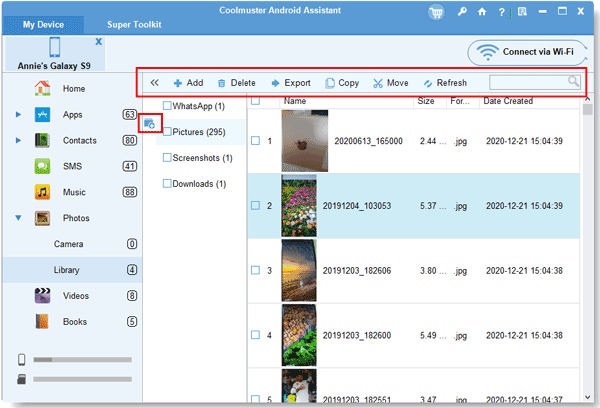
Q1: How can I get to the downloads of my Messages app on my Android phone?
The Messages app itself doesn't have a dedicated download folder where media files are stored. In this situation, you can go to File Manager and click the "Downloads" folder to check if there are any files that you downloaded from the Android Messages app.
Q2: How can I organize my downloads?
Q3: Can I restore my downloads after deleting them from my Android phone?
It depends. If there is a trash folder in File Manager on your Android phone, you can restore your deleted downloads within 30 days. Another way is to use your backups. Check if you back up your files to Google Drive or other cloud storage space. If you have, you can restore them easily. The last way is to recover your deleted files with professional recovery software. This kind of software is not free to use, but it can recover deleted data without backup.
See? It's straightforward to find your downloads on Android devices. File Manager is the most effective app, and you can find your downloads in it with ease. Other apps like Files by Google and Chrome Browser are also easy to use, but if you want to view and back up your downloads, Samsung Messages Backup is the best option. It can back up your Android files to a computer at once.
Related Articles
Couldn't Download Video from WhatsApp on iPhone? 6 Useful Solutions
Easily Find Hidden Photos on Android Devices
How to Locate Android Recycle Bin and Recover Deleted Files
Where Are Contacts Stored on Android? Find and Export Contacts Quickly
Where Is My Music Library on an Android Device?
Resolved: Where Are Texts Stored on Android Phone? [6 Practical Tips]
Copyright © samsung-messages-backup.com All Rights Reserved.