Encounter problems when you try to transfer music from Android to Android? Still seeking for music transfer Apps for Android? Not any more if you are well-informed and follow the guide below, which would be highly effective way to deal with your music transfer problems. What's following are several different solutions on how to transfer music from Android to Android.
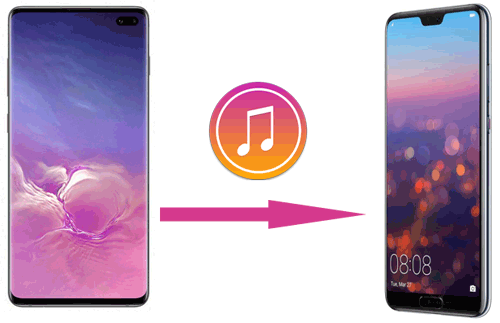
Please pick out the way you prefer to transfer music from Android to Android without hassle now.
Samsung Data Transfer allows for efficient sharing between two different devices, which also includes music transfer between 2 Android phones, acting as an Android to Android Music Transfer tool. You might find it simple and helpful to transfer music from Android to Android using Samsung Data Transfer application. Except for music files, almost all file types can be supported by this application, such as contacts, text Messages, call Logs, calendars, Safari bookmarks, photos, videos, documents, apps, eBooks, etc.
What's more, it is widely compatible with almost all Android phones and tablets from Android 2.0 to 9.0 (or up), including but not limited to Samsung Galaxy S23/S20/S10/S10+/S10e/S9+/S9, Samsung Galaxy Note20/Note10/Note 9/Note 9 Plus/Note 8, HTC U11+/U11, Sony Xperia XZ, Xiaomi 9/9 SE, HUAWEI Mate X/Mate 20, LG G7/G6+, etc.
Download the Samsung Data Transfer onto your computer and then you can follow the guide below.
3 Steps to Transfer Music from Android to Android:
Step 1: Run the Android to Android Music Transfer on computer.

Step 2: Use a USB cable to connect the source phone and the destination phone with the computer. The Android to Android Music Transfer will scan your files from the source phone automatically, including the music files.

Step 3: Select the "Music" option that you need to transfer and click on "Start Copy".

There are all things you have to do, as mentioned above. This method is easy and simple to handle and has low time cost.
Tips:
There are 7 helpful tips about Android dead phone repair for your reference.
Want an easy app to move your data from one Android phone to another? This guide will help you.
Taking good use of Samsung Messages Backup could also give you a good hand with solving music-transferring problems. Actually, the Samsung Messages backup is an all-in-one Android data manager, which supports to manage data not only on Samsung phone but also the other Android phones, such as HTC, LG, Motorola, Huawei, etc. Besides, except for music, you can also manage other files on your Android phone, such as contacts, call logs, text messages, photos, videos, music, books and more.
Download the software and follow the steps below to transfer music from phone to phone either selectively or wholly with one click.
Here comes the needed steps to take, so that you could transfer selected music files from Android to Android:
Step 1: Connect 2 Android phones to computer with USB cables.
Run Samsung Messages Backup to computer and then use 2 USB cables to connect the source phone and the destination phone with the computer. You might need to enable USB debugging on your Android phone to establish successful connection.

Select your source phone and the Android to Android Music Transfer will scan your music files from the source phone automatically. If all goes well, you would see the basic information of your source phone, grabbed by Android Assistant, which should be the same as the following figure.

Step 2: Export music from your source device to computer.
On your source device, please choose the "Music" button on the left side and select the music files you need. After completing the selection, click the "Export" button, choose the storage location on your computer and wait for a while until the export is finished.

Step 3: Import music from computer to your destination phone.
Switch to your destination phone from the top, click on the "New" button and select the music filed you just exported to the computer to transfer music from computer to your Android phone. After transferring, the music files you want to share would be on your destination phone.
If you want to transfer the calendar from Android to Android, please click this link.
Want unlimited storage to store your photos and videos? You might need an excellent alternative to Google Photos.
What's more, you could also backup the whole music data from the source phone and restore it to the destination phone after connecting your 2 Android phones with Samsung Messages Backup:
Step 1: Click on "Super Toolkit" of the top menu. Hit on the "Backup" button and select the music files that you want to copy.

Step 2: After the backup process is completed, click the "Restore" button from "Super Toolkit", and select your destination phone and choose the backup file you just transferred to the computer. After that, you may click on the "Restore" to transfer music from one phone to another.

This is how to transfer music from Android to Android with Samsung Messages Backup. The steps above could also be the same way to transfer other files from one Android phone to another.
Compared with wired transmission, Google Play Music is another convent way to download music files online. If you have a Google account, you can sync your music data in different Android phones by logging in with the same Google account.
Here comes the detailed steps to take:
Step 1: Download and open Google Play music application on your computer.
Step 2: Sign in with your Google Account credentials.
Step 3: Click on the option of uploading music files on the left side of display screen.
Step 4: Sign in with your Google Account credentials in your Android devices.
Step 5: Download the music files in which you want to share them from the list of the recently added music files, where you can also download the music files to your other Android devices.

So that's all you need to do. Also want to know how to transfer music from computer to Android? Check here to learn more.
Without doubt, Bluetooth is a simple method to transfer data, usually perceived as a low requirement method. While bluetooth is no longer a more relatively convenient way for Android music transfer, it still is a result way for it. So how to bluetooth music to another phone for Android users? Please continue to read.
Here comes the necessary steps on bluetooth music transfer on Android:
Step 1: Turn on both Android devices' Bluetooth and pair then.
Step 2: Open "File" app on phone desktop and select the needed music files. On some Android phones, you might need to press the files for 2 seconds to tick them off.
Step 3: Tap "More" option to choose "Share" button. The position of the Share button may differ from different Android phones.
Step 4: Now, please choose "Bluetooth" icon and choose the destination phone to start transferring songs from one Android to another via Bluetooth.
Step 5: Accept the music files on the destination phone to start transferring music from Android to Android with bluetooth.
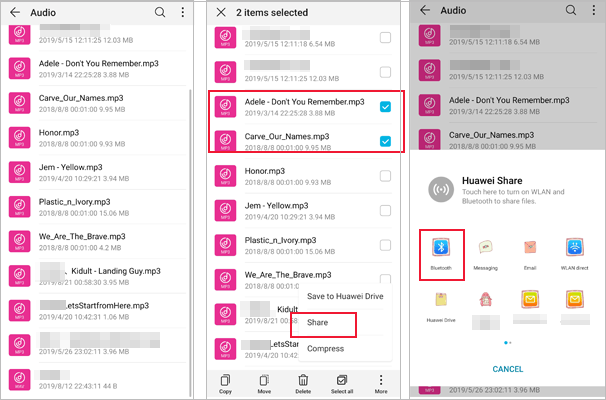
So this is how the music share runs with bluetooth. Remember to turn off the Bluetooth after use. If you want to know how to transfer photos from Android to Android via Bluetooth, you can check here to learn more info.
Near Field Communication, or NFC for short (What's NFC?) , can realize wireless data exchange at close range. Devices that adopt NFC technique can transfer music from phone to phone efficiently.
Here are the instructions you may need to follow:
Step 1: Open "More Settings" option and enable the NFC option under "Wireless and Network" submenu.
Step 2: Repeat the operation above for your second device as well.
Step 3: Make sure the two devices fit back to back from cover side.
Step 4: After connected, you may share the desired music files hassle free from the pop up window.

Conclusion:
Picking up any of the 5 methods to transfer music files is dependable, making you no longer bother to transfer music and start to enjoy all joy of music freely. Have you all learn it? By the way, it is highly recommended to use the Samsung Data Transfer, which is a great music transfer app for Android. What do you think about it? Comments and suggestions are always welcome.
Related Articles:
How to Transfer Music from iPhone to Samsung Galaxy
4 Best Ways to Download Music on Samsung Galaxy S/Note/J/A Series
How to Transfer Photos from Android to Android
Samsung to LG Transfer - How to Transfer Data from Samsung to LG?
Transfer Music Between Samsung Phone and Computer [2 Ways]
How to Recover Deleted Music from Samsung Galaxy?
Copyright © samsung-messages-backup.com All Rights Reserved.