There are many online music applications that you can choose from, but if you want to enjoy iTunes music on your Android phone, you need to know the steps. Today's topic is how to transfer music from iTunes to Android.
Although there is no iTunes for Android, you can get 5 useful approaches here to transfer iTunes music to Android. Once finishing the transfer, you can listen to music on the Android device.

This Android Music Backup is a convenient iTunes transfer program. It will scan the iTunes music and other files out on the interface, and let you freely select them to sync iTunes to Android. What's more, it supports you to preview the detailed music files before transfer, and back up your Android data to the computer without hassle.
- Fast restore the iTunes music files to your Android phone.
- View files on the interface before performing.
- Besides music, it also supports videos, photos, applications, and more.
- Swiftly transfer the iCloud backup to Android devices.
- Back up Android files to the computer with ease.
Amazingly, it is compatible with Android devices, such as Samsung Galaxy S20/S10/S9/S8/S7, HTC Wildfire E1 lite/Wildfire R70/Wildfire X/Desire 20+, Motorola Moto G 5G/Moto G9 Power/Razr 5G, Sony, ZTE, OPPO, Vivo, OnePlus, Google, Huawei, Xiaomi, etc.
Download the iTunes to Android Transfer software for free below.
Step 1. Install the Software
Please download and install this program on your computer. Then launch it and connect the Android device to the computer with a USB cable.

Step 2. Choose iTunes Backup
Please choose the "Restore from iTunes Bacup" option on the left side, and it will detect the iTunes music and scan them out.
Step 3. Transfer Music from iTunes to Android
To move iTunes music to Android, please select which music files you like by ticking and tap the "Next" and the "Restore to Device" buttons. It will transfer songs from iTunes to Android.
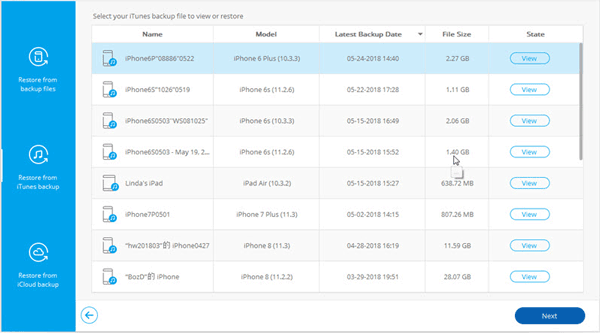
Tips:
How to transfer music from Mac to Android? It's easy. Please have a look at these 5 simple ways.
Wonder how to add your songs to Your Google Pixel phone? You can try these 4 easy ways.
Apple Music is good at streaming music from iTunes to Android, but you need to log in with your Apple ID. In this way, it is easy to transfer your iTunes music. Also, you can enjoy millions of songs on the Android mobile phone without ads. It is supported to share your playlists with your friends.
Step 1. Install Apple Music
Please download and install Apple Music on your Android phone in the beginning.
Step 2. Sync iTunes Music to iCloud
Open iTunes and sign in with your Apple ID. To synchronize music to your iCloud, please click the "Edit" > "Preferences" > "General" option, and enable the "iCloud Music Library" feature. Then tap the "OK" to confirm your operation.
Step 3. Enjoy iTunes Songs on Android
As the transferring process is complete, you can view the iTunes music on the Apple Music app by going to the "Library" tab.

Read also:
Want to back up Android data to the Mac computer in 1 click? Check this post, and you will know what to do.
If you want to get an efficient way to sync your music to Android or sync Android music to a computer, you can get help from this article.
If you can find your downloaded iTunes music on the computer, you can use an Android data cable to transfer them to your Android handset. By the way, it will take more time to transfer if you want to send lots of songs.
Step 1. Link Android to PC
Please use a USB cable to connect the Android phone and the computer.
Step 2. Navigate to iTunes Music
Open your iTunes music folder on the desktop by clicking the "This PC" > "Music" > "iTunes" icon. Next, open the folder that you would like to store the music on the Android device.
Step 3. Copy and Paste iTunes Music to Android
Highlight the music, copy, and paste them to the Android handset. Please wait for the process until it is finished.

Further reading:
Get a new LG phone and want to enjoy the music on it? Please check how to download music to the LG phone here.
Why does your Android turn off an on all the time? To find out the reason, you can take a look at this relevant article.
How to send iTunes songs to your Android phone with doubleTwist? It's the key point in this section. As a helpful media files transfer utility, doubleTwist is excellent. It can move the music, videos, photos in a simple way.
Step 1. Download doubleTwist
You can browse it on the computer and download it from the official webpage. Then connect your Android phone to the PC with a cable and choose the "MTP" option.
Step 2. Select iTunes Music
Run doubleTwist to choose the "Music" tab on the top and click the "Sync music" checkbox. Then you need to click the "Albums,""Playlists," and more on the interface.
Step 3. Move iTunes Songs to Android
Once selected, please tap on the "Sync now" icon to begin the procedure. After that, you can play your music on the Android device.
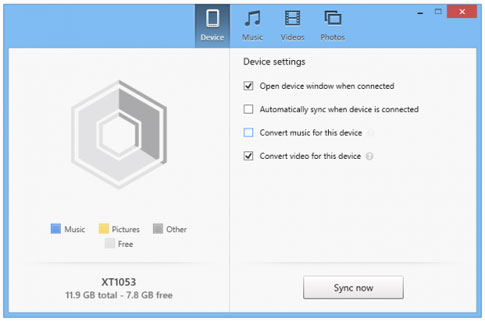
Maybe you need:
Is it possible to transfer music from Samsung to Samsung? Sure. This post will tell you how to achieve the transfer.
It's also easy to transfer videos from Android to an iPad with original quality via 6 ways.
AirDroid, a desktop application, can transfer files between Android and the computer wirelessly. It is a professional remote control manager for mobile phones, so it's straightforward to transfer iTunes music library. Importantly, it can help you control your Android device even it is far away from you.
Step 1. Install AirDroid
Please download and install AirDroid on the Android phone and the computer.
Step 2. Log In
Log in with the same account on both devices. You can also sign in by scanning the QR code.
Step 3. Transfer iTunes Songs to Android
To achieve the music transfer, please select your Android device after logging in. Next, tap on the "File" feature to pick your iTunes music from the computer. Finally, hit the "SEND" icon to start sending.
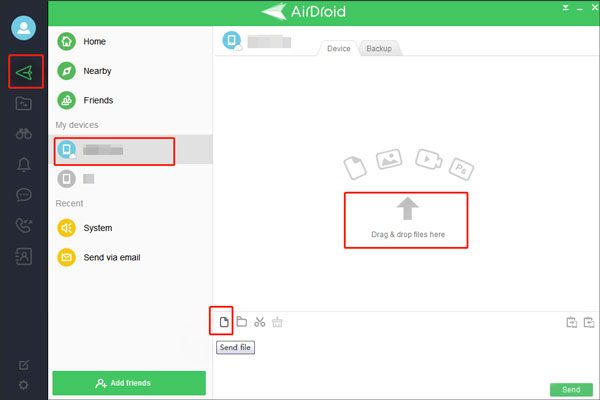
So there. All the music transfer methods are introduced in this post. You won't worry about how to transfer music from iTunes to Android anymore. It is recommended that you select the simplest and fastest way - the Android Music Backup software. It is a veritable iTunes to Android transfer tool. If you have any questions, please ask them in the comments below. We will answer them in time.
Related Articles
Music Transfer - How to Transfer Music from Android to Computer in 2023? [3 Easy Ways]
[5 Best Solutions] Recover Deleted Music Files from Android Phone
[5 Best Ways] How to Transfer Music from iPhone to Android in Ease
How to Transfer Music from Android to Android? 5 Ways to Fix It
Manage Android with 5 Best iTunes Alternative for Android [Updated]
How to Transfer Music from iPod to iPod with or without iTunes? (Top 5 Ways)
Copyright © samsung-messages-backup.com All Rights Reserved.