Most people think iPhone and Macbook are a perfect match. But what about HTC and Mac? Are they the worst partners? Just kidding. Today you will know what the seamless HTC to Mac transfer is. Even if they are not the perfect match, you can also transfer photos, contacts, and more files from HTC to Mac without a hitch.
Then, you won't be annoyed with the HTC to Mac file transfer anymore, because you will get to know 5 effective solutions in this article right away.

It is an all-in-one HTC to Mac file transfer tool - Samsung Messages Backup. It can help you easily connect HTC to MacBook, and transfer almost all data from your HTC phone to Mac in 1 click. Even though your phone is HTC One M8, it can work well in data transfer and management.
- Not only support you to transfer contacts from HTC to Mac, but also send text messages, videos, music, apps, etc.
- Back up all data types to Mac at a time.
- Restore your backup files from Mac to HTC without effort.
- Scan data quickly and support you to preview files on the interface.
- Allow you to selectively transfer data from Android to Mac and vice versa.
- Let you directly take screenshots of your HTC device and save the pictures to Mac.
- Offer multiple features to manage your HTC files on Mac, such as installing apps, editing contacts, deleting videos, and more.
Powerfully, it can work well with most HTC phones, and other Android devices, like HTC Wildfire E3/Wildfire E2/Wildfire E1, HTC Desire 22/Desire 21/Desire 20 Pro/Desire 19s/Desire 12s, HTC One M9/One M8, Samsung Galaxy S23/S22/S21/S20/S10/S9, LG Q92 5G/Q52/Q31, ZTE, Motorola, Google, OnePlus, OPPO, etc.
Download the HTC to Mac transfer software for free below.
Step 1. Install the Software
After downloading the software on the computer, please directly install and launch it.
Step 2. Connect HTC to Mac
Use a data cable to connect your HTC handset to Mac, and enable the USB debugging feature on HTC. The program will recognize your phone swiftly.

Step 3. Export Photos from HTC to Mac
Click the "Photos" category, and select the pictures you want on the interface. Then tap the "Export" button to transfer the photos to Mac.

Bonus:
Want to rapidly transfer HTC to an iPhone? Please don't miss these 4 reliable solutions.
This article has shared 4 powerful solutions on Samsung to LG contact transfer. If you want, check it out.
Android File Transfer is a nice choice to transfer pictures from HTC to Mac, because it supports you to access the folders and files on HTC via USB. Also, it can help you copy other media files to the MacBook, like songs, videos, and so on. By the way, it can work with Mac OS 10.7 or upper.
Step 1. Download the Software
Please download the program on your MacBook, and drag it to the Applications for installation.
Step 2. Access HTC Device
Connect HTC to MacBook with a data cable, and choose the "MTP" option on your phone. Then you will see the pop-up window.
Step 3. Copy Files from HTC to Mac
Open the DCIM folder and directly drag and drop the photos to the computer. Wait for a while, and the transfer will be over.

Read also:
Click it, and you can use the simple way to transfer photos from HTC to the PC.
Want to change your location on Skout on a computer? You can make it easier. Let's do it.
HTC Sync Manager, a useful HTC file transfer program for Mac, can back up multimedia data from an HTC handset to the computer. Additionally, you can also move your iPhone contacts, calendars, SMS, etc., to a new HTC via this HTC Sync Manager. However, it is no longer supported after March 27th, 2020, on the official website.
Step 1. Install the HTC File Transfer for Mac
You can download it from the website, and install it on the Mac computer.
Step 2. Choose Data Types
Connect the cellphone to the computer via USB, and tap the "Home" tab you like on the top menu. Then you can select the "Transfer & Backup" option.
Step 3. Transfer HTC Contacts to Mac
You can click the "Back up now" icon under the "Backup & Restore" mark, and select the "Contacts" option. Then it will start to transfer your contacts to Mac.
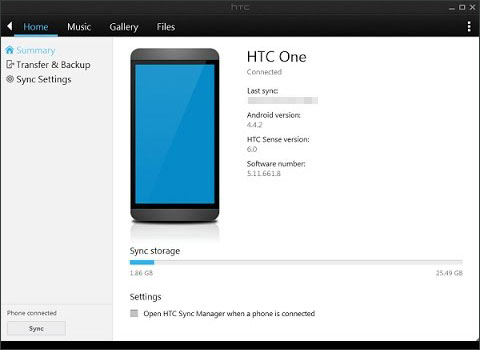
Further reading: What's the HTC Sync Manager alternative? There are 5 tips worth getting to know.
As one of the most popular synchronization tools, Google Drive veritably supports you in completing the HTC One M8 to Mac file transfer. It is a kind of wireless transfer software, and works for multiple file types. After you upload your files, you can view them on any device without hassle.
Step 1. Install Google Drive on HTC
Please download and install the app from the app store. Then open it and sign in with your Google account.
Step 2. Upload HTC Files
Hit the "Plus" icon, and choose the "Upload" option. Then you can select the pictures you want from HTC, and transfer them to Google cloud space.
Step 3. Download Pictures to Mac
Browse Google Drive on Mac, and log in with the same account. Then you can see the uploaded pictures on the interface. You can now download them to the computer via Wi-Fi.

Maybe you need: With this post, it is easy to transfer data from HTC to Samsung.
Nowadays, an SD card can save lots of files, so that it is a practical option to transmit data from HTC to Mac. Some Mac computers support inserting SD cards, but some not. If so, you can make use of an SD card reader. Then you can access your micro card on Mac.
Step 1. Move Files to SD Card
Install the SD card on your HTC phone, and move the files from internal storage to the SD card.
Step 2. Insert the Card to Mac
After that, remove the SD card from your smartphone and insert it into the MacBook.
Step 3. Transfer Files to Mac
Open your SD card in Finder, and highlight the content you plan to transfer. Then copy and paste them to your Mac folder. Once the process is over, you will complete the data migration.

You might like: These 5 methods can help you back up HTC One effortlessly. Let's take a look.
After getting these 5 ways described above, there is no difficulty in the HTC to Mac transfer now. More convenient, this HTC to Mac file transfer software - Samsung Messages Backup, allows you to check and transfer your HTC files on Mac directly. If needed, you can back up the whole HTC phone to Mac in 1 click. It is worth a try.
Related Articles
[Essential Guide] Transfer Contacts from HTC to iPhone with 4 Superb Tips
HTC Data Recovery: How to Recover Deleted Data from HTC Phone [4 Ways]
Transfer Music from Mac to Android - 5 Simple Ways Enough
Android File Transfer Alternatives: Can't Miss the 5 Best Apps for Mac
Wonder How to Back Up Android to Mac? Here Are 6 Ideal Answers!
Sync Android with Mac Automatically in 2023 [Updated]
Copyright © samsung-messages-backup.com All Rights Reserved.