In today's interconnected society, the seamless transfer of data between devices has become essential. It is necessary to master how to transfer data from Huawei to Xiaomi when you switch Huawei to Xiaomi. Anyway, whether upgrading to a new smartphone or simply sharing your data, you can get the gang of data migration methods by reading today's article. The data on your Huawei phone will be cloned to Xiaomi without effort.

One of the most convenient methods to transfer data from Huawei to Xiaomi is using specialized software that enables a one-click transfer - Samsung Data Transfer, a desktop app for Huawei to Xiaomi transfer, supporting Android 4.0 and upper. With it, you can copy various file types at one go to your target Xiaomi phone, like contacts, SMS, photos, videos, music, apps, etc.
- Transfer media files, call logs, text messages, contacts, etc., from Huawei to Xiaomi without losing quality.
- Enable you to select data types before transferring the data.
- Allow you to transfer your data with USB or Wi-Fi.
- Support most Android OSes, ranging from Android 4.0 to the latest.
- The transfer between Android and iOS is supported.
Download the data transfer software.
Step 1: Please download and install the program on your computer. Then connect your Huawei and Xiaomi phones to the computer with two USB cables.
Step 2: Enable USB debugging on both phones, and make sure the Huawei phone is at the "Source" side, and the Xiaomi phone is at the "Destination" side. If needed, you can change their place by clicking the "Flip" button.

Step 3: Please select the data types you want on the middle panel and tap the "Start Copy" icon to begin the transfer process. After it finished, you can access the Huawei files on the Xiaomi smartphone.

Tips: Can I transfer all my data from Huawei to Samsung? Of course, you can. But some system data on Huawei is not compatible with a Samsung Galaxy device, so you might fail to transfer the system data.
Xiaomi's own Mi Mover app offers a straightforward solution for transferring data from Huawei to Xiaomi. By simply installing the Mi Mover app on both devices and following a few simple steps, users can effortlessly transfer their contacts, messages, photos, videos, and more from their Huawei device to their new Xiaomi smartphone.
Step 1: In the beginning, please download and install the Mi Mover app on both mobile devices.
Step 2: Tap the "Old" option on Huawei and the "New" on Xiaomi. Then let Huawei scan the QR code on Xiaomi for connection.
Step 3: To transfer files from Huawei to Xiaomi, please select what you want on Huawei and tap the "Send" icon to initiate the process. You will quickly get the Huawei data on the Xiaomi phone.
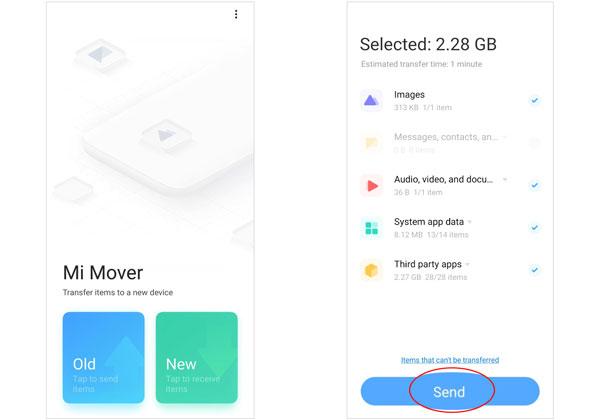
Read also: witch your old iPhone to a new Xiaomi phone? If needed, you can transfer iPhone data to Xiaomi in a fast way.
For users who prefer a cloud-based solution, your Google Account provides an excellent option for transferring data from Huawei to Xiaomi. By syncing your data, including contacts, calendar events, and photos, and more, to your Google Account on your Huawei device and then signing in to the same Google Account on your Xiaomi device, you can seamlessly transfer your data between the two devices.
However, if your Huawei phone is running HarmonyOS, you cannot use Google services. In this case, please select other methods.
Step 1: Make sure your Huawei phone runs Android OS. Then open the Settings app and click the "System" > "Backup & restore" > "Back up to Google" option. Then enable the backup feature, and choose the "Backup account" option to sign in with your Google account.
Step 2: Power on your Xiaomi phone, and set up the smartphone by following the on-screen instructions.
Step 3: Sign in with your Google Account, and choose the cloud backup file of your Huawei data. Next, select the data types, and click "RESTORE" to regain the data on your Mi phone.

Further reading: Troubleshooting for Mi Phone Not Connecting to PC [Solve It Easily]
CLONEit is another popular app that simplifies the process of transferring data from Huawei to Xiaomi. With its intuitive interface and robust features, CLONEit allows users to transfer contacts, messages, apps, and other data types quickly and securely, making it an excellent choice for those looking for a hassle-free transfer experience.
Step 1: You can easily download this app from Google Play. Then install it on both mobile phones.
Step 2: Select the "Sender" on the source device and the "Receiver" on the target device. To link both devices, you need to click "Tap to Scan" to scan the QR code on Huawei.
Step 3: Now, please pick what you want to send on Huawei and tap the "Start" button. The app will transfer them without delay.
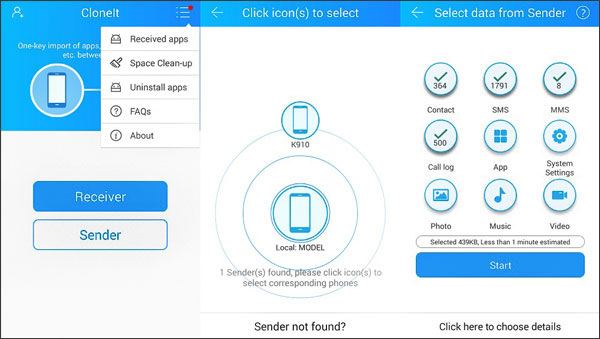
Bluetooth, a ubiquitous wireless technology, offers a simple yet effective way to transfer data between Huawei and Xiaomi devices. By enabling Bluetooth on both devices and initiating a pairing process, users can transfer various types of data, including photos, videos, and documents, directly between their devices with ease.
Step 1: Scroll down the screen, and you can turn the Bluetooth on directly. If you can't find it here, please go to the Settings app and switch it on.
Step 2: Please find your device on the available list for pairing.
Step 3: After that, please enter the File Manager on Huawei and navigate to the files you intend to transfer. Once selected, tap the "Share" > "Bluetooth" option and choose your Mi phone. It will send the selected files to the Xiaomi phone immediately.

Further reading: What can help you back up Xiaomi to the PC? Please check these 5 top methods.
For users who prefer a more hands-on approach, manually transferring data via drag and drop can be a viable option. By connecting both their Huawei and Xiaomi devices to a computer and utilizing file explorer software, users can simply drag and drop their desired files from one device to the other, providing greater flexibility and control over the transfer process.
Step 1: Connect your Huawei and Xiaomi devices to your PC with their USB cords, and then choose "Transfer files" on the USB settings on both phones.
Step 2: Choose "This PC" and double-click the Huawei device, and navigate to the files that you want to send.
Step 3: Open the drive of your Mi phone on the computer, and choose a folder. Then drag and drop the files from Huawei to Xiaomi directly.
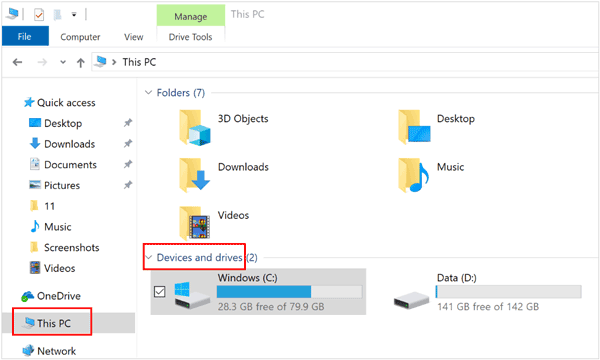
Q1: Can the Huawei Phone Clone app transfer data from Huawei to Xiaomi?
No, it can't. The Huawei Phone Clone app is primarily designed for transferring data from one phone to a Huawei device. Whether your sender is Android or iOS, as long as your receiver is Huawei, the app can clone data successfully.
Q2: Is it possible to transfer apps and app data from Huawei to Xiaomi?
Transferring apps and their data might be a bit tricky and may require rooting the Huawei device. In general, you cannot transfer the data of those third-party apps to another phone. Besides, the system apps cannot be transferred.
Q3: How long does the transfer process take?
The transfer time varies depending on the amount of data you're transferring and the method you're using. If you use Bluetooth or manual transfer, it may be slower than using those transfer apps.
Q4: Can I transfer data from a Huawei device running on HarmonyOS to a Xiaomi device?
While transferring data between devices running different operating systems might pose challenges, some methods mentioned earlier should still work, like Mi Mover, Bluetooth, and drag and drop. However, you cannot use Google services to sync data between both devices.
Regardless of your preferred method, transferring data from Huawei to Xiaomi is now easier than ever before. Whether you opt for a one-click transfer - Samsung Data Transfer, utilize cloud-based solutions, or prefer a more traditional approach, the key is to choose a method that suits your needs and preferences. With the plethora of options available, you can seamlessly transition to your new Xiaomi device while ensuring that all your valuable data travels with you.
Related Articles
Xiaomi Data Recovery Software - Effectively Recover Deleted Data from Xiaomi?
Huawei Backup -- 4 Powerful Methods to Back Up Your Huawei Data
[Effective] How to Retrieve Deleted Messages on Huawei Phone with 4 Options
How to Transfer Photos from iPhone to Huawei in 5 Effective Ways?
Fast Restore Photos from Mi Cloud? [Advanced Guide]
Copy Data from Xiaomi to Samsung? Please Refer to These 6 Ways
Copyright © samsung-messages-backup.com All Rights Reserved.