Have you decided to try out an Android gadget and settle on LG? Then you should know how to transfer data to your new LG phone. Transferring data from iPhone to LG isn't easy since these are two different gadgets that run on different platforms. So, without the correct process, the iPhone to LG transfer is likely to give you problems.
Thankfully, this post brings you the solutions to transfer data from an iPhone to an LG phone. Therefore, if you don't know how the iPhone to LG transfer is achieved, then this guide will be of much help.

LG launched the LG Mobile Switch to enable LG phones owners to transfer data from Android or iOS to an LG device. Since it's a good option, you can use to transfer data from iPhone to LG, here are steps to follow to ensure the process is successful. Even though it's quite time-consuming, it is worth a try. With all that, here's the drill:
Step 1. Install the LG Mobile Switch
Connect the iPhone and LG devices using a USB connector. After that, navigate to Google Play Store, look for the LG Mobile Switch application, and install the app on both phones.
Step 2: Give Permissions
Click the "Accept" option to allow the app access to things like contacts and devices on your phone. Then choose the "USB cable" option, and connect the USB OTG adapter to the LG device, a USB cable, and the iPhone.
Step 3. Start the Transfer
- Click the "Trust" option on iPhone and opt for the "Send" icon. On the LG phone, click the "Receive" icon to receive the data.
- Next, tap the "Start" icon on both mobile phones, and select your LG device for connection. Then pick the data types you want to move on the iPhone. After the process is completed, restart the LG gadget.
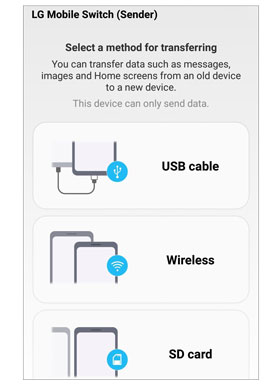
Bonus: It is necessary to back up and restore data on an LG phone in daily life. Learn these tips, and you can make it effortless.
Do you want an easier way of transferring data from an iPhone to an LG phone? Then this iOS to Android mobile transfer software - Samsung Data Transfer is your ideal tool. It can transfer multiple data types from an iPhone to an LG phone with just one click, such as contacts, SMS, photos, videos, music, and more.
Plus, this software can copy data from LG to iPhone without data loss. What's more, it is widely compatible with other Android and iOS devices, like Samsung, Motorola, Xiaomi, Huawei, Sony, iPad, iPod touch, etc. So, it is the recommended software to go for data transmission.
Download this iPhone to LG transfer software for free.
Here are steps to transfer data from iPhone to LG with this mobile transfer program:
Step 1: Install and Launch the Software
The first thing to do is to install and launch the software on your computer, and choose the "Mobile Transfer" tab.
Step 2: Connect Mobile Devices to Your Computer
Connect both the iPhone and LG devices to your computer with USB cables. Wait for the software to detect the devices. Then enable the USB debugging on LG, and choose the "Trust" option on the iPhone.
Step 3: Transfer Data from iPhone to LG G6
- All the data will be shown on the middle panel; just select the data to be transferred from the iPhone to the LG phone and tap the "Start Copy" icon to begin the transfer.

- Once done, you can access your iPhone data on the LG phone.

It is as easy as that. Using this transfer software is one of the easiest and safest ways of iPhone to LG transfer. So, if you wish to transfer your data from iPhone to LG quickly, this software is the best.
Read also: You can move files from Android to iPhone without any skill.
If you wish to switch to a new phone, it is always ideal for backing up your data to Google Drive and later on downloading it to a new phone. Google Drive supports several types of files, including documents, pictures, movies, and so on. Transferring data from iPhone to LG device with Google Drive is very easy. You just need to follow the below steps:
Step 1: Download and Install Google Drive
Firstly, you should download then install the Google Drive application on the iPhone. Ensure that the app is the latest version to support iPhone to LG transfer with its new features.
Step 2: Run Google Drive App and Sign in with your Gmail Account
Open Google Drive on iPhone and sign in with a Gmail Account. You will find a menu with three-dot; click it to go to "Settings" and choose the "Backup" option. Google Drive automatically chooses to create a backup for iPhone data.
You will then select to remove any data you do not want to transfer by clicking a blue slider. Then tap on the "START BACKUP" icon and all of your data to transfer data to cloud storage.
Step 3: Sync Data to LG Phone via the Same Account
You may now log in to the Google Drive account on the LG device. Then you'll see the data that was transferred from the iPhone appearing.
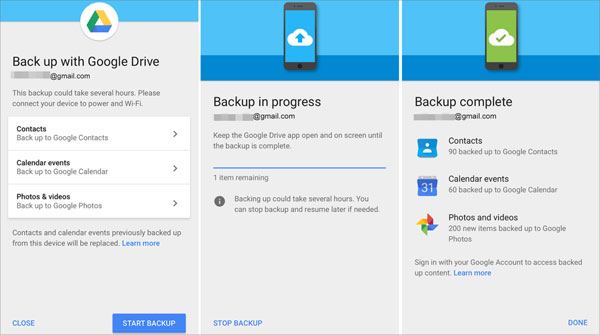
This method is quite easy, but it takes some time for the backup procedure to finish. Therefore, if your data is huge, then this method might not be convenient.
Further reading: Can you adroitly clone an iPhone? Anyway, this guide has listed 5 efficient ways for iPhone data cloning.
Cloud storage services such as OneDrive can assist you in uploading iPhone data on the cloud. You may easily download your data from anywhere, provided you have a good network connection and can access OneDrive on your device. To transfer data from iPhone to LG through OneDrive, do the following:
Step 1: Download then Install OneDrive to iPhone from Apple Store.
Step 2: Sign in to the app using your account. Then click the "+" icon and select "Upload" to upload the data from your iPhone to OneDrive.
Step 3: After uploading it, please download and install the OneDrive app on the LG device. Next, log in to your account, then download the recently uploaded items from your iPhone.

Data transfer from iPhone to LG phone requires one to be very cautious since the process is quite tricky. Data loss or corruption with the wrong software or app is very common. Luckily, with this guide, you are now sure that your data will be transferred effectively and safely. The iPhone to LG transfer software - Samsung Data Transfer, can move your data in 1 click. Let's try it.
Related Articles
How to Transfer Contacts from LG to iPhone with 4 Successful Solutions
Wonder How to Transfer Contacts from LG to Samsung? 5 Ways You Cannot Miss
How to Recover Deleted Photos from LG Phone with 3 Professional Solutions
Transfer Contacts from LG Phone to Computer in 6 Ways [Solved]
How to Transfer Text Messages from LG Phone to Computer with 4 Ways [Updated]
9 Excellent Apps to Transfer Data from Android to iPhone [Ultimate]
Copyright © samsung-messages-backup.com All Rights Reserved.