The ability to effortlessly share files between devices has become a necessity. For instance, Nearby Share is available on Android devices to share files. This feature allows us to share files without a traditional network like Wi-Fi or mobile data. So, does Nearby Share work with iPhone? Can we utilize Nearby Share from Android to iPhone? To work out these questions, we've done some investigations and analyses, and then summarized the important information in this post. Let's get started.
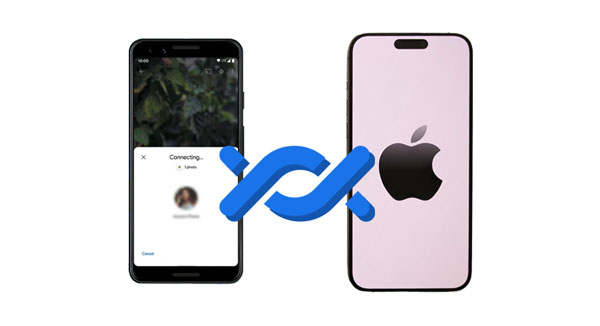
"Can I use Nearby Share from Android to iPhone? I have a few documents on my Android phone, and I want to send them to my workmate, but his device is iPhone."
Nearby Share is a wireless file transfer feature on many Android devices, supporting sharing files with nearby devices via Bluetooth and Wi-Fi Direct. However, Nearby Share doesn't work with iPhone and other iOS devices. Nearby Share only available for Android devices, Chromebooks and Windows devices. Therefore, you cannot use it to share files from Android to iPhone.
If you are an iPhone user, you may be familiar with AirDrop, Apple's proprietary file sharing feature. Apple users can use it to send and receive files to or from nearby Apple devices. It seems like Nearby Share, right? If you want to learn more about AirDrop and Nearby Share, read their differences in the following.
Supported Devices: AirDrop supports iPhone, iPad, and Mac devices. Nearby Share is available on Android phones/tablets, Chromebooks, and Windows devices.
Supported File Types and Size Limits: AirDrop can share photos, videos, documents, notes, and more without specific size limit mentioned by Apple. Nearby Share supports multimedia files, like audio files, images, videos, etc., and it can send and receive files up to 100MB in size.
Visibility and Control: AirDrop has 3 options for receiving files: Everyone, Contacts Only, and Receiving Off. Nearby Share provides options to share with Your Devices, Contacts, and Everyone.
Transfer Protocal: AirDrop needs a combination of Wi-Fi and Bluetooth. Nearby Share utilizes Bluetooth, Bluetooth Low Energy and Wi-Fi Direct.
Transfer Speed: In general, AirDrop is considered to be slightly faster than Nearby Share, but the latter can catch up for larger transfers.
Read also: Nearby Share Between Android and Windows: Easily Share Things on Windows
Now, we're going to talk about how to turn on Nearby Sharing on an iPhone. You may think we're kidding because we have said that Nearby Share doesn't support iOS devices previously. Actually, AirDrop is the "Nearby Share" feature on iPhone, so we mean that you can share your files with nearby Apple devices with AirDrop.

If you want to use Nearby Share on an Android device, you can follow these steps:
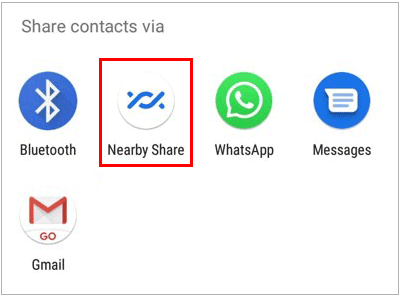
Further reading: App Share via Bluetooth: Effortlessly Send Apps via Bluetooth
While Nearby Share offers a promising solution for Android-to-Android file sharing, its compatibility with iPhones remains limited. If you want to share files from Android to iPhone, you can choose the following alternatives to Nearby Share. They support Android and iOS devices at the same time.
With this Android to iPhone transfer software - Samsung Data Transfer, you can copy your contacts and documents from one Android device to an iOS device smoothly. If you transfer files from iPhone to Android, it supports more file types, including contacts, videos, music, text messages, photos, and books. What's more, it is widely compatible with Android OS 4.0 or up and iOS 5.0 or above.
- Transfer data from Android to iPhone and vice versa with USB.
- Will not compress your media files and keep the same quality.
- Enable you to transfer books, notes, calendars, bookmarks, and contacts between iPhone and iPad.
- The Android-to-Android transfer is available.
- No ads during the process.
Download the mobile transfer software.
Step 1: Install the software on a computer, and tap "Mobile Transfer" on the interface to run it.
Step 2: Connect your Android and iOS devices to the computer with USB cables. Then activate USB debugging on Android, and click "Trust" on your iPhone. Check it your iPhone is the "Destination" device. If not, click "Flip".

Step 3: Select the file types you need to transfer, and click "Start Copy" to transfer your files from your Android device to your iPhone.

AirDroid has different versions, including Apple and Android ones. As long as you install it on both devices, you can send files from Android to iPhone via a network wirelessly.
Step 1: Download and install AirDroid on both devices. Then sign up for an account.
Step 2: Sign in with the same account on both your Android and iOS devices.
Step 3: Click the "Transfer" tab on your Android phone, and then choose your iPhone device.
Step 4: Tap the "Paperclip" icon and choose "Files". Then select the files that you want to send. Tap "Send" at the bottom. Then you will receive the files on the iPhone.
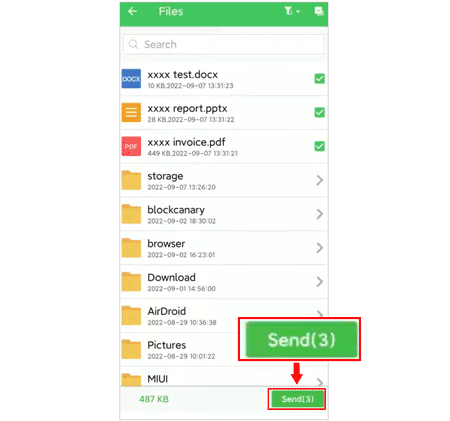
Snapdrop is an open-source file sharing app that work across different devices, including Android and iOS devices. Actually, it is similar to AirDrop, so it is easy to transfer files from Android to iPhone with it. By the way, you can open https://snapdrop.net/ to send files from a phone to a computer and vice versa.
Step 1: Download Snapdrop from Google Play Store to your Android phone, and install it. Then install it on your iPhone with Apple App Store. Besides, you can use the web of Snapdrop if you dislike to install the app.
Step 2: Open Snapdrop on your Android phone, and then name your Android device. Once done, open Snapdrop on your iPhone. Please make sure both devices are using the same Wi-Fi network.
Step 3: Tap your iPhone's name on your Android phone, and then opt for the files that you want to share on your Android device. Next, Snapdrop will send your Android files to your iPhone directly.
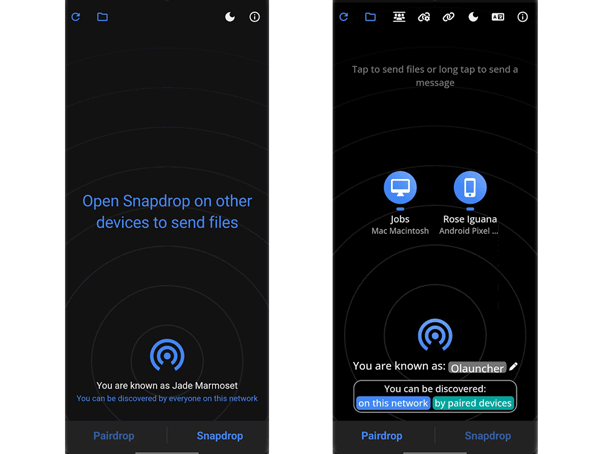
Q1: Can AirDrop send files from Android to iPhone?
No, AirDrop only works for Apple devices, like iPhone, iPad, and Mac, but not Android devices. Thus, it can send files from Android to iPhone.
Q2: What is Quick Share? Can it transfer files from Android to iPhone?
Quick Share is the new name of Nearby Share, it is the same as Nearby Share, which means that it cannot transfer files from an Android device to an iPhone.
Q3: Can I Bluetooth Files from Android to iPhone?
No, you can't. Bluetooth cannot transfer files between Android and iOS devices, even if it is supported on both devices. Their different OSes restrict Bluetooth data transmission.
While Nearby Share cannot transfer files from Android to iPhone, you can now use its alternatives to send data with ease, such as using the transfer software - Samsung Data Transfer. This tool allows you to copy files between Android and iOS devices with USB, which is stable and convenient. Besides, you have learned more about Nearby Share and AirDrop, which will be beneficial to you when you use them in the future.
Related Articles
Share Location Between iPhone and Android: Unveil Location Mystery
Why When I Delete A Photo It Comes Back on Android Phone, iPhone and Computer
iPhone Won't Send Pictures to Android Devices? Solve It with A Few Clicks
6 Ultimate Ways: AirDrop from iPhone to Android
New Guide to Top iPhone to Android Transfer Apps for Smooth Transitions
Transfer Notes from Android to iPhone Securely and Easily [5 Ways]
Copyright © samsung-messages-backup.com All Rights Reserved.