The accidental deletion or loss of photos can be a heart-wrenching experience for anyone. Fortunately, if you're a Huawei smartphone user, there are several methods available to recover deleted photos from Huawei. In this recovery guide, we'll walk you through 6 methods to restore those precious moments, assisting you in keeping your image memories intact.

The Gallery app on Huawei smartphones serves as a convenient hub for organizing and viewing your photos and videos. But did you know that it also offers a built-in feature for restoring deleted photos? If you've accidentally deleted a photo and it hasn't been permanently removed from your device, you may be able to recover it directly through the Gallery app.
Step 1: Open the Gallery app on your Huawei phone, and choose the "Albums" tab.
Step 2: Find the "Recently deleted" album, and enter it.
Step 3: The app will keep your deleted images for 30 days. Please select the photos that you plan to restore, and "Restore" to get your pictures back.
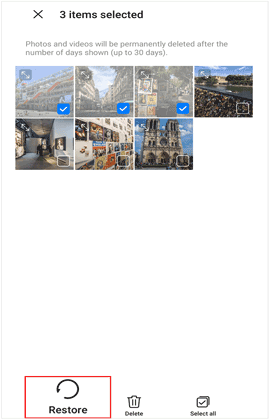
See more: Copy Data from Huawei to OnePlus Efficiently
Sometimes, the photos you've deleted from your Huawei device aren't just sitting in the recycle bin waiting to be restored. They might seem lost forever, but fear not - specialized photo recovery software - Samsung Data Recovery, can often work wonders in retrieving those seemingly lost memories. This recovery tool can recover permanently deleted photos from Huawei without backup, and allows you to preview your deleted photos' thumbnails before recovering them.
- Effectively recover permanently deleted photos on Huawei.
- Recover permanently deleted videos from huawei without backup.
- Provide you with two scanning modes: Quick Scan and Deep Scan.
- List all your Huawei photos for your preview, and enable you to select and transfer your photos to a computer.
- The recovery of deleted contacts, SMS, and more is available.
- Work for Android 4.0 and upper, containing Huawei P40 Pro/P40/P30 Pro/P30/P20/P10, etc.
Download the photo recovery software.
Step 1: Install the recovery software on your computer, and choose "Android Recovery". Then connect your Huawei mobile phone to the computer with USB.
Step 2: Enable USB debugging on your Huawei phone, and then choose the "Photos" option and click "Next".

Step 3: Choose a mode to scan your Huawei pictures, and click "Continue". For the complete scanning, it will ask you to root your phone. If you don't want to root your mobile phone, please click "Continue".

Step 4: After scanning, select the deleted photos you need, and click "Recover" to retrieve them.

Huawei provides its users with a comprehensive backup solution that extends beyond just contacts and messages – it also includes your precious photos. Through Huawei Backup, you can safeguard your memories by regularly backing up your photos to your phone. When you need your photos, you can restore them from the backup easily. But if you factory reset your Huawei phone, your backup file stored in the internal storage will be erased.
Step 1: Launch the Huawei Backup app on your mobile phone, and choose "RESTORE".
Step 2: Then choose the backup location, such as "From internal storage".
Step 3: Select the backup file, and check the "Photos" option. At last, click "RESTORE" to proceed. Your pictures will come back soon.
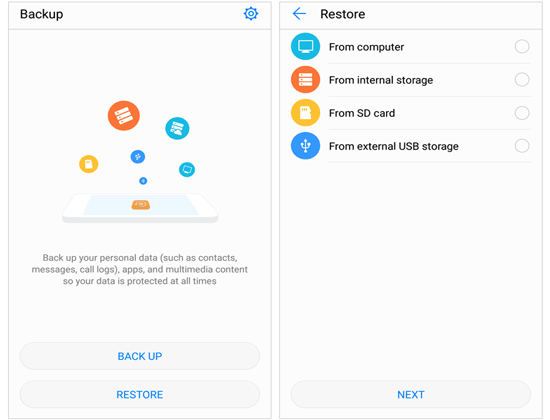
In the realm of data storage and backup solutions, cloud services have become increasingly popular due to their accessibility and convenience. Huawei Cloud, Huawei's own cloud service, offers users a platform to store, sync, back up, and restore their data - including photos. Thus, you can recover your photos on Huawei even though they are deleted permanently on your device.
Step 1: Open the Settings app on your Huawei phone, and click your Huawei account.
Step 2: Choose "Cloud" > "Cloud backup" > "Restore data".
Step 3: Choose the backup file, and tap "Gallery" to restore your pictures.

Further reading: Phone Clone Troubleshooting: Fast Fix Huawei Phone Clone Not Working Issue
Huawei HiSuite serves as a versatile tool for managing your Huawei device from your computer, offering features like data backup, system updates, and more. What's more, if you back up your photos with HiSuite, you can restore your backup at any time.
Step 1: Run Huawei HiSuite on your computer, and connect your Huawei cell phone to the PC via USB.
Step 2: Choose "Restore" and select a backup file and the "Pictures" option.
Step 3: Next, touch "Restore" to import the photos to your Huawei phone.
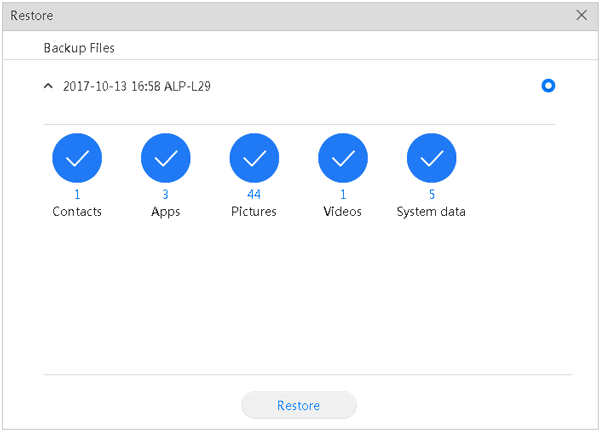
Google Photos is the home to pictures and videos. If you have backed up your photos from your Huawei phone to Google Photos, you can download your photos from Google Photos for restoration on your smartphone. As long as connect your mobile device to a stable network, you can start the process.
Step 1: Open Google Photos on your Huawei device, and sign in with your Google Account.
Step 2: Locate the images that you want, and select them.
Step 3: Click "Download" to save your photos from Google Photos to the Huawei phone.

Q1: Can I recover deleted photos from a Huawei phone without backup?
Yes, it is possible to recover deleted photos from a Huawei phone without a backup using specialized data recovery software designed for Android devices like Samsung Data Recovery in Part 3.
Q2: Can I restore my photos from Huawei Cloud?
Of course, you can. Huawei Mobile Cloud comes with 5GB of free storage for your phone data like photos, videos, etc. You can go to https://cloud.huawei.com/ and log in with your Huawei account to regain your backup pictures.
Q3: Can I recover photos from a Huawei device that has been lost or stolen?
If your Huawei device has been lost or stolen, recovering photos may not be possible unless you have previously backed up your data to an external source or cloud service. In such cases, you can try accessing your backup to restore your photos to a new device. Additionally, you can consider using Huawei's device tracking and security features to locate or remotely wipe your lost or stolen device.
With the 6 options available, restoring deleted photos on your Huawei device is no longer an insurmountable challenge. The photo recovery software - Samsung Data Recovery can recover your deleted Huawei photos without any backup, and Huawei Backup, Huawei Cloud, and more can reclaim your precious memories with backup. No matter what you choose, you will have a solution to retrieve your pictures.
Related Articles
Swiftly Transfer from Huawei to iPhone with 3 Effective Ways
Fix Photos Not Showing in Gallery on Android: Solve the Gallery Dilemmas
Save Photos from WhatsApp in 4 Functional Ways - Protect Memories
4 Ways: How to Move Photos/Pictures to SD Card on Android
Import Photos from iPhone to HP Laptop with 7 Trustworthy Methods
Recover Photos from Mi Cloud with Advanced Guide in 2024]
Copyright © samsung-messages-backup.com All Rights Reserved.