"Once I deleted some photos from Private Safe thinking it'll appear on recently deleted section but it didn't and I knew I screwed it up."
Nowadays, many Android devices have a recycle bin feature to store deleted files for 30 days, so users can easily restore their deleted photos and videos from it. However, if you deleted photos from Private Safe, could you restore them from the recycle bin as well? If not, do you know how to recover deleted photos from Private Safe on realme phones? Read on, please. You will find the answer.
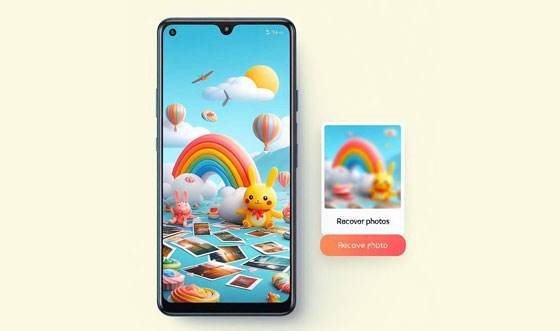
Above all, you need to know that your deleted photos from Private Safe on your realme phone will not appear in the trash bin of Gallery or File Manager. In other words, when you remove your photos from Private Safe, they will turn into invisible and inaccessible directly. However, it is still possible to recover deleted photos from Private Safe on realme.
The easiest method is to restore your deleted pictures from your backup, but if you haven't backed up your images before the deletion, you can't restore them from backup. In this case, you can utilize a photo recovery program, which can scan internal storage space and locate deleted files. If your deleted images were overwritten, it would be hard to recover them.
It is urgent to recover your deleted photos from realme Private Safe, so you need to choose a professional photo recovery tool - Samsung Data Recovery, with a high success rate, especially when you don't have any backup of your photos. This program can scan your realme phone, locate the photos marked deleted, and recover them. However, for those overwritten data, most the recovery software cannot recover them.
- Provide two scanning mode: Quick Scan and Deep Scan.
- The Deep Scan mode can find more deleted photos and other files.
- Display your deleted images on the interface, and allow you to select the files you want to recover.
- Support the photo recovery from SD cards.
- Recover deleted videos, photos, contacts, call logs, documents, messages, and more.
- Work for Android 6.0 and upper, including Android 14.
- Compatible with most realme models and other Android devices, like realme 12/12 Pro/12x/12 Lite/11/11 Pro/11x/10/GT 6/GT 6T/GT Neo6/GT Neo2T/GT Neo2/Narzo 70x/N65/N63/50A, Samsung, OnePlus, OPPO, Vivo, Tecno, etc.
Download the realme data recovery program.
Step 1: Please launch the recovery software on your computer after installing it successfully. Then connect your realme phone to the computer with a data cable.
Step 2: Follow the on-screen instructions to enable USB debugging mode on your mobile device. Once connected, select "Photos" and "Videos" options, and click "Next" on the interface.

Step 3: Choose a mode to scan your mobile phone, and it will remind you to root your phone. You can tap "Continue" to skip the rooting, but the scanning will not be complete.

Step 4: Select the photos that you want to recover, and click "Recover" to save the images on your computer. Then click "Videos" and recover your deleted videos.

If you have uploaded your pictures from your realme device to Google Photos, the restoration will be very easy. You can log in to your Google Account and download your picture from Google Photos directly. Plus, you can check the Trash folder on Google Photos to restore your deleted images and videos. This feature will retain your deleted files for 30 days.
Step 1: Open the browser on your phone, and visit the web of Google Photos, or you can download and install the app on your phone. Then sign in with your Google Account and password.
Step 2: Find the photos that you want to download, and select them. Then save the images on your realme device.

Step 3: If you cannot find your desired images, please go to "Trash" to check if there are deleted photos. If yes, restore them first, and download them to your device.

As you restore your private photos to normal on your realme phone, you may find that the photos disappear. You cannot view them in Private Safe or the destination folder. In such a situation, what can you do? Are your photos removed? In fact, it is a bug of realme, but you can utilize File Manager to locate your photos.
Step 1: Navigate to the File Manager app on your realme phone.
Step 2: Find and open the destination folder where you restored your private photos just now.
Step 3: Then you will see your photos.
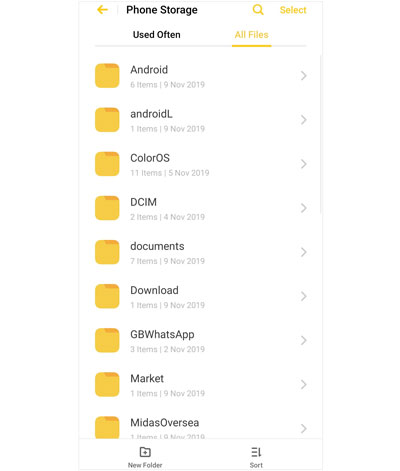
HeyTap Cloud is a built-in cloud storage service on realme devices, so users can back up and restore data with their HeyTap accounts. If you have the backup of your private photos on your account, you can restore them with ease. By the way, you can sync your Private Safe files to HeyTab Cloud as well.
Step 1: Unlock your realme phone and go to Settings.
Step 2: Click your "HeyTap Cloud", and choose "Cloud Service" > "Cloud backup".
Step 3: Tap your backup file to restore the backup on your device. Then your deleted photos will come back.
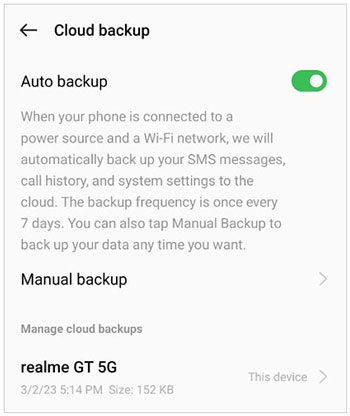
If you have a local backup of your photos and videos on your realme phone, you can retrieve your images and videos without difficulty. However, your local backup file will be removed after you factory reset your mobile phone. Thus, please make sure you haven't reset your device.
Step 1: Open the Settings app on your realme smartphone, and then type and search for "Back up & migrate".
Step 2: Click it, and tap "Local backup" > the backup file you want to restore.
Step 3: Select the "Photos" and "Videos" options, and tap "Start" to retrieve your data.
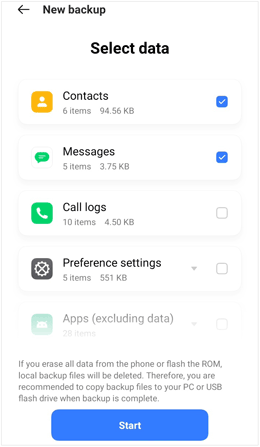
Q1: Can I access my photos in the Gallery app after I move them to Private Safe?
No, you can't. Once you move your files to Private Safe, you cannot access it on other apps.
Q2: Can I back up my photos stored in Private Safe to HeyTap Cloud?
Yes, you can sync all your data stored in Private Safe to HeyTap Cloud as long as you turn on the feature on the phone settings.
Q3: If I delete my videos or photos from Private Safe, is it permanently removed from my realme phone?
If you delete your videos or photos from Private Safe on your realme phone, the storage will be marked available, but the deleted files are still stored on your device. You can try the recovery software in Part 2 to scan the internal storage and recover your videos and photos.
You have a window to recover your deleted photos and videos from Private Safe on your realme phone, but you'd better implement the recovery as fast as possible with an expert tool like Samsung Data Recovery, especially if you don't have any backup. So, back up your important data in time, which will be the easiest way to restore your deleted photos and other files.
Related Articles
Quick and Easy: How to Transfer Photos from Android to Computer
Back Up and Restore realme with 5 Viable Solutions
Transfer Data from Samsung to Realme | Hassle-free Tutorial
Find Hidden Photos on Android Devices - Unveiling Hidden Treasures
Transfer Photos from Android Phone to External Hard Drive [4 Simple Ways]
Samsung Photos Backup: How to Back Up Photos on Samsung Seamlessly
Copyright © samsung-messages-backup.com All Rights Reserved.