One of the most powerful highlights of the Mi phone is the camera, so that many people like to take photos and record with Xiaomi. However, quite a few Mi phone users have gone through mistakenly deleting their videos when clearing up useless files. Then, how to recover deleted videos from the Mi phone? To solve this problem, we will divide it into 5 cases, which is help of for video recovery whether you have a backup.
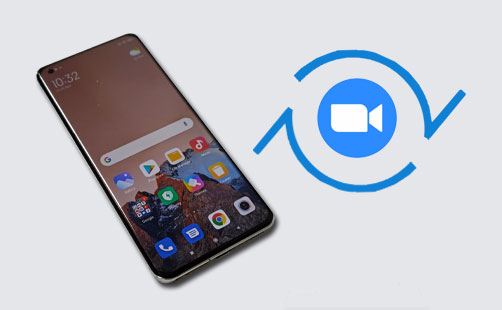
This Xiaomi data recovery software - Samsung Data Recovery, is a professional recovery tool for Xiaomi and other Android users. It can recover deleted files from Mi phones and tablets without backup. Of course, it can help you recover deleted videos from Mi phone external storage without backup. Furthermore, you can use it to recover deleted contacts, SMS, photos, documents, music, and more.
- Recover deleted videos, music, photos, documents, contacts, call logs, and text messages from Xiaomi devices.
- Show your deleted and existing files on the interface for the selection.
- Save your recovered files to your computer without changing their formats.
- Back up current data from a Mi phone or tablet to a computer.
- Data recovery from internal and external storage is available.
- Support most generations of Xiaomi and other Android devices, such as Xiaomi Mix 4/Mix 3/Mix 2/11 Ultra/11/10 Pro/10, Redmi Note 11 Pro/Note 11/Note 10/Note Note 8/Note 7/Note 6/Note 5, OPPO Find X3/Find X2/Find X/K3/F11 Pro, Samsung Galaxy S23/S22/S21/S20/S10/S9/S8, Vivo, ZTE, LG, Motorola, HTC, Honor, Huawei, etc.
Download this recovery software for free below.
Step 1. Install the Recovery Software
After downloading the software, please install it on your computer, and run it directly. Then connect your Redmi Note 5 to the computer via a USB cable, and enable USB debugging on the phone.
Step 2. Select File Types
Tick the "Videos" option, and click the "Next" icon. Then choose a scanning mode and tap the "Continue" icon. Then it will require you to root your Mi phone.

Note: Rooting is needed to recover videos and other files from internal memory, but not from the external SD card.
Step 3. Recover Deleted Videos from Mi Phone
Finally, you can preview your videos on the interface, and the deleted ones are in red. Choose the videos you want and click the "Recover" icon to transfer them to your computer.
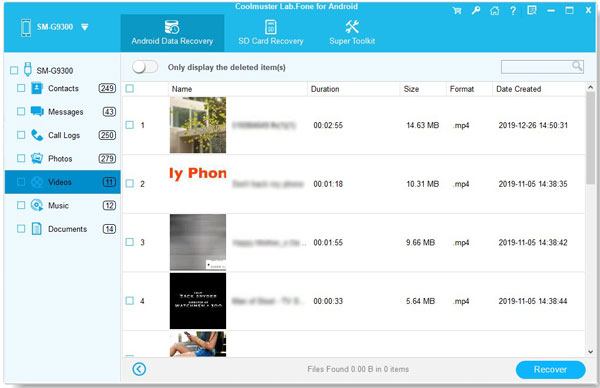
Bonus: Want to recover deleted data from your Samsung SD card? Then, please don't miss these proven tips.
Local backup is a practical feature on Xiaomi devices. That means you can retrieve deleted videos from Mi phone without a computer because the backup data is stored on the Mi phone. But suppose you lose your videos owing to the factory reset; in this case, you cannot restore your videos from the local backup, since the factory reset has deleted all files from the internal storage, including the backups.
Step 1. Go to Local Backup
Open the Settings app, and click the "Additional settings" > "Backup & reset" option. Then you will see the "Local backups" feature.
Step 2. Select Your Backup File for Restoration
Enter your password for confirmation, and choose the backup file that contains your deleted videos. Then tap the "Restore" icon at the bottom. After that, you can get the videos back.
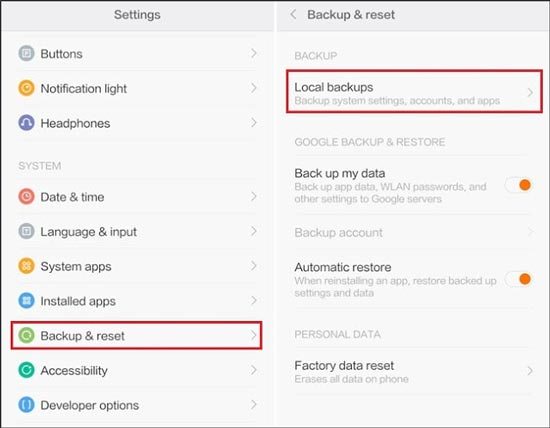
Read also: Which is the best Mi PC Suite? This post is for your reference.
If you have synced your videos from the Mi phone to Google Photos before the accidental deletion, you can easily retrieve them. Even though you deleted your videos from Google Photos, you can restore them from the trash folder within 60 days.
Step 1. Install Google Photos
Please install and open Google Photos on the Xiaomi phone. Then sign in with your Google account that you backed up your videos.
Step 2. Find and Save Videos
Find the videos you want to restore, and directly save them to your device. If you can't find the desired videos, please tap the "Menu" > "Trash" icon. Then you can restore the deleted videos from the Trash folder.

Some Mi users like to back up data to Mi Cloud, another reliable backup option. Thus, it is simple to regain the deleted videos from the Mi Cloud backups, and this feature is built in the Settings app of a Xiaomi mobile device. However, you will fail to access your Mi account if you forget your password.
Step 1. Navigate to Mi Cloud Backup
Open Settings, and click the "Mi Account" > "Mi Cloud" option. Then sign in with your Mi account that backed up your videos.
Step 2. Sync the Videos to Your Mi Phone
Go back to the Settings screen, and click the "Additional settings" > "Backup & reset" > "Restore from Mi Cloud" option. Next, you can choose a backup file and restore it to your current Mi phone.
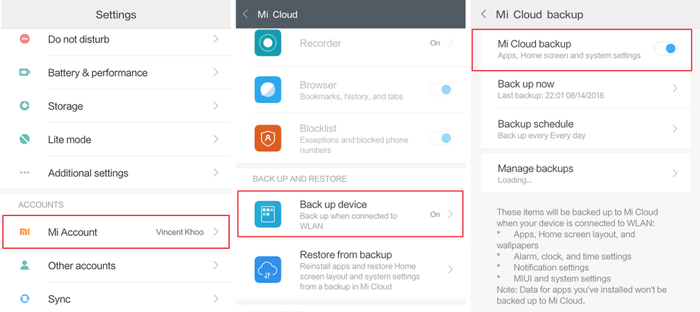
Maybe you need: It is easy to move data from Huawei to Xiaomi via these 6 handy methods.
Do you know your Xiaomi Gallery app has a trash bin? But it also has a period of validity. For junior members, MIUI will keep the deleted videos and photos for 30 days. Thus, you can retrieve your deleted videos from the Gallery app probably.
By the way, your videos will be lost permanently if they are expired or you remove them from the trash bin. Besides, you can only restore the camera videos and screen recordings via the Gallery. It is invalid to recover other app videos.
For MIUI 12:
Open the Gallery app on your Mi phone, and choose the "Albums" tab. Then scroll down the screen to the bottom, and hit on the "Trash bin" album. Next, select your videos, and click the "Restore" icon to move them to their original gallery albums.

For MIUI 11 and former:
Go to Gallery, tap the "Menu" icon on the upper right, and choose the "Trash bin" option. Then you can select and restore your deleted videos.
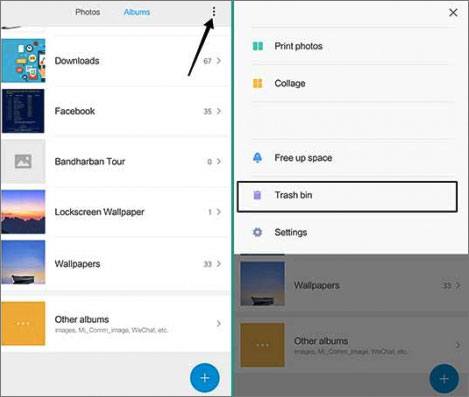
So, if you lose your videos without backup, you can recover the deleted videos from the Mi phone via this Xiaomi recovery tool - Samsung Data Recovery. It can find most deleted files from your phone/tablet. It is feasible to retrieve videos from a Mi phone, but we strongly recommend you to back up your valuable videos, which is the effective guarantee for data protection.
Related Articles
Xiaomi File Transfer - How to Transfer Xiaomi Files Effectively? [6 Methods]
[2021] Back Up Android to SD Card Swiftly: 4 Easy Approaches Here
[Focus] How to Recover Deleted Photos in Redmi? Please Refer to These 4 Ways
How to Transfer Data from Samsung to Xiaomi Phone? 4 Efficient Ways Here
How to Transfer Videos between Phone and Computer in 6 Easy Ways
Great Guide - How to Transfer Videos from Android to Mac in 6 Methods
Copyright © samsung-messages-backup.com All Rights Reserved.