In the interconnected digital world, many people are curious about how to share location between iPhone and Android devices. At the same time, location sharing comes with importance and necessity in our daily lives.
Whether it's coordinating meetups, ensuring the safety of loved ones, or simply staying in the loop with friends, location sharing has evolved into a ubiquitous feature across various platforms. To share location with ease, you can start the journey in this article to master the skills.

Location sharing is a feature that allows individuals to disclose their real-time geographical coordinates to others using digital devices. This capability is often integrated into various applications and platforms, enabling users to share their current location with friends, family, or colleagues.
The primary purposes of location sharing include facilitating meetups, enhancing navigation, ensuring the safety of individuals, and maintaining a sense of connection in our increasingly digital and interconnected world. While providing practical benefits, location sharing also raises considerations about privacy and security, prompting users to strike a balance between the convenience of sharing their whereabouts and safeguarding their personal information.
See more: Want to prevent someone from spying on your cell phone? This guide will tell you the solutions.
For users navigating the diverse ecosystems of iPhones and Androids, interoperability can sometimes be a challenge. However, one seamless method to share location indefinitely across these platforms involves leveraging the power of Google Maps. This section will guide you through the steps, ensuring a smooth and continuous sharing of your location data.
Step 1: Open Google Maps on your iPhone, and tap the "Profile" icon at the top right.
Step 2: Click "Location sharing" > "Share location".
Step 3: Select the contacts that you want to share with. To share your real-time location indefinitely, please set the time to "Until you turn this off". Plus, you can also tap "More options" to share your location on other platforms.
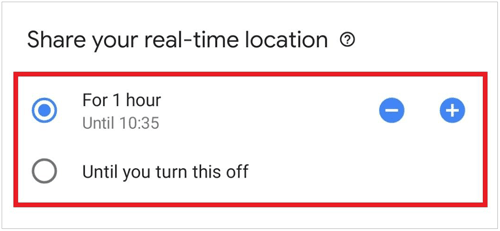
Read also: You can transfer your music files from an iPhone to an Android phone via these 5 effective ways.
Not everyone relies solely on map applications for location sharing. Messaging apps, the lifeline of modern communication, also offer this feature. We'll explore how to seamlessly share your location between iPhones and Androids using popular messaging apps.
Step 1: Open the Messages app on your iPhone, and click "+" > "Location".
Step 2: Click "Send" and choose the contacts that you want to share with. Then click "Share My Location".
Step 3: Tap "Indefinitely" if you desire to share the location indefinitely on iPhone to Android. Finally, click the upward icon to send your location.
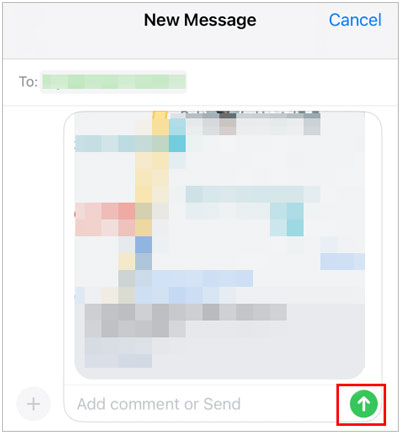
Note: To share location from Android to iPhone, you can open the Messages app on your Android device, and click "+" to send the your current location.
Social media platforms have become the virtual gathering places of our interconnected world. This section dissects the nuances of location sharing on popular social apps like WhatsApp, Facebook Messenger, and Snapchat, providing comprehensive insights into each platform's unique approach.
Step 1: Open the WhatsApp app on an iPhone, and make sure you have enabled location permissions for WhatsApp on the device: Settings > Privacy > WhatsApp > Location > Always.
Step 2: open a chat on the app, and tap "+" > "Location" > "Share Live Location".
Step 3: Select a time span, and the longest span is 8 hours. At last, click the "Send" icon.
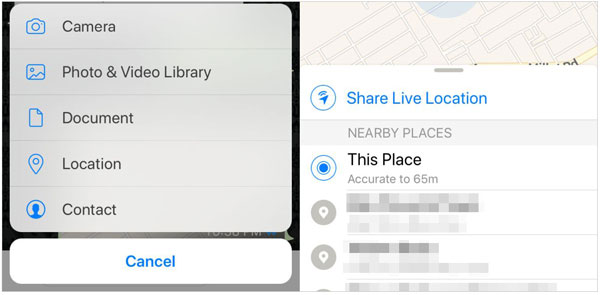
Note: You can also share real-time location from Android to iPhone. Please open WhatsApp on Android, and click the paperclip icon, then click "Location" > "Share live location > select the length of time, and tap "Send".
Step 1: You can share location between iPhone and Android via Facebook Messenger. Please open the Messenger app on your iPhone, and navigate to a conversation.
Step 2: Click "+" in the bottom left, and click the "Location" mark. Then click "Start Sharing Live Location".
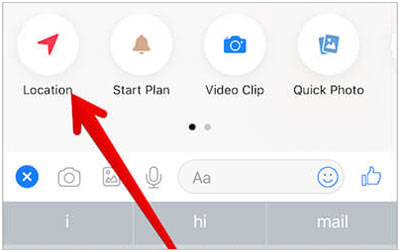
Step 1: Sharing location on Snapchat is really easy. Just open the app on your iPhone or Android phone, and click the "Chat" tab at the bottom.
Step 2: Choose a conversation on the screen, and click the profile. Then tap "Share My Live Location".
Step 3: Select how long you want to share your real-time location with your firends: 1 hour, 8 hours, or Always.
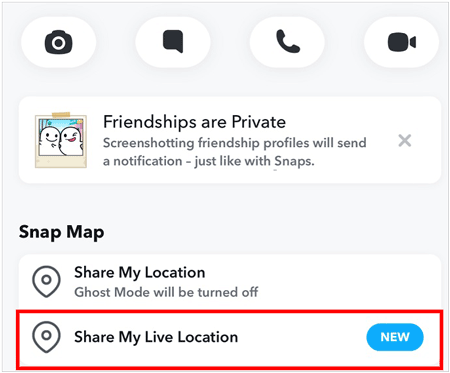
Learn more: Change Snapchat Location Without Trouble [Proven Guide]
Find My Friends is a location-sharing app developed by Apple that allows you to easily locate friends and family using your iPhone, iPad, or iPod touch. You can share your location with your friends by choosing from your contacts, entering their email addresses or phone numbers, or using AirDrop. However, it cannot share your location on an iOS device to an Android device because it supports iOS devices only.
Step 1: Sign in with your Apple account on your iPhone, and run Find My Friends.
Step 2: Click "Add Friends" to add the desired contacts to your friend list.
Step 3: Go to "Settings" and click "Share Location" > "Share Indefinitely". Then your friends can keep track of your comings and goings.
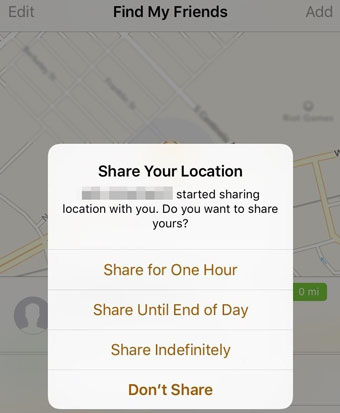
You might like: Smoothly Transfer WhatsApp from Android to iPhone 15
Q1: How secure is location sharing between iPhone and Android?
Location sharing between iPhone and Android devices typically relies on various apps and services, each with its own security measures. The security of location sharing can depend on factors such as the app or service being used, the permissions granted, and the settings configured by the user.
Q2: Can I control who sees my shared location?
Yes, both iPhone and Android devices provide users with control over who can see their shared location. The specific steps may vary slightly depending on the device and the app you're using for location sharing, but here are general guidelines for popular platforms:
For iPhone:
For Android:
Q3: Are there risks associated with sharing my real-time location?
Yes, there are potential risks associated with sharing your real-time location, and it's important to be aware of them to make informed decisions about when and with whom you share this information. Here are some of the key risks:
If you want to share a fake location with your friends to play a joke, you can modify your GPS info on your iPhone or Android device via the Location Changer software. This program can help you change your location to anywhere you want, and create your own routes and movement speed.
- Share a virtual location on social platforms like Facebook, Snapchat, etc.
- Play Pokemon Go with your desired location with ease.
- Support Android and iOS devices, including iPhone 15 Pro/15/14/13/12/11/X/8/7, Samsung Galaxy S23 Ultra/S23/S22/S21/S20/S10/S9/S8, Xiaomi, Google, OnePlus, Honor, OPPO, and more.
- Save your favorite location to a GPX file.
Step 1: Download and install Location Changer on your computer. Then launch it and click "Get Started".
Step 2: Connect your mobile phone to the computer via USB, and tap "Trust" on iPhone or enable USB debugging on Android. Then choose your phone and click "OK".
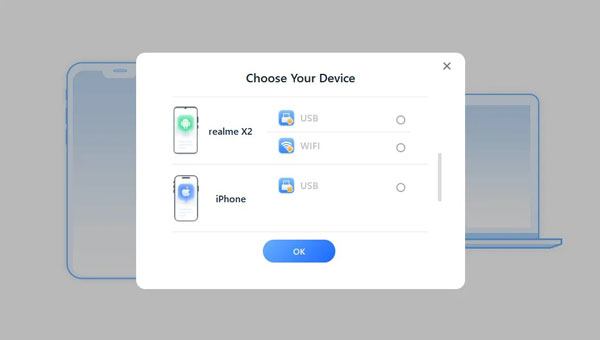
Step 3: Choose "Teleport Mode" at the top right menu, and type an address. Finally, click "Move" to change your location. Now, you can share the new location on your smartphone.

The ability to share our whereabouts seamlessly across different platforms and devices is a testament to the evolving landscape of digital communication. As we conclude our journey through the steps of location sharing between iPhones and Androids, it's evident that striking a balance between convenience and privacy is key. Whether you're coordinating plans with friends, ensuring the safety of loved ones, or simply navigating the bustling streets of a new city, understanding the diverse methods of location sharing empowers users to make informed choices in this ever-connected world.
Related Articles
iPhone Won't Send Pictures to Android Devices? Solve It with A Few Clicks
[6 Ultimate Ways] How to AirDrop from iPhone to Android?
Tutorial on Switching SIM Card from Android to iPhone Seamlessly
Elevate Your Mobile Journey by Switching from Android to iPhone
What to Do When You Get a New iPhone: 8 Important Steps for Your Phone
Ultimate Manual: How to Sync iPhone to iPhone Like a Pro
Copyright © samsung-messages-backup.com All Rights Reserved.