In the ever-evolving realm of mobile technology, the need for seamless data transfer between devices has become increasingly crucial. Two prominent players in this arena are Samsung Smart Switch and Google Backup. Understanding their features, advantages, and limitations is essential for users seeking efficient ways to transfer data between devices. In this latest guide, we will discuss Samsung Smart Switch vs Google Backup, examining their capabilities across various aspects. From supported file types to data transfer methods and compatibility, we aim to provide a detailed analysis to help you make an informed decision about your data migration needs.
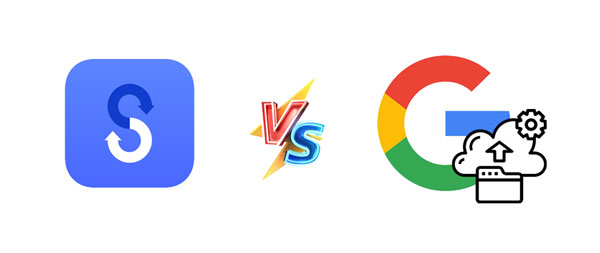
To embark on our journey of comparing Samsung Smart Switch and Google Backup, it's essential to first understand the overarching features and functionalities that define each tool.
In this section, we'll provide an in-depth overview of Samsung Smart Switch and Google Backup, shedding light on their primary purposes, user interfaces, and overall design philosophies. By grasping the fundamental concepts behind these tools, users can gain a clearer perspective on how they fit into the broader landscape of data transfer solutions.
Samsung Smart Switch is a data transfer solution developed by Samsung. It allows users to transfer contacts, call logs, media, user accounts, and other data from their old phone to their new Samsung Galaxy phone. Besides, it can back up and restore Samsung data on a computer.
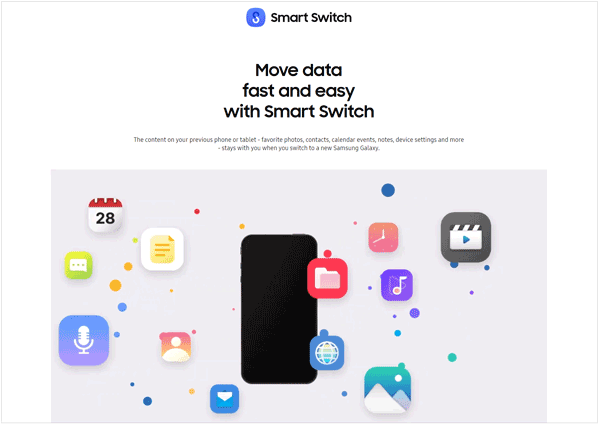
* Samsung Smart Switch is tailored specifically for Samsung devices. It is designed to facilitate the seamless transfer of data from an old Samsung device to a new one.
* Supports the transfer of a wide array of data, including contacts, messages, photos, videos, apps, and more.
* Allows users to transfer data using various methods such as a direct USB connection, Wi-Fi, or through a computer.
* While primarily intended for Samsung devices, Smart Switch is also compatible with both Android and iOS platforms, providing a certain level of versatility.
* In addition to device-to-device transfer, Smart Switch enables users to create backups of their Samsung device's data, making it easier to restore in case of data loss or when setting up a new device.
Google provides several backup and sync services that users can utilize to safeguard their data and ensure a seamless experience across multiple devices. Google Backup is a service that allows users to back up their data on Android devices to Google's backup servers and transfer data between devices. Google's backup services include features like Google Drive for file backup, Google Photos for media backup, and Google Account backup for various settings and app data.

* Google Backup is an integral part of the broader Android ecosystem and is not limited to any specific manufacturer. It comes pre-installed on most Android devices.
* Offers automatic backup for various data types, including contacts, app data, and settings. Users can customize backup settings to ensure their data is regularly and securely stored in the cloud.
* Since Google Backup is part of the Android platform, it simplifies the process of setting up a new Android device. Users can effortlessly restore their apps and settings during the device setup process.
* Syncs app data, making it possible for users to seamlessly transition between devices without losing their application preferences and progress.
* Utilizes the user's Google Drive for storage, and users often receive a certain amount of free storage space. Additional storage can be purchased if needed.
See more: There are multiple alternatives to Samsung Smart Switch. Check it out if you are interested in it.
As we delve deeper into the comparison between Samsung Smart Switch and Google Backup, the type and range of files each tool supports play a pivotal role in determining their practical utility. This section will meticulously explore the supported file types by both Smart Switch and Google Backup, shedding light on the extent of their capabilities in handling diverse data formats.
From Android to Samsung: Contacts, Call logs, Messages, S Planner, Calendar, Memo, Clock, Samsung Pass, Secure Folder, Internet, Images, Music, Videos, Documents, Story Album, Apps.
From iOS to Samsung: Contacts, Schedule, Calendar, Notes, Call history, Bookmarks, Photos, Videos, Documents, Recommended apps, Voice Memos, Wi-Fi, and Alarms.
Images: JPG, JPEG, PNG, TIF, TIFF, BMP, WBMP, and GIF.
Videos: MP4, M4V, RM, RMVB, MOV, MKV, SKM, FLV, MPG, MPEG, AVI, DIVX, SVI, WMV, ASF, PYV, and SWF.
Audio files: MP3, M4A, OGG, WAV, WMA, PYA, AAC, FLAC, SMP, DCF, MID, MIDI, AMR, QCP, and IMY.
Documents: PDF, DOC, DOCX, PPT, PPTX, XLS, XLSX, TXT, XML, HWP, and CSV.
On Android devices: Contacts, Call history, SMS, MMS, Photos, Videos, and Device settings.
On iOS devices: Contacts, Emails, Calendar, Notes.
Tips: If you want to back up photos, videos, documents, and other media files on iPhone, you need to install Google Drive.
Images: JPEG, PNG, GIF, BMP, TIFF, and SVG.
Videos: WEBM, MPEG4, 3GPP, MOV, AVI, MPEGPS, WMV, FLV, and OGG.
Audio files: MP3, MPEG, WAV, OGG, and OPUS.
Documents: TXT, XLS, XLSX, DOC, DOCX, PPT, PPTX, XPS, and PDF.
Archive files: ZIP, RAR, TAR, and GZIP.
Read also: Fix Samsung Smart Switch Stuck at 99% Problem (Solved)
Compatibility stands as a cornerstone when evaluating data transfer solutions, and in this section, we will dissect the compatibility features of Samsung Smart Switch and Google Backup. From device-specific considerations to operating system nuances, we'll explore the extent to which each tool can seamlessly integrate into your existing digital ecosystem. By understanding the compatibility factors, users can make informed decisions about which tool aligns best with their specific devices and software environments.
Samsung Galaxy devices: The devices newer than Galaxy SII.
Other Android devices: Android 4.0 or higher for wireless transfer, and Android Android 4.3 or higher for wired transfer
iOS devices: iOS 4.2.1 or upper for iCloud transfer, and iOS 5.0 or upper for USB transfer.
BlackBerry devices: BlackBerry OS 7 or 10.
Windows mobile devices: Windows OS 8.1 or 10 for wireless transfer.
Android devices: Running Android 6.0 or upper.
Google Drive, Google Photos, and Google One: Android 6.0, and iOS 14, iOS 15 or later.
With a solid understanding of the overviews, supported file types, and compatibility features, the focus now shifts to the actual data transfer methods employed by Samsung Smart Switch and Google Backup. In this section, we will unravel the intricacies of how these tools facilitate the movement of data from one device to another. Whether through wired connections, wireless transfers, or cloud-based methods, comprehending the data transfer mechanisms is crucial for users seeking efficient and reliable solutions.
Step 1: Install Smart Switch on an old mobile phone, and open it on a Galaxy phone.
Step 2: Click "Receive data", and choose "Galaxy/Android", "iPhone/iPad" or "Windows Phone". Then tap "Cable".
Step 3: Please use a USB cable to connect the old phone and the Galaxy mobile device. You can use an OTG adaptor if needed.
Step 4: Choose the content that you want to transfer, and tap "Transfer" to start the process.

Step 1: Launch the Smart Switch Mobile app on both mobile devices, and choose "Send data" and your source device type on the target Galaxy phone.
Step 2: Choose "Wireless", and click "Allow" on the old phone if prompted.
Step 3: After that, you can pick the desired data and hit "Transfer".

Step 1: Install Smart Switch on an iPhone or iPad, and open it on a Galaxy device.
Step 2: Tap "Receive data" > "iPhone/iPad" > "Wireless" > "Get data from iCloud instead", and then log in to your iCloud on the Samsung phone. Besides, please deregister iMessage on your iOS device.
Step 3: Complete the two-factor authentication, and select your iOS device. The app will start to scan the data.
Step 4: Once done, please choose the data types you want to import from iCloud, and tap "Import" to begin transferring the selected data to the Samsung device.
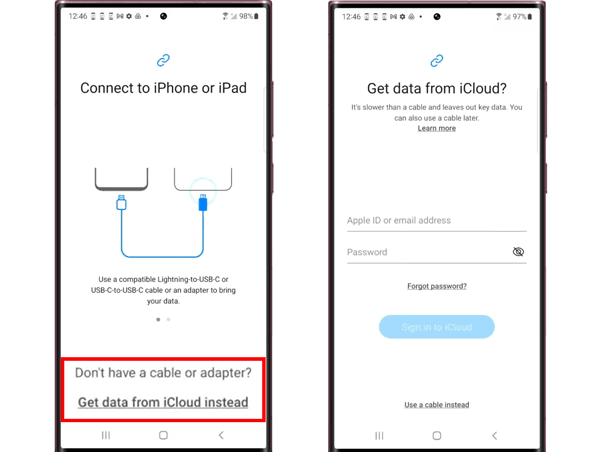
On Android devices:
Step 1: Please go to the Settings app on an Android phone, and choose "Accounts and backup".
Step 2: Hit on "Back up data" under "Google Drive", and click "Add account" to enter your Google account info. Then click "Turn on" and "Back up now" to back up your Android data to your Google account.
Step 3: To restore the Google backup data to an Android phone, you need to finish it during the setup. If you have set it up, please reset the phone.
Step 4: Input your Google account when there is a pop-up screen on the target Android device, and choose a backup file. Next, tap "A backup from cloud" and select the data you want to import to this device. Finally, tap "Restore".

Step 1: In general, there is no Google backup or restore feature on iOS devices. Thus, you need to download Google Drive, Google Photos, or Google One on an iOS device.
Step 2: Sign in with your Google account, and upload the files that you want.
Step 3: Install the Google app on another iOS or Android device, and log in with the same account. Then you can download the files on the destination device.

Further reading: Is Google Photos backup stuck? You can follow this guide to resolve it easily.
No tool is without its strengths and weaknesses, and this holds true for Samsung Smart Switch and Google Backup. In this section, we will conduct a nuanced analysis, exploring the pros and cons of each tool. By weighing the advantages against the limitations, users can gain a comprehensive understanding of the trade-offs involved in choosing between Smart Switch and Google Backup for their data transfer needs.
+ Supports a wide range of devices, allowing users to transfer data between Samsung Galaxy devices, Android devices from other manufacturers, iOS devices (iPhone and iPad), and even Windows and BlackBerry devices.
+ Transfers various types of data, including contacts, messages, photos, videos, music, calendar events, call logs, and apps.
+ Offers both cable and wireless connectivity options, allowing users to choose the method that suits their preferences or circumstances.
+ Available for both Windows and macOS, enabling users to connect their Samsung Galaxy devices to a computer for backup and restore.
+ Designed with an intuitive and user-friendly interface, making it easy for users to navigate and initiate the data transfer process.
+ Free to use, and users can download it from the Google Play Store or the Apple App Store.
- Its effectiveness depends on the compatibility of the source and destination devices. Some older or less common devices may not be fully supported.
- App data transfer is limited to certain apps. Not all apps and their data may be transferred, depending on compatibility.
- The functionality and features of Smart Switch may evolve over time with updates. Users need to stay informed about the latest version and any changes made to ensure compatibility.
- Some features, especially those related to wireless data transfer, may require a stable internet connection. This could be a limitation in situations where internet access is limited or not available.
+ Operates in the background, automatically backing up and synchronizing data without requiring manual intervention. This ensures that users have the latest versions of their data across devices.
+ The services extend across multiple platforms, including Android, iOS, and web browsers. This allows users to access their data from various devices with the same Google Account.
+ Files stored in Google Drive are easily accessible from any device with an internet connection. The collaboration features in Google Drive make it easy to work on documents with others.
+ Google keeps a record of purchased apps, digital content, and device settings, making it easier for users to set up a new device or restore settings on a factory-reset device.
+ Google Backup is seamlessly integrated with various Google services, such as Google Drive, Google Photos, and Google Account settings, creating a unified backup and sync experience.
+ Google employs security measures to protect user data, including encryption during transmission and storage.
- It may not provide comprehensive backup solutions for all types of files. Users might need additional backup solutions for specific file types.
- To use Google Backup services, users need to have a Google Account. Some users may prefer alternative backup solutions that don't rely on a specific account.
- While Google services are available on iOS, the level of integration and functionality may not be as seamless as it is on Android devices.
- Provides limited free storage space, and users may need to manage their storage space, especially if they choose to store original-quality media or have a large amount of data.
- Relies on an internet connection for synchronization and data transfer. Users without a stable internet connection may experience delays or limitations in accessing their backed-up data.
- Google may make changes to its services and offerings over time. Users should stay informed about any changes in storage policies or backup features that may affect their experience.
Maybe you like: Transfer WhatsApp Backup from Google Drive to iCloud | Complete It in 3 Steps
Wondering about Smart Switch vs Google Backup vs Google Drive? First of all, please note that Google Backup is the services of Google, and Google Drive is a cloud-based file storage and synchronization app or website. Google Drive supports Google Backup, and Google Backup contains Google Drive.
Smart Switch:
Google Backup:
Google Drive:
Smart Switch: It has Windows and Mac software, and Android & iOS apps. You can directly download from the official website or app store.
Google Backup: In general, it is a feature that is pre-installed on most Android devices. As long as you enable it, it can back up your device data automatically. Besides, it is also supported by Google Drive, Google Photos, Google One, Google Contacts, etc. When you use these apps, you can sync your data to different devices without hassle.
Google Drive: It is a cloud drive service, and allows you to access it on a web or by installing the Google Drive app. You can upload various files to Google Drive, and manage your files on Google Drive by logging in to your Google account.
Smart Switch: Free to use.
Google Backup and Google Drive: Free with a limited amount of storage (15GB). Additional storage is available through Google One subscription plans.
If Samsung Smart Switch or Google Backup doesn't meet your needs, you can try Samsung Data Transfer. This is a desktop app to transfer data from a smartphone or tablet to another. Furthermore, it supports Android and iOS devices, and no there are no brand restrictions on target devices. It works well for all devices running Android 4.0 and later or iOS 5.0 and higher.
* Performs a direct Android to Android transfer, including contacts, call logs, SMS, photos, videos, apps, etc.
* Allows you to transfer pictures and other media files from iPhone to Android.
* The data migration between iOS devices is supported.
* Transfer data using USB without a network.
* No ads or quality loss.
* Compatible with most iOS and Android devices, such as iPhone 15 Pro Max/15 Pro/15 Plus/15/14 Pro/14/SE/13 Pro/13/12 Pro/12/11/X/8/7, Samsung Galaxy S23 Ultra/S23/S22/S21/S20/S10/S9/S8/S7, Sony Xperia 1 V/ Xperia 10 V/Xperia 5 V/Xperia 1 IV/Xperia 5 IV/Xperia 10 IV/Xperia Pro-I/Xperia 1 III/Xperia 5 III/ Xperia 10 III, Honor, OnePlus, Vivo, OPPO, Google, ZTE, etc.
Download the software to transfer your data.
Step 1: Install and run the program on a computer, and enter the "Mobile Transfer" module.
Step 2: Connect two mobile devices to the computer with their data cables. Then enable USB debugging on Android and tap "Trust" on iOS.
Step 3: Select the file types on the interface, and click "Start Copy" to transfer the data to the destination device.

The exploration of Samsung Smart Switch and Google Backup is coming to an end, it's evident that both tools offer unique advantages catering to diverse user preferences. The choice between them ultimately depends on specific requirements and the ecosystem you find yourself in. While Smart Switch is tailored for seamless transitions between Samsung devices, Google Backup shines in its integration with the broader Android ecosystem.
Additionally, our extra tips for mobile data migration using Samsung Data Transfer provide an alternative avenue for users seeking a more specialized solution. In this dynamic digital age, the ability to effortlessly transfer data is paramount, and armed with the insights from this guide, users can navigate the intricacies of Smart Switch, Google Backup, and beyond to make the most informed decisions for their data transfer needs.
Related Articles
Fast Sync Samsung Contacts to Google: 4 Hassle-free Methods
How to Restore Android Phone from Google Backup (Accurate Steps)
Google Pixel Data Recovery: Easily Recover Deleted Photos in 3 Ways
Is Google Drive Secure? Learn Security Info to Make Your Files Safer
Move Photos from Google Drive to Google Photos Without Hassle
[Solved] Recover Deleted Text Messages on Google Pixel: 4 Must-Know Tips
Copyright © samsung-messages-backup.com All Rights Reserved.