Is it hard to switch from iPhone to Pixel? Luckily, it is not. Some practical tools and methods have broken the barrier between Android OS and iOS, so users can easily switch from iPhone to Pixel. What's more, we've updated the methods in this guide, helping you efficiently complete the iPhone to Pixel transfer. In addition, we've offered the latest comparison of the iPhone 16 and Google Pixel 9, assisting you in deciding whether to change from iPhone to Pixel.
![]()
Most Android devices support data restoration from backup or an old phone, including Google Pixel phones. If you want to move your data from your current iPhone to a new Google Pixel phone, you can use this feature. Plus, please note that Google Pixel 9 series now allows users to access Android Switch after completing the setup.
Step 1: Please fully charge your iPhone device and update the iOS to the latest and available version. Then connect the iPhone to a stable Wi-Fi network.
Step 2: Go to Settings, choose "Messages", and turn off "iMessage". Then go back to the main settings page, choose "FaceTime", and switch it off.
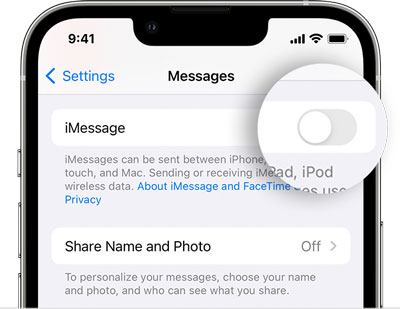
Step 3: Remove your SIM card from your iPhone, and install it on your Google Pixel device. But if you use eSIM, you can skip to the next step.
Step 4: Power on the Pixel phone, and click "Get Started" > "iPhone or iPad". Then connect the device to the Wi-Fi network, and sign in to your Google Account.
Step 5: Follow the popups to set your new phone. Next, unlock your iPhone, and use your iPhone's USB cable to connect the iPhone to the Google Pixel phone. You may need a USB adapter.
Step 6: Choose the content you want to transfer, click "Copy", and then click "Use Gemini" on the Pixel phone. Once done, complete the setup and click "Done" > "OK" > "Swipe up to go home".
![]()
What if you have complete the setup and you have stored some useful files on your new Google Pixel? If you don't want to lose your existing files, Please use this iPhone-to-Google transfer software - Samsung Data Transfer. This program can copy your photos, messages, contacts, videos, music, and books at once. No files will be overwritten on your Pixel phone.
- Copy data from iPhone to Pixel without trouble.
- Support multiple data types, including media files, text messages, contacts, etc.
- Data transfer is available from iOS to iOS and from Android to Android.
- Support most iOS and Android devices, including iPhone 16/15/14/13/12/11/X/8, Google Pixel 9/8/7/6/5/4, Samsung, Xiaomi, Vivo, OPPO, OnePlus, and more.
- Read data only without sharing any information.
Download the data transfer tool.
Step 1: Access the transfer software on your computer after installing it. Then connect your iPhone and Pixel phone to the computer with their USB cables.
Step 2: Enable USB debugging on the Pixel device, and choose the "Trust" option if prompted on your iPhone. Then check if your Pixel phone is the "Destination" device. If not, click "Flip".

Step 3: Select the file types you want to transfer, and click "Start Copy" to begin the process. Once finished, you can access your iPhone data on your Pixel phone.

With the help of Google Services, you can wirelessly move your data from an old iPhone to a new Pixel. That is to use Google Drive or Google Photos. If you just want to sync your videos and photos, you can choose Google Photos. Otherwise, please choose Google Drive, which supports more file types, like documents, spreadsheets, images, audio and video files, archives, etc.
Step 1: Download Google Drive from Apple Store on your iPhone. Then it will be installed automatically.
Step 2: Open the app, and sign up for a Google Account. If you have one, please sign in with it.
Step 3: Click "+" and choose "Upload". Then select the files that you want to upload to Google Drive from the iPhone. Then the app will save your files to your Google Account.

Step 4: Install Google Drive on your Pixel phone, and log in to the same account. Then you can view your uploaded files. Next, download what you want to your Pixel phone. Once done, you can remove the files from your Google Account to release the storage space.

First of all, whether it is worth switching from iPhone to Pixel depends on your requirements. Both phones have highlights and weaknesses. Next, we are going to compare them from multiple aspects.
1. Battery and Charging
iPhone 16: 3561 mAh; supports up to 45W wired fast charging.
Google Pixel 9: 4700 mAh; supports up to 27W wired fast charging.
iPhone 16 Pro: 3582 mAh, supports up to 45W wired fast charging.
Google Pixel 9 Pro: 4700 mAh; supports up to 27W wired fast charging.
iPhone 16 Pro Max: 4685 mAh, supports up to 45W wired fast charging.
Google Pixel 9 Pro XL: 5060 mAh, supports up to 37W wired fast charging.
2. Camera
iPhone 16: Dual-lens camera (48 MP [wide], 12 MP [ultrawide])
Google Pixel 9: Dual-lens camera (50 MP [wide], 48 MP [ultrawide])
iPhone 16 Pro/16 Pro Max: Triple-lens camera system (48 MP [wide], 12 MP [periscope telephoto], 48 MP [ultrawide])
Google Pixel 9 Pro/9 Pro XL: Triple-lens camera system (50 MP [wide], 48 MP [periscope telephoto], 48 MP [ultrawide])
3. Software and Ecosystem
iPhone 16 series: Support iOS 18 and Apple Ecosystem.
Google Pixel 9 series: Support Android 15 and Google Services.
4. Display
iPhone 16: 6.1 inches, 1179 x 2556 pixels (460 ppi density)
Google Pixel 9: 6.3 inches, 1080 x 2424 pixels (422 ppi density)
iPhone 16 Pro: 6.3 inches, 1206 x 2622 pixels (460 ppi density)
Google Pixel 9 Pro: 6.3 inches, 1280 x 2856 pixels (495 ppi density)
iPhone 16 Pro Max: 6.9 inches, 1320 x 2868 pixels (460 ppi density)
Google Pixel 9 Pro XL: 6.8 inches, 1344 x 2992 pixels (486 ppi density)
5. Chipset
iPhone 16 series: Uses Apple A18 (3 nm).
Google Pixel 9 series: Google Tensor G4 (4 nm).
6. Pricing:
iPhone 16: $799 (128GB), $899 (256GB), $1099 (512GB).
Google Pixel 9: $649 (128GB), $749 (256GB).
iPhone 16 Pro: $999 (12GB), $1099 (256GB), $1299 (512GB), $1499 (1TB).
Google Pixel 9 Pro: $999 (128GB), $1099 (256GB), $1219 (512GB).
iPhone 16 Pro Max: $1199 (128GB), $1399 (512GB), $1599 (1TB).
Google Pixel 9 Pro XL: $1099 (128GB), $1199 (256 GB), $1319 (512GB), $1549 (1TB).
Switching from an iPhone to a Pixel phone is not difficult anymore, particularly after learning about the transfer methods in this guide. Samsung Data Transfer, highly compatible with most Android and iOS devices, can help you copy data to your new Pixel phone even after the setup. If you're on the fence about getting a new phone, take some time to weigh the pros and cons of these two brands and see which one better suits your needs.
Related Articles
[Practical Guide] Transfer Files from Android to iPhone with 8 Tips
Answered: How to Transfer Contacts from iPhone to Android via Bluetooth
Is Google Pixel File Transfer Not Working? Worked Out the Issue
How to Transfer Contacts from iPhone to iPad Fast [4 Ways]
Transfer Data to Pixel with Ease - Switch to New Pixel in Reliable Ways
How to Back Up Music on Android in 10 Alternative Ways? (Easy & Effective)
Copyright © samsung-messages-backup.com All Rights Reserved.