"This has been bugging me for a while. I can't explain why my iPhone and iPad contacts haven't synced for about 6 months. In this time, I've had both a new iPad (Pro) and a new iPhone, which show the same discrepancies. I'm in a pickle, and if anyone could help, that would be great."
Like him, if you wonder how to sync contacts from iPhone to iPad, you are in the right place. This guide shows you how to sync iPhone and iPad contacts with iCloud, AirDrop, iTunes, Google account, and the simplest iPhone to iPad transfer tool.
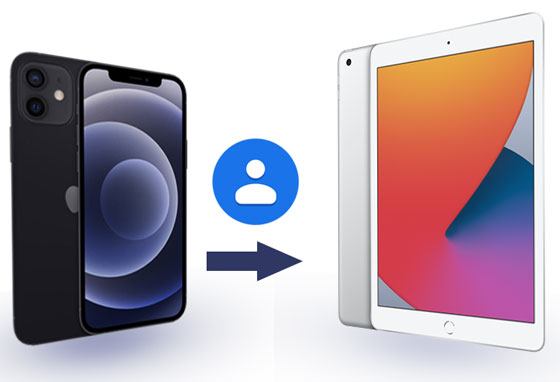
There are many iOS to iOS Transfer tools globally, and you cannot miss the iPhone to iPad transfer - Samsung Data Transfer. This all-around app helps you transfer contacts and other files from your iPhone to iPad, Android to Android, and between iOS and Android devices in one click.
Here are the highlights of iPhone to iPad Transfer:
Follow the 3 steps below to sync contacts from iPhone to iPad:
Step 1. Launch iPhone to iPad Transfer on your computer after installing it and enter the Mobile Transfer module.

Step 2. Use two working USB cables to connect your iPhone and iPad to the computer. This program will then automatically detect your iDevices, and you will see Connected under your iDevice after a successful connection.

Note: The two iDevices are in the wrong order? You can click Flip in the middle to put the iPhone in the Source Device's position.
Step 3. Choose Contacts from the content list and hit Start Copy to start the transferring process.

You might like:
Want to find practical ways to transfer files from Android to the iPhone? Please don't miss these 8 tips.
Besides using AirDrop, you can also send iBooks from one iPad to another with other tools.
iCloud is one of the common ways you may consider when it comes to transferring contacts from iPhone to iPad. You don't need to use iTunes or any other third-party apps during syncing. All you need is to ensure that your iCloud account gets enough storage for syncing. Then you can share contacts from iPhone to iPad with the following tips:

See also:
These 5 seamless transfer ways can help you transfer iPhone data to Xiaomi without hassle.
Is there freeware to transfer music from an iPhone to a computer? Yes, of course, there is. You can pick one from this guide.
You can also share iPhone contacts with iPad via AirDrop. This way is probably the most hassle-free way - you can selectively transfer wanted contacts without connecting your iPhone and iPad to a computer.
How do I transfer my contacts from iPhone to iPad?

Tips:
Upgrade your old iPad recently? And want to transfer data from the old iPad to the new one? Let's make use of these fully-fledged ways to achieve data migration.
Why are your messages not transferring to your new iPhone? Solve this problem without hassle.
There must be iTunes's way when transferring contacts from iPhone to iPad. iTunes transfers contacts from your iPhone to your iPad on a computer. But you need to know that the syncing process will erase the existing data on your iPad.
The operations below indicate how you can sync contacts from iPhone to iPad via iTunes.

Check if you need: Dislike using iCloud to transfer data from an iPhone to another? Luckily, you can select other ways to finish the transfer without iCloud.
In this part, we will teach you how to sync contacts from iPhone to iPad using a Google account, and you can do it from the Settings menu directly. The Settings menu slightly varies on different iOS versions.
Check the operations below to transfer iPhone contacts to iPad:

Contacts are one kind of vital information for us that we do not want to lose even when we change a new device. After reading this post, now you have known how to transfer contacts from iPhone to iPad. If you cannot decide which way to choose, I recommend trying this iPhone to iPad transfer software - Samsung Data Transfer. It is the easiest and safest way to transfer all contact list in one click without data loss. The operation is so simple that everyone can handle it without difficulty.
That's it! If you need any help, please leave a comment below.
Related Articles:
How to Transfer Contacts from iPhone to iPad Fast [4 Ways]
Transfer Contacts from Huawei to iPhone 12 with 5 Excellent Ways
[Fast Transfer] How to Transfer Your Photos from iPhone to Android Effectively?
How to Transfer Contacts from Samsung to iPhone Effectively? - 5 Ways
iCloud Contacts to Android - How to Transfer Contacts from iCloud to Android
How to Transfer Contacts from iPhone to iPhone Effectively?
Copyright © samsung-messages-backup.com All Rights Reserved.