When getting a new iPad, you may want to transfer all data to it and experience the new features on the cool gadget. However, some iPad users are concerned about how to transfer apps from old to new iPad. You know, reinstalling all apps is time-consuming, but if you can directly transfer the apps to your new device, that will be more efficient. So, which methods can transfer apps? Go ahead, please.

When it comes to transferring apps from your old iPad to a new one, iCloud offers a convenient and hassle-free solution. iCloud is capable of backing up third-party apps that you installed on your old iPad, so you can restore the apps to your new iPad using iCloud. However, you need to back up all the data on your current iPad together.
Step 1: Open the old iPad's Settings app, and choose your Apple ID.
Step 2: Click "iCloud" and enable "Back Up This iPad". Then tap "Back Up Now".
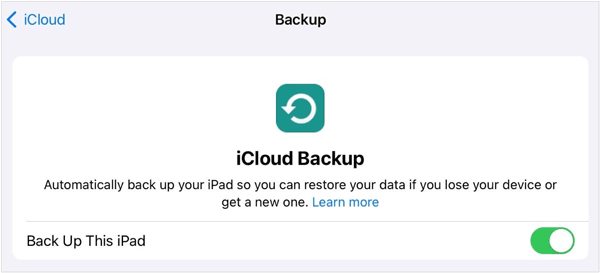
Step 3: After finishing the backup, please set up your new iPad. On the "Transfer Your Apps & Data" screen, choose "From iCloud Backup".
Step 4: Sign in with your Apple ID and choose the latest backup file. Then start restoring your data including your apps to your new iPad.

See more: How to Transfer Android Apps to SD Card? 3 Efficient Ways
Are you wondering about how to get apps from one iPad to another via iTunes? As you know, iTunes can back up data and apps on an iPad and restore the backup to another. Furthermore, you can transfer your apps via USB. By the way, please note that the restored data will replace the current data on your new iPad.
Step 1: Connect your old iPad to your computer, and launch iTunes on the desktop.
Step 2: Click "Trust" on the iPad, and click the iPad icon on iTunes. Then choose "Summary", and tap "Back Up Now". Your game apps and other data will be backed up on your computer.
Step 3: Remove the connection between your old iPad and the computer, and link your new iPad to the PC.
Step 4: Go to "Summary" and tap "Restore Backup". Choose the backup that you made just now on the pop-up window. Finally, click "Restore" to import the backup data to the receiver. Once done, the games will be installed on the new iPad.
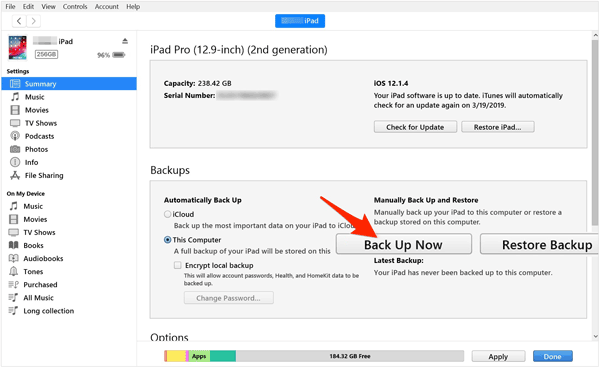
Read also: Can Samsung Smart Switch transfer apps? Read this guide to get the answer.
Quick Start is a great helper to transfer apps from iPad to iPad in the setup process. However, it only works during the setup. If you have set up your new iPad, please erase the content and settings and set up the iPad again.
Step 1: Place both your iPads together, and then make sure the devices are connected to Wi-Fi or a cellular network.
Step 2: Tap "Continue" on the old iPad, and then enter the passcode of the old device to your new iPad.
Step 3: Choose "Transfer from iPad", and then accept the terms and conditions by tapping "Agree".
Step 4: Follow the on-screen guide to finish the settings, and then it will transfer your data from the old iPad to the new one. When the data migration is complete, you can use the apps on your new iPad.
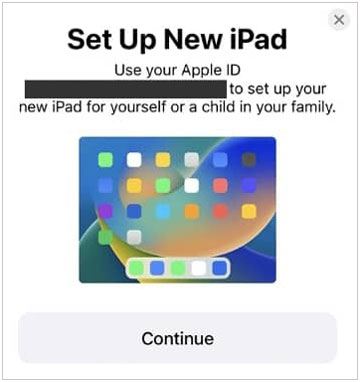
Further reading: Seamlessly Transfer Photos from iPad to iPad
Q1: Can Quick Start transfer all games to my new iPad?
Yes, Quick Start can transfer all games, along with other data, from your old iPad to your new one.
Q2: Can I take the app data to my new iPad?
Yes, some app data can be taken to your new iPad, such as contacts, photos, call logs, system settings, etc. However, generally, the data of those third-party apps cannot be transferred, and iCloud cannot back up app game data. If those apps have a built-in backup feature, you can restore the data to your new iPad.
Q3: Can I still use my old iPad after transferring data to new iPad?
Yes, you can still use your old iPad after completing the data transmission. If you enable the iCloud Sync on both devices, the data will be automatically synced via Wi-Fi or mobile data.
If you want to transfer your contacts, notes, e-books, bookmarks and calendars from one iPad to another at once, This transfer tool - Samsung Data Transfer, will be worth a try. This software does well in transferring data with USB without a network, and all the data will be copied with the original quality and format. This one-stop transfer can help you get rid of many limitations.
- Move data from one iPad to another without data loss.
- Support iOS 5.0 and upper and most iOS devices such as different generations of iPad Pro, iPad, iPad Air, iPad mini, and iPhone 15 Pro/15/14/13/12/11/X/8, etc.
- Allow you to select file types before transferring the data.
- Transfer data from iPad to an Android tablet without hassle, including photos, contacts, videos, music, etc.
Download the iPad transfer tool.
Step 1: Install the transfer program on your computer, and link both iPads to the computer with USB. Then click "Trust".
Step 2: Make sure your new iPad is on the "Destination" side, or click "Flip".
Step 3: Select the content you want to transfer, and click "Start Copy" to begin the process.

It's easy to transfer apps from old to new iPad if you know how to utilize iCloud, iTunes or Quick Start. Besides, the transfer tool - Samsung Data Transfer, can copy other data like books, bookmarks, contacts, and more, between your iOS devices. The data migration between Android and iOS devices is also supported.
Related Articles
Sync Apps from iPhone to iPad in 3 Practical Ways [Proven Guide]
Effectively Transfer Apps from Samsung to Samsung in 2024
How to Transfer Videos from iPhone to iPad | 6 Functional Methods
Handily Transfer iBook from iPad to Another iPad
Connect iPhone to iPad Seamlessly in 6 Ways [Connection Guide]
Unlink iPad and iPhone Text Messages | Easily Stop Sharing Messages
Copyright © samsung-messages-backup.com All Rights Reserved.