The newly released Samsung Galaxy S20 series is commonly known as the best Android 5G smartphone in current market and has earned an amazingly growing number of users by now. If you are switching from an old Samsung phone to a new one, there may be massive data on your old Samsung phone that you want to transfer to new Samsung Galaxy, especially some apps, like dictionaries with offline vocabulary, social apps with local chat history, games, etc.
Thus, how to transfer apps from Samsung to Samsung becomes an urgent problem for some people who recently change their phones. In this article, we will guide you how to transfer apps from Samsung to Samsung in 7 easy and effective ways, and you will surely find the best suitable way for yourself.
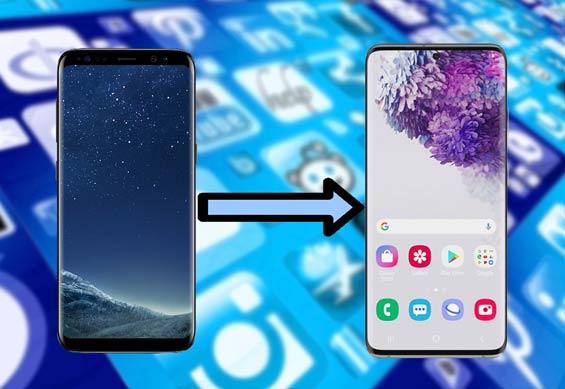
When it comes to how to transfer apps from Samsung to Samsung, many Samsung users may think of Samsung Smart Switch, the phone to Samsung transfer app developed by Samsung company. Does Samsung Smart Switch transfer apps? Yes, and you can see from its official website that Samsung Smart Switch allows users to transfer contacts, SMS, call logs, apps, calendars, media files and more from Android, iOS, BlackBerry or Windows mobile phone to Samsung device.
How to transfer apps from Samsung to Samsung?
1. Install Samsung Smart Switch on both devices from Google Play Store if it is not a pre-installed app on either device. Then place both devices close and launch this app on both devices.
2. Use a USB connector or Wi-Fi to connect both devices, then select your old device as Android device and your new Samsung as Receiving device and make a connection between two devices.
3. Transfer apps from Samsung to Samsung. After connection, select Apps from source Samsung and click Transfer. Then hit OK when a prompt on target Samsung asks you to receive data. Once the transfer is complete, press Done and exit.

You might need:
If you need to transfer files between Samsung and computer, you'd better check out these 2 ways.
Why does your Samsung tablet rebooting itself over and over? You can click this guide to get help.
The highly recommended Samsung Data Transfer is the best tool to transfer apps from Samsung to Samsung without quality loss. Besides apps, if you want to migrate overall Samsung data to a new Samsung, it also supports to transfer contacts, SMS, call logs, music, photos, eBooks and more from Samsung to Samsung with original quality. What's more, it also supports iOS operating system and other three transfer modes: iOS to iOS transfer, Android to iOS transfer and iOS to Android transfer. However, the supported files are slightly different between Android and iOS devices.
Well, Samsung Data Transfer can work well with all iPhone, iPad, iPod and Android devices running Android 4.0 and later, including Samsung, Motorola, Sony, LG, ZTE, HTC, Xiaomi, Huawei, Google, Dell, etc. For Samsung devices, it supports most types, such as Galaxy S23/S22/S21/S20/S20+/S20 Ultra/Z Flip/Z Flip Thom Browne/S10+/S10/S10e/S/S9+/S9/S8+/S8, Galaxy Note 20/10+/10/9/8, Galaxy A70s/A70/A50s/A90/A20s/A80/A60/A40s/A8s/A9s/A6s/A9 Star/A9 Star Lite, Samsung Galaxy M30s/Fold/S20+/S20, Samsung W20, Galaxy Tab S6/S5e/S4/S3/S2/A 2019/A/A2017/A2016/E, etc.
How to transfer apps from Samsung to Samsung?
1. Install and launch Samsung Data Transfer on your computer.
2. Connect two Samsung devices to computer via suitable USB cables, and enable USB debugging and grant permission on each phone as prompted. Make sure that your old Samsung device is in the source phone's position, if not, click Flip to make a change. After successful connection, you will see Connected shown in each phone's position on this program.

3. Check Apps under Select content to copy and click Start Copy below to transfer apps from Samsung to Samsung.

Learn more:
How to transfer iPhone data to Samsung Galaxy S20 with ease? Let's check it out.
Top Phone Transfer App: Fast Transfer Stuff from One Phone to Another
You may have heard of CLONEit, which also supports to transfer apps from Samsung to Samsung. And the steps are as below:
How to transfer apps from one Samsung tablet to another?
1. Install CLONEit from Google Play Store on both Samsung devices.
2. Launch it on both devices, mark the old Samsung as the Sender and the new one as the Receiver and make a connection between two devices.
3. Select Apps and press Start from Sender and tap Receive from Receiver to begin to transfer apps from Samsung to Samsung.

Further reading: Sometimes you want to print out messages from Samsung Galaxy but have no idea, here are 3 effective ways you can choose.
If both of your Samsung phones have NFC feature, how to transfer apps from Samsung to Samsung will get much easier for you. Besides, you can also transfer photos, web pages, contacts, videos and more using this way.
How do I transfer my apps to my new Samsung Galaxy?
1. Turn on NFC on both Samsung devices by going to: Settings > More > Turn on NFC.
2. Select apps you want to transfer on source device and place the backs of both devices together. After you hear a sound or the phone vibrates, Touch to beam will appear on your source phone, hit it to start to transfer apps from Samsung to Samsung.
3. When you hear a sound notification, the process is over.
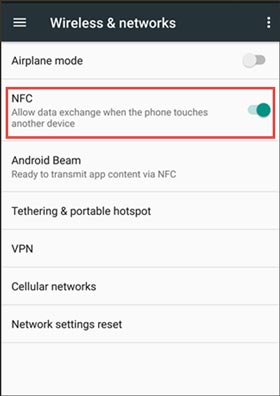
The traditional way to transfer apps from Samsung to Samsung is using Bluetooth. However, you can only transfer .apk files via this way.
Let's see how to transfer apps from Samsung to Samsung.
1. Enable Bluetooth on both devices either from the drop-down screen or Settings > Navigate to Bluetooth > Turn on Bluetooth.
2. Pair two devices. On one Samsung device, tap the other device's name under Available devices and pair.
3. Transfer apps from Samsung to Samsung. Select the .apk file from your source device > Tap Share > Bluetooth > Click the target Samsung device. After the transfer process is over, you will have the .apk file on your new device.
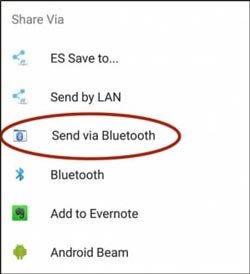
See also: Before selling the old Samsung phone, please wipe the Samsung phone in advance, which will protect your personal information from leakage.
Apart from the above methods, SHAREit can also transfer apps from Samsung to Samsung. However, this method requires a good Wi-Fi connection.
How to transfer apps from Samsung to Samsung?
1. Install SHAREit from Google Play Store on both Samsung devices.
2. Launch the app on both devices, then select Send on your old Samsung phone and tap Receive on your new Samsung device to connect both devices.
3. Select apps you want to transfer on old Samsung device and click Send. After that, the app will begin to transfer apps from Samsung to Samsung and the process may take a while.
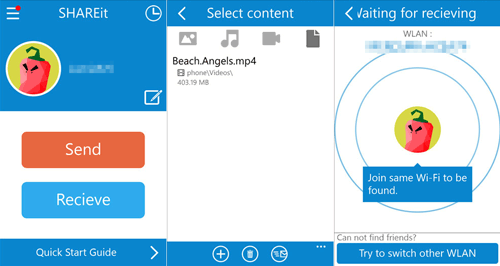
Check if you need: Losing the important messages is vexatious, but now, you can recover deleted messages with 4 useful approaches.
Drag and drop is a common way to transfer music, photos, videos and documents from Samsung to Samsung on computer. However, if you want to transfer apps from Samsung to Samsung via drag and drop, you can only transfer .apk files.
How to transfer data from Samsung to Samsung using USB cable?
1. Start your computer and connect two Samsung phones to it using suitable USB cables.
2. Set your phones to make them recognizable by computer. On each device, scroll down the drop-down screen to select the Notification bar and choose Transfer files (MTP) in the next Use USB for window.
3. After the computer detects your Samsung phones, go to My Computer/This PC > Double click each Samsung device to open them. Select the file you want to transfer on source Samsung, hold it, and drag and drop to a target Samsung folder.

How to transfer apps from Samsung to Samsung effortlessly? Different from other file types, apps are a little difficult to be transferred from one Samsung to another. And you can also see from the above methods that, though some methods can transfer apps from Samsung to Samsung, they can only transfer .apk files and may fail. Therefore, I highly recommend you to try Samsung Data Transfer, which is highly secure, easy to operate and fast to transfer. Besides, it can indeed transfer apps from Samsung to Samsung.
In addition, if you encounter any difficulty during use, feel free to leave a comment below.
Related Articles:
How to Transfer Apps from Android to Another Android?
iPhone to Android Apps Transfer - How to Transfer Apps from iPhone to Android?
How to Transfer Data from Samsung to Samsung in 2023?
[Can't-Miss!] How to Transfer WhatsApp Messages from Android to Android in 2023?
4 Ways to Transfer WhatsApp from Android to iPhone [Detailed]
Ultimate Solutions to Transfer Data from Samsung to Huawei P40/P40 Pro (Proven Tips)
Copyright © samsung-messages-backup.com All Rights Reserved.