Call logs are the same as contacts on the Android phone, which you cannot directly transfer them from your Android phone to another. Then how to transfer call logs from Android to Android? Please refer to this article that shares 4 ways to solve this problem. And you can make a selection with them.

As a powerful Android transfer desktop app, Samsung Data Transfer can bring you a quick data migration on call logs and other important data on the Android device. It will be easy to transfer phone call history on Android as long as you use this transfer software, for it can finish the transfer in 1 click.
- Hassle-free to transfer messages and call logs from Android to Android.
- Also support to transfer photos, videos, music, apps, contacts and documents from Android to Android.
- Allow you to transfer contacts, notes, calendars, bookmarks and books from iOS to iOS.
- Move photos, contacts, books, videos and music from iOS to Android.
- From Android to iPhone, contacts and documents are supported to transfer.
- Offer USB and Wi-Fi connections between the Android device and the computer.
- Compatible with Android OS 4.0 and later, including Samsung Galaxy S20/S10/S9/S8/S7, HTC U12 Life/U12+/U11/U19e, Huawei Mate Xs/Mate 30 Pro/Mate 30/Mate 20 Pro, OnePlus 8 Pro/8/7T Pro/7T/7 Pro/7/6T/6/5T, Sony Xperia 10/Xperia 5/Xperia 1/Xperia L4/Xperia L3, Google, OPPO, LG, HTC, iPhone, iPad, iPod, and so on.
Download the Android to Android transfer tool for free below.
Step 1. Install the Data Transfer Program
Please download and install this data transfer software on the computer. Then run it on the desktop.
Step 2. Connect Android Phones to Computer
You need to connect both Android phones to the computer with USB cables, and the program will detect them in no time. Now, you are required to enable USB debugging mode on both phones to let the software recognize them.
Step 3. Transfer Call History from Android to Android
- Once connected, to transfer the call logs from Android to Android, please tick off the "Contacts" option on the middle panel and tap on the "Start Copy" button.

- The transfer process will end after a while. Finally, you can view the contacts on the target Android phone.

Tips: How can I transfer text messages from Android to Android? It is extremely simple that you can choose the "Messages" option on the panel and start transferring the text messages by tapping the "Start Copy" icon.
Searching for the SMS Backup and Restore app on Google Play, you can view it clearly. As the introduction displays, it can back up and restore the SMS, MMS and call logs on the Android phone. Furthermore, it can fast transfer your call logs between 2 mobile phones via Wi-Fi. Therefore, it is worth a try.
Step 1. Download and Launch the App
To begin with, please download SMS Backup & Restore app on both Android devices, then open it on your source Android device.
Step 2. Back Up Call History
- After finishing the setup, please tap on the "SET UP A BACKUP" button if you are the first time to use this app. Then enable the "Phone calls" option and select "Google Drive" or "Dropbox" as the backup location.
- Next, please tap on the "LOG IN" icon to input your Google account. After that, tap on the "BACK UP NOW" to begin the backup process.

Note: It is not recommended to choose your phone as the backup place because if you choose it, you can't restore the call logs on another Android device.
Step 3. Restore Call Logs on the Target Android Device
- Now, please launch the app on your target Android device. Then click the "Menu" icon on the top left, tapping on the "Restore" option, you can select the "GOOGLE DRIVE LOCATION" where you have backed up the call logs.
- Please turn on the "Phone calls" option and tap on the "Restore" icon. Wait for a while, you can transfer call logs to the new phone.

Read also: To effortlessly print call logs from the Android device, this post offers you 3 detailed tips. Let's check it out.
It is time-consuming to transfer call logs to the new Android phone using Bluetooth. Besides, perhaps some Android phones don't have this feature. Therefore, if you want to try it, please make sure both Android phones support this function.
Step 1. Pair Bluetooth
Firstly, you need to turn on and pair Bluetooth on both Android phones. Please go to the Settings app and switch on the Bluetooth icon. Then they will search for each other. Then you can choose the name of your Android phone on one searching list. Type the passcode for matching.
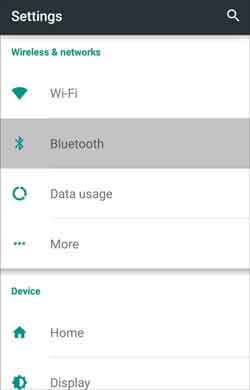
Step 2. Transfer Phone Call History
Go to the Call Log app on the source device and pick the call logs you want. Then click the "Share" icon and select the "Bluetooth" option on the screen. Please choose your target device to receive the call logs.
- And you need to choose the "Accept" option on the target Android device. Your call logs will be sent to your target phone soon.
Step 3. Transfer Text Messages
- If you want to transfer text messages from Android to Android, please don't turn off the Bluetooth and enter your Messages app on the sending Android phone.
- Then choose one single conversation and click the "Share" icon to transfer it via Bluetooth. Also, tap on the "Accept" option on the target phone. Then you can see the sending message on it.

Further reading: Deleted the useful call logs on the Android phone by accident? Please quickly recover the deleted call logs with these simple ways from losing.
This part will introduce how to transfer messages and call logs from Android to Android using Google account, which is another effective solution for Android to Android data migration. Certainly, it also allows you to back up other file types on the Android device. This feature can give you an auto-transfer.
Step 1. Add Google Account
Please add your Google account on the source Android phone in advance. You can enter the Settings app and choose the "Accounts" option. Tapping on the "Add account", you can add your Google account on the screen.
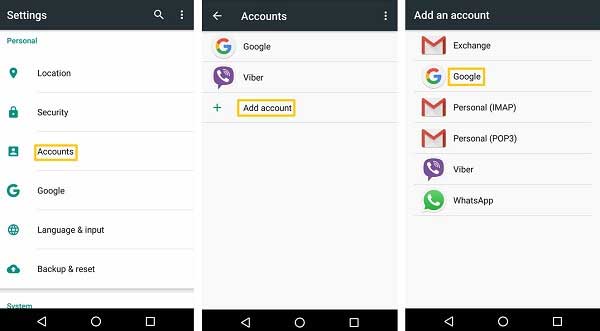
Step 2. Transfer Messages and Call History
After adding your Google account, please choose it and toggle the "Call history" and "SMS" options on. Both of them will be backed up to your Google account.
Step 3. Restore the Backup Call Logs and SMS
Once done, please add your Google account on the new Android phone with the Settings app. You can restore the backup call logs and messages by enabling the "Automatic restore" icon.

Now you have known these 4 methods about how to transfer call logs from Android to Android. If you are worried about forgetting the detailed steps, please add the page to your bookmarks. Then you can follow the guides on it to transfer your call history without trouble. Among all the approaches, this Android transfer software - Samsung Data Transfer is most efficient to convert your data in 1 click. It's believed that you won't regret choosing it.
Related Articles
How to Print Out Text Messages from Android Phone? [4 Methods]
6 Ways to Transfer Files from Android to PC via WiFi [Full Guide]
Transfer Music from Mac to Android -- 5 Simple Ways Enough
Great Guide - How to Transfer Videos from Android to Mac in 6 Methods
Best Transfer - Transfer Files from Android to PC Using USB Cable in 6 Ways
How to Recover Deleted Audio Files from Android Phone Effortlessly in 2023? (Latest Guide)
Copyright © samsung-messages-backup.com All Rights Reserved.