Huawei P and Mate series are attractive for the excellent camera, super CPU and charge, which attracts more and more users. If you are a new Huawei user and want to know how to transfer contacts from iPhone to Huawei, this article could tell you 4 fabulous approaches. You can get them in the following.
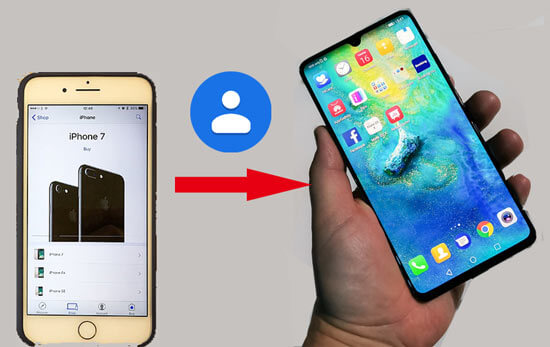
As the fastest mobile transfer tool for Huawei, this Samsung Data Transfer can transfer contacts from iPhone to Huawei without hassle. You can achieve the contacts transfer with the simple operation. What's more, this transfer software can not only transfer contacts but also books, videos, photos and music from iPhone to Huawei. Furthermore, it can transfer data from Android to Android, from iPhone to iPhone, from iPhone to Android and vice versa. Check out the detailed features below.
- Transfer contacts, pictures, videos, music files, books and other documents from iPhone to Huawei or to other Android phones/tablets.
- Support to migrate contacts, call logs, text messages, photos, apps, music, documents, and videos from Android to Android.
- Convert contacts, notes, calendars, bookmarks and books from iPhone to iPhone.
- Contacts and documents are supported to transfer from Android to iPhone.
- You can choose to clear data before copying on your destination Android device.
- Selectively transfer data by category on the interface.
- Fast transfer and high quality remained.
- Widely compatible with iPhone, Huawei phone, and other iOS devices and Android devices, such as iPhone 14/13/12/11 Pro/11/XS/X/XR/8/7/SE/6, Huawei Mate Xs/Mate 50/40/30 Pro/Mate 30/Mate 20 Pro/Mate 20 X/ Mate 20/Mate X, Huawei P30 Pro/P30/P20 Pro/P20/P Smart+, iPad, iPod, Samsung, OnePlus, Xiaomi, Google, Sony, etc.
Download the iPhone to Huawei transfer software for free below.
Step 1: Launch the Data Transfer
When you downloaded and installed the program on your computer, please launch it on the desktop.
Step 2: Connect iPhone and Huawei to Computer
Then connect your iPhone and Huawei phone to the computer with the respective USB cable. And you need to enable USB debugging mode on your Huawei device.
Step 3: Choose Contacts to Transfer
- As the software detects both mobile phones, please ensure your iPhone is the "Source" device, and Huawei is the "Destination" device.

- Next, select the "Contacts" option on the middle panel, and tap on the "Start Copy". This transfer tool will begin to import contacts from iPhone to Huawei.

Tips:
How to transfer data from Samsung to Huawei P30? Actually, this Samsung Data Transfer can transfer data from Samsung to Huawei quickly.
Looking for an approach to unlock your Huawei phone without resetting? You can click this post because it will show you the effective unlocking way.
Huawei Phone Clone is a simple switch application to transfer contacts from iPhone to Huawei P20 Pro or other versions. Conveniently, you don't need to turn on the Wi-Fi or data network on your phones, because this app can make your iPhone and Huawei phone connected by scanning the QR code. It can reach the speed of 1 GB per minute. Therefore, you can transfer your contacts from iPhone to Huawei instantly.
Step 1: Download and Open Phone Clone
You can download the application on Google Play. Once installed, please open the app on your iPhone and Huawei phone.
Step 2: Scan QR Code
Choose the "This is the old phone" on your iPhone and the "This is the new phone" on the Huawei phone. Then let your iPhone scan the QR code which appears on the Huawei device. And they will set up a connection with each other.
Step 3: Select Contacts to Transfer
Now, you need to select the "Contacts" option on the screen of the iPhone, and click the "Send data" button. As the "Transfer complete" words show up on the iPhone, you will finish transfer contacts from iPhone to Huawei.

Read also:
Doing Huawei backup can keep your data on the Huawei phone safer. If needed, you can use these 4 powerful methods to back up your Huawei phone.
Want to set a mock location on Huawei? This post has prepared 5 effective ways for your reference.
Using iCloud can solve the problem of how to import contacts from iPhone to Huawei, but it is a little complicated than the previous methods. If you are curious about that, you can follow the tutorial below to migrate the contacts from iPhone to Huawei. However, if you don't back up your contacts from iPhone to iCloud, you need to make it in advance.
Step 1: Sign in to iCloud and Download Contacts
- Go to iCloud on the browser and log in with your Apple account which stores your contacts. Then click on the "Contacts" icon on the interface and you can select the contacts you want here.
- After selected, please click the "Settings" icon on the left bottom and choose the "Export vCard" option to store the contacts on your computer.
Step 2: Move the vCard File to iPhone
Next, connect the Huawei phone to your computer with the USB cable, and then copy the contact VCF file from the computer to the Huawei smartphone.
Step 3: Import Contacts to Huawei
On the Huawei device, please enter the Contacts app and click the "Settings" icon. Choosing the "Import/Export" >"Import from storage" >"Import the vCard file". Wait for a while, the iPhone contacts will be converted to your Huawei phone.

Further reading: As unluckily losing data from Huawei, you can recover lost data from Huawei phone using these 3 ways in time.
If you have a Google account, you can make use of it to transfer contacts from iPhone to Huawei with it breezily. If not, you can sign up for a Google account on the computer directly. This way is so easy that you will feel relaxed to migrate contacts with it.
Step 1: Add Google Account on iPhone
- From the beginning, please open the Settings app on the iPhone. Then choose the "Mail, Contacts, Calendars" option and click the "Add Account" icon.
- Then hit on the "Google" icon and you can add your Google account to sign in.
Step 2: Enable Contacts Option
Once added, please get back to the screen of the "Mail, Contacts, Calendars". Selecting your Google account, you need to toggle on the "Contacts" icon for switching on.

Step 3: Sync Contacts on Huawei
Now, you need to add the same Google account on your Huawei phone: Settings app >"Accounts" >"Add account". Then enter your Google account to enable the "Contacts" option. Finally, the contacts will be transferred from iPhone to Huawei.

Bonus: Wonder how to transfer data from an iPhone to Sony? Please try these 6 solutions here.
Learning these 4 practical solutions about how to transfer contacts from iPhone to Huawei from the above, it is believed that you can breezily import contacts from the iPhone to the Huawei phone. As you choose the excellent transfer software - Samsung Data Transfer, you will enjoy the exact convenience of contact migration. So, why not have a try?
Related Articles
Huawei to Mac Transfer with 5 Authoritative Solutions (Solved)
Ultimate Solutions to Transfer Data from Samsung to Huawei P40/P50 Pro (Proven Tips)
How to Transfer Data from iPhone to Samsung? [5 Ways]
Top 5 Ways on How to Transfer Contacts from iPhone to iPhone without iCloud (Latest in 2023)
6 Ways on How to Send Video from iPhone to Android Phone in Minutes
How to Wipe Android Phone before Selling It [Safely & Completely]
Copyright © samsung-messages-backup.com All Rights Reserved.