The recent update of iOS 13.5 and the release of iPhone SE by Apple company have made waves among lots of iOS users. Besides, quite a few changes, like Exposure Notification API, Face ID enhancements and other new features relating to public health during COVID-19, attract iPhone users to try the new iPhone and update to the latest iOS version. After obtaining a brand new iPhone, the first thing is to transfer important contacts, messages, media files and more to new iPhone. However, senior iOS users may wonder how to transfer contacts from iPhone to iPhone without iCloud.

Why do many iOS users want to transfer contacts from iPhone to iPhone without iCloud? There are a few shortcomings that prevent you from using iCloud to transfer files:
Well, how to transfer contacts from iPhone to iPhone without iCloud?
The best way to transfer contacts from iPhone to iPhone without iCloud is using Samsung Data Transfer, which I highly recommend you to try. With this splendid iPhone to iPhone transfer app, you can transfer contacts, calendars, bookmarks, eBooks (PDFs & ePubs) and notes (not supported in iOS 11 or later) from iPhone to iPhone without covering existing data on new iPhone. Besides, it also supports Android operating system and other three transfer modes: Android to Android transfer, Android to iOS transfer and iOS to Android transfer, and the supported file types vary with different operating systems.
Well, Samsung Data Transfer is widely compatible with all iPhone, iPad, iPod and all Android devices with Android 4.0 and higher versions, including Samsung, Sony, LG, Huawei, Motorola, HTC, ZTE, etc. For iPhone, it supports iPhone 14/13/12/SE/11/11 Pro/11 Pro Max/Xs Max/Xs/XR/X/8/8 Plus/7 Plus/7/6s Plus/6s/6/6 Plus, etc.
How to transfer contacts from iPhone to iPhone without iCloud or iTunes?
1. Install and launch Samsung Data Transfer on your computer.

2. Connect both iPhones to computer via suitable USB cables, and tap Trust on each iPhone when it asks you whether to trust this computer or not. Make sure that the old iPhone is in the source phone's position, if not, click Flip on this program to make a change. After successful connection, you will see Connected in both iPhones' position on this program.

3. Tick Contacts from the table and click Start Copy below to directly transfer contacts from iPhone to iPhone without iCloud.

You might need: Looking for a way to clone an iPhone to another? Please don't miss this post, which has contained 5 effective cloning ways.
iTunes is also a frequently used way to transfer contacts from iPhone to iPhone without iCloud. However, you cannot preview contacts, messages or other files, nor selectively sync wanted contacts. And the transferred data is not readable or printable. What's worse, the synced files will erase all existing data on new iPhone.
How to move contacts from iPhone to iPhone?
1. Connect old iPhone to computer via a USB cable and launch iTunes.
2. In iTunes window, choose your old iPhone at the top left corner and click Info > Sync Contacts > Apply. After sync, unplug your old iPhone and plug the new iPhone into computer.
3. Click your new iPhone at the top left corner > Info > Check Sync Contacts > Scroll down to the Advanced and tick Contacts under Replace information on this iPhone > Tap Apply to transfer contacts from iPhone to iPhone without iCloud.

See also: This post is about Android to iOS transfer. With it, you can transfer your files easier.
Google backup is another way to transfer contacts from iPhone to iPhone without iCloud. If you want to use this way, you need a Google account.
How to export iPhone contacts to another iPhone?
1. Open Settings on your old iPhone > Mail, Contacts, Calendars > Import SIM Contacts > Gmail and sign in to sync all iPhone contacts to Gmail.
2. Turn to new iPhone. Go to Settings of new iPhone > Contacts > Accounts > Add Accounts > Google > Sign in with the same Gmail account > Next > Turn on Contacts > Save.
3. After a while, you will copy contacts from iPhone to iPhone without iCloud.

Check if you need: Want to retrieve contacts from SIM card of Android phone? Don't worry. Please check out these 3 useful ways.
AirDrop is a built-in feature that enables iOS users to transfer contacts from iPhone to iPhone without iCloud. However, it only allows you to transfer one contact at a time, and moving all contacts from iPhone to iPhone via this way will be a weary and tiresome repetition.
How to transfer contacts from one iPhone to another without iCloud?
Before you start, enable Wi-Fi and Bluetooth on both devices.
1. Enable AirDrop on both iPhones. Scroll up from the bottom of the screen, press and hold the wireless control box at the upper left corner of Control Center, tap AirDrop option and choose Everyone or Contacts Only from the pop-up window.
2. Open Contacts app on your old iPhone, select a contact and tap Share Contact > AirDrop > Your new iPhone.
3. Click Accept on new iPhone to transfer contacts from iPhone to iPhone without iCloud.

Further reading: Wonder how to transfer iCloud to Android? Browse this post, and you will know the answer.
If both of your iPhones run iOS 12.4 and later, you can also transfer contacts from iPhone to iPhone via Quick Start, a built-in feature in iOS 11 and later versions.
Let's see how to transfer contacts from iPhone to iPhone without iCloud.
1. Turn on both iPhone and place them close. Then the Quick Start screen will start on your old iPhone automatically, check the Apple ID and tap Continue on your device to set your new iPhone.
2. Wait for an animation to appear on your new iPhone, hold your old iPhone over the new iPhone and center the animation in the viewfinder. Then enter the authentication code, appeared on your new iPhone, onto the old device. After that, input the old device's passcode on your new iPhone and follow the directory to set up Face ID or Touch ID on new device.
3. Click Start Transfer to transfer contacts from iPhone to iPhone without iCloud. Note that you may need to follow the on-screen instructions to enter Apple ID password during transfer process.
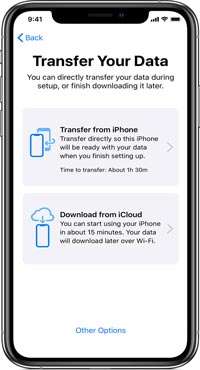
Data transfer between iPhones is a common thing in our life. If you hate to transfer contacts from iPhone to iPhone with iCloud or iTunes, you can check those 5 simple and effective ways in this article about how to transfer contacts from iPhone to iPhone without iCloud. Honestly speaking, the best way to transfer contacts from iPhone to iPhone without iCloud or iTunes is using Samsung Data Transfer, which is easy to operate, highly secure to iPhone data and privacy and fast to transfer. Besides, the transferred data will not erase the existing data on new iPhone and will keep original data format and quality.
Thus, I highly recommend you to try Samsung Data Transfer. Of course, you can try other methods as well if you are interested. And, if you encounter any problem during use, feel free to leave a comment below.
Related Articles:
How to Transfer Photos from iPhone to iPhone in 5 Ways [Ultimate Guide]
How to Transfer Contacts from iPhone to iPhone Effectively in 2023?
How to Transfer Contacts from iPhone to iPad Fast [4 Ways]
[Total Guide]How to Transfer Contacts from iPhone to Samsung? - 7 Ways
6 Ways on How to Send Video from iPhone to Android Phone in Minutes
How to Transfer Contacts from Samsung to iPhone Effectively? - 5 Ways
Copyright © samsung-messages-backup.com All Rights Reserved.