It is fantastic to switch to a brand new Samsung device, right? However, as you know, you can't ignore your important files on the old phone, such as contacts. In general, you will not use the new phone if there is no useful data on it. Fortunately, you can now not only change your old phone instantly, but also transfer contacts from OPPO to Samsung efficiently. Let's start it.

Samsung Data Transfer, as its name suggests, can transfer all contacts from OPPO to Samsung directly on the computer. Surely, it can also copy other OPPO data to your Samsung device, including applications, text messages, photos, videos, music, call logs, and more. It never loses data during the transfer and has no ads. Thus, you can transfer your information security. By the way, it supports USB and Wi-Fi transfer among Samsung, OPPO, and other Android devices.
- Good at transferring files between most Android devices, including Samsung Galaxy S21/S20/S10/S9/S8/S7, Samsung Note 20/Note 10/Note 9/Note 8, OPPO A94/A93/A92/A91/A74/A73/A15, Vivo X60/X51/X50/X30, Xiaomi, Huawei, Google, OnePlus, Vivo, and more.
- Transfer contacts and other files without losing quality.
- Allow you to tick the contact category easily before copying them.
- Show the number of your contacts on the interface.
- Transfer files from an iPhone to Android in 1 click, including contacts, images, videos, songs, and more.
- Copy calendar, notes, books, bookmarks, etc., between almost all iOS devices, like iPhone 13 Pro/13 Pro Plus/13/13 mini/12/11/XS/X/8/7, iPad Pro, iPad mini, iPad Air, iPod touch 7/6/5, and the like.
Download the OPPO to Samsung transfer software for free below.
Step 1. Launch the Transfer Software
After downloading the program, please install and launch it on the desktop.
Step 2. Connect Both Devices to Computer
Click the "Mobile Transfer" tab, and use USB cables to connect your OPPO and Samsung to the computer. Then enable USB debugging on them, and the software will recognize them fast.
Step 3. Transfer Data from OPPO to Samsung
- Select the "Contacts" option on the middle panel, and click the "Start Copy" button to copy all the contacts from OPPO to Samsung.

- After finished, please safely disconnect your mobile devices from the computer.

Tips:
It is very simple to copy contacts from Samsung to OPPO.
How to transfer data from Samsung to OPPO in 1 click? You can check this guide.
If you prefer to send contacts from OPPO to Samsung wirelessly, Send Anywhere is another helpful option. Moreover, this app can send your contacts by linking both smartphones via Wi-Fi Direct without a computer. But it is inevitable to see ads on this app.
Step 1. Install the App
Please download and install this app on your OPPO and Samsung devices.
Step 2. Select Contacts on OPPO
Open it on OPPO, tap the "Contacts" tab on the top, and select the contacts you intend to send. After that, click the "Send" icon to get a temporary 6-digit key on the OPPO.
Step 3. Receive OPPO Contacts on Samsung
Go to your Samsung phone, open the app, and choose the "Receive" tab at the bottom. Then enter the key, and tap the "Receive" > "OK" icon. You will get the contacts soon.
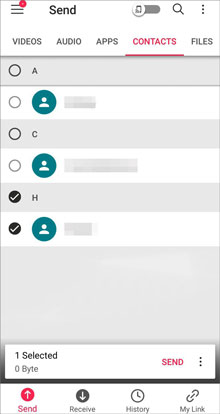
Read also:
You can transfer your OPPO files to your PC without a hitch. Let's take a look.
Is SHAREit safe? How does SHAREit work? Maybe you want to learn about this app before installing it. In this case, don't miss this article.
Have an available Gmail account? If so, you can sync your OPPO contacts to Samsung without effort. As long as you enter your Gmail account on your smartphones, you can complete the contact migration. But please make sure there is adequate cloud space on your account.
Step 1. Save Contacts from OPPO to Gmail
- Connect your OPPO phone to a stable network, and open the Settings app. Then click the "Additional settings" > "Backup and Reset" option, and enable the "Back up my data" icon.
- Next, tap on "Backup accounts" to type your Gmail address and password. After that, it will automatically sync your contacts and other data to your Gmail account.
Step 2. Sync OPPO Contacts to Samsung
- Please go to Settings on Samsung, and choose the "Accounts and backup" > "Backup and restore" option. Then toggle on the "Back up my data" icon, and add the same Gmail account to Samsung.
- After a while, you will get the OPPO contacts on your Samsung device.

The Bluetooth feature is available on Android devices, so you can use it to send your OPPO contacts to Samsung. This is a handy way because it can share your contacts in vCard format and import to your Samsung phone automatically.
Step 1. Enable Bluetooth
Scroll down the screen and enable the Bluetooth icon on both smartphones.
Step 2. Share Contacts on OPPO with Bluetooth
Go to the Contacts app on OPPO, tap the "Menu" icon, and click the "Import/Export contacts" option. Then tap the "Share contacts" > "Bluetooth" icons, and choose your Samsung device.
Step 3. Receive Contacts on Samsung
When getting the pop-up on Samsung, please choose the "Accept" option on your Samsung phone. Then you will receive the contacts from OPPO. Please follow the prompts to import it to the Samsung Contacts app.

With Samsung Smart Switch Mobile, you can easily transfer data from OPPO to Samsung via USB or wirelessly, including contacts, images, messages, videos, and more. As long as your destination device is Samsung, this app will transfer data seamlessly.
Step 1. Install the App to OPPO
Please download the app from Google Play, and install it on the OPPO phone. Then unlock your Samsung phone, and find it in the Settings app.
Step 2. Make a Connection
- Confirm your smartphones are connected to the same network. Launch the app on OPPO, and choose the "Send data" > "Galaxy/Android" > "Wireless" option.
- For Samsung, please choose the "Receive data" > "Galaxy/Android" > "Wireless" option. Then it will connect to your OPPO phone.
Step 3. Select and Transfer Files to Samsung
You will get to the screen named "Choose what to bring" on Samsung. Please pick the files you want on it, and click the "Transfer" icon to begin the transfer.

Congratulations! You have mastered 5 effective approaches to transfer contacts from OPPO to Samsung. After completing the simple steps, you can make calls with your new Samsung phone. If you also want to move other files simultaneously, such as movies, favorite songs, memorable photos, etc., you can use this OPPO to Samsung tool - Samsung Data Transfer. It is an overall and safe transfer program.
Related Articles
How to Transfer Data from OPPO to Vivo: 5 Deft Methods Can Help You
OPPO Backup and Restore with 3 Useful Guides (Make It Faster)
How to Transfer Data from iPhone to OPPO Expediently | List 5 Ways to Help You
[Fixed] 4 Ways to Transfer Contacts from Samsung to A Computer
How to Recover Photos from Secure Folder on Samsung | Effective Skills
Clean Junk Files on Android with 5 Hassle-free Methods [Newest Guide]
Copyright © samsung-messages-backup.com All Rights Reserved.