OPPO Reno4 Series is expected to hold an online launch at 9:30 a.m. BST on October 1st, 2020. From its official trailer, we can easily discover that the OPPO Reno4 flagship smartphone tries to interpret the dream, challenge, courage, confidence and possibility with its 3D curved screen, graphical smoothness, slimmer and lighter body and real color. Sounds splendid! And many old Android users can't wait to replace their old phones.
If you are switching from Samsung to OPPO, you may consider how to transfer contacts from Samsung to OPPO. After all, contacts are indeed pivotal to us. With the help of this guide, you will learn how to move contacts from Samsung to OPPO in minutes.
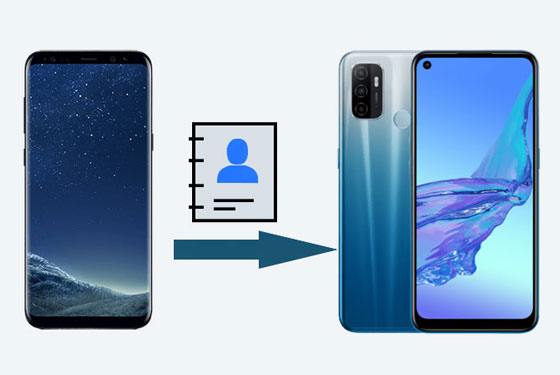
Samsung Data Transfer is a powerful phone to phone data transfer app that supports Android and iOS operating systems and has four modes. With it, you can transfer contacts, SMS, call logs, music, videos, photos, eBooks and apps from Samsung to OPPO in one click.
Besides, it also enables you to transfer data from iOS to iOS, Android to iOS, or iOS to Android, for example, you can transfer contacts, calendars, bookmarks, eBooks (PDFs & ePubs) and notes (not supported in iOS 11 or later) from iOS to iOS.
Well, if you are searching for a way that is easy to use, highly secure, read-only and fast, I strongly recommend you to try it. In addition, it works well with all generations of iPhone, iPad, iPod and all Android devices running Android 4.0 and later versions, such as Google, Motorola, LG, HTC, Huawei, Xiaomi, Samsung Galaxy S20/S20+/S20 Ultra/Z Flip/Z Flip Thom Browne/S10+/S10/S10e/S/S9+/S9 and OPPO Find X2 Pro/Find X2/Find X/Find X Lamborghini/F11 Pro, OPPO Reno4/Reno4 Pro/Reno3 Pro/Reno3/Reno2 F/Reno2 Z, etc.
How to migrate contacts from Samsung to OPPO?
1. Install and launch Samsung Data Transfer on your computer, and enter the Mobile Transfer module from the toolbox.

2. Connect your Samsung and OPPO devices to the computer via suitable USB cables. Then enable USB debugging on each phone promptly. Make sure that the Samsung phone is in the source phone's position, if not, click Flip in between to change their positions. After the program detects your phones, you will see the main interface as below.

3. Transfer contacts from Samsung to OPPO. Select Contacts from the table and hit Start Copy below to transfer all contacts from Samsung to OPPO.

You may like:
How to transfer data from Samsung to Samsung
How to transfer contacts from Android to iPhone
You can also import contacts from Samsung to OPPO using the SIM or SD card. The steps are as below:
1. Export contacts from Samsung phone. Open Contacts app on your Samsung phone > Tap the three horizontal bars to get into Settings menu > Select Manage Contacts > Import/Export Contacts > Export > Choose SD/SIM Card > Choose the contacts that you want to export > Done > Click Export button.
2. Take out the SIM card from the Samsung phone and insert it into the SIM tray on the OPPO phone.
3. Import contacts to OPPO phone. Go to Contacts app on OPPO phone > Tap the three dots > Settings > Import/Export > Import from SIM > Select the contacts you wish to import > Hit Import option.

Further reading:
How to completely remove contacts from Android SIM card
Transfer Contacts from OPPO to Samsung Efficiently [5 Proven Methods]
Email allows you to move contacts from Samsung to OPPO without a computer using the strong Wi-Fi network. If you prefer to migrate contacts from Samsung to OPPO without a computer, you can select this way.
How to migrate contacts from Samsung to OPPO?
1. Go to the Contacts app on your Samsung phone, tap the three dots, and select the Settings option.
2. Click Import/Export > Tap Share contacts > Choose the contacts you want to transfer or hit Select all option > Share > Choose Email icon > Sign in your email account and password > Select Add to new emails > Fill in the To field with a recipient > Tap Send.
3. Export contacts from email to OPPO phone. Sign in to the Email app with the same email account on your OPPO device, find the email you just sent out and download the attached contacts to OPPO's local storage.
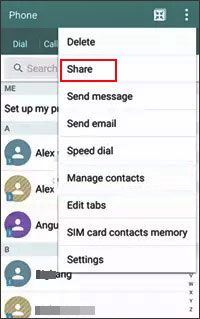
See also: With these three guides, OPPO backup and restore will be convenient.
Another way to sync contacts from Samsung to OPPO is using Bluetooth. Nowadays, Bluetooth not only transfers media files and documents, but it also syncs contacts, messages, apps, and many other files from Samsung to OPPO one by one.
Let's see how to use Bluetooth's way to transfer contacts from Samsung to OPPO:
1. Enable Bluetooth on both Samsung and OPPO devices and pair them: Navigate to Settings on each phone > Bluetooth > Enabling Bluetooth > Tap the other device's name under Available devices and follow the on-screen instructions to pair them.
2. On Samsung device, head to Contacts app > Settings > Import/Export > Share contacts > Select contacts you want to sync > Tap Share > Choose Bluetooth > Click your OPPO phone.
3. Tap Receive on your OPPO phone as prompted. When the transfer process is complete, you will receive a notification on your OPPO phone.

Worth reading: This post will tell you how to recover deleted contacts from the Samsung phone with a detailed guide.
Sync Samsung contacts to OPPO via Google is also a common way. And this way requires a Google account.
Here's how:
1. On the Samsung device, open Settings, navigate to Accounts & sync (or Users & accounts) and choose Google from the list.
2. Log in to with your Google account, then enable Contacts and tap Sync now.
3. After syncing contacts to Google cloud, go to Settings on your OPPO phone, tap Accounts & sync, select Google and sign in with the same Google account. Your contacts will be synced to OPPO upon signing in to your Google account.

Check if you need:
Samsung Smart Switch Alternative: 6 Equivalents Worth Pursuing
Then, old Samsung users may wonder: Can Smart Switch transfer from Samsung to OPPO? Of course not, Samsung Smart Switch only supports to migrate data from other devices to Samsung Galaxy, including Android, iOS devices, BlackBerry and Windows phones. But you can use OPPO Clone Phone to export contacts from Samsung to OPPO devices easily.
Well, how to use the Clone Phone?
1. Install and launch the OPPO Clone Phone on both Samsung and OPPO devices.
2. On Samsung phone, select This Is the Old Phone option, and on OPPO phone, choose This Is the New Phone. After that, a QR code will appear on the screen of the OPPO device, just scan the QR code with the Samsung phone to make a connection between the two devices.
3. Select Contacts from Samsung phone and tap the Start Cloning button to copy contacts from Samsung to OPPO.

Transferring important data from an old phone to a new phone is a must when we change phones. If you know nothing about how to transfer contacts from Samsung to OPPO, this post may help you. And you are free to select any way you like. Well, from my experiment, I will recommend you to try Samsung Data Transfer, since it's an easy and secure tool to transfer all contacts in one click without any difficulty.
Finally, if you get into difficulties when using, feel free to let us know by leaving a comment below.
Related Articles:
How to Transfer Contacts from Android to Android in 2020? [Solved]
How to Quickly Transfer Data from OnePlus to Samsung: 4 Best Ways You Can Try
How to Transfer Text Messages from Android to Android? [4 Easy Ways]
[Updated in 2020] How to Transfer Contacts from Samsung to Samsung?
OPPO File Transfer: How to Transfer File from OPPO Mobile to PC? (Top 7 Ways in 2020)
5 Ways to Transfer Data from Samsung to OPPO Effectively
Copyright © samsung-messages-backup.com All Rights Reserved.