Recently, OPPO has announced the latest OPPO Find X3, which has the newest Android OS 11, ColorOS 11.2, fast charging 65 W, 4500mAh battery, 6.7 inches screen, etc. All the features are highlights for people. It is not odd that you want to replace your old iPhone to OPPO. However, do you know how to transfer data from iPhone to OPPO? That's a problem you need to face.
Undoubtedly, it is an essential step for switching to a new OPPO smartphone, or you cannot use the original files on the new phone, like Contacts, photos, and more. To help you out, we list 5 transfer methods in this post. Thus, you can complete the iPhone to OPPO transfer without a hitch.

Is there a way to transfer data from iOS to OPPO in 1 tap? Certainly. The first solution will tell you how to transfer data from the iPhone to OPPO F11 Pro without effort. This transfer software - Samsung Data Transfer, can one-click to copy different data types from the iPhone to OPPO.
- Transfer music, videos, photos, contacts, and the like from iOS to Android at a time.
- Support to send data from Android to iOS as well.
- Allow you to clear data on the target OPPO phone before copying.
- Transmit notes, calendars, books, bookmarks, and more from iOS to iOS.
- Swiftly copy text messages, apps, documents, songs, etc., from Android to Android.
- Support mobile phones and tablets.
Additionally, it can work with a wide range of Android and iOS OSes, supporting Android 4.0 or upper, and iOS 5.0 or higher. Therefore, you can use it for iPhone 12 Pro/12/11/X/XS/XR/8/7/6, OPPO Find X3/Find X2/Find X/K3/F11 Pro/R21/R19, OPPO A94/A93/A92/A91/A73, Samsung, Vivo, Sony, HTC, Xiaomi, Google, and the like.
Download the iOS to Android transfer software for free below.
Step 1. Launch the Transfer Software
Please download and install the program on your computer in advance, and launch it directly.
Step 2. Use USB Cables for Connection
Connect your iPhone and OPPO phone to the computer with their data cables. Then press the "Trust" on the iOS device, and turn on the USB debugging mode on OPPO.
Step 3. Select and Transfer Data
- Once connected, please check the desired file types on the panel, and click the "Start Copy" button to begin sending files.

- As the process bar shows the process completed, you can safely remove your phones from the computer.

Bonus: Want to know more about how to transfer contacts from the iPhone to Android? Please don't miss this article.
Want to transfer data from an iPhone to an OPPO cellphone wirelessly? Then, you cannot miss the OPPO Clone Phone app. It can transfer audio files, installed apps, call history, and so on from one phone to OPPO without a cable or mobile data. By the way, it can work with Android 4.4 or upper, and iOS 8.0 or later.
Step 1. Install the App
Please install the OPPO Clone Phone app on both mobile devices.
Step 2. Make a Wireless Connection
- Run the app on OPPO, and click the "New phone" > "Import data from an iPhone" option. Then you will get a QR code on the screen.
- Open the app on the iPhone, and choose the "Old phone" option to scan the QR code for connection. Then you need to enable the Wi-Fi network.
Step 3. Transfer Data from iOS to OPPO
It will scan your files on the iPhone. Please click the "Start" and "Continue" buttons to begin transferring data to the new OPPO phone.

Read also: With these effective ways, you can transfer data from Samsung to OPPO with ease.
Can iCloud transfer contacts from the iPhone to OPPO? Please don't forget that it can export your iPhone contacts in a VCF file. Therefore, it can assist you in the transfer process. Perhaps the steps will be complicated, but the following tutorial has displayed the detailed operating steps. Just do it.
Step 1. Back Up iPhone Contacts to iCloud
- Go to Settings on the iPhone, tap your name, and choose the "iCloud" option.
- Then enable the "Contacts" icon, and choose the "Merge" option. It will transfer your contacts to iCloud.
Step 2. Export Contacts from iCloud
- Browse the iCloud webpage on your computer, and log in to your Apple ID. Next, please hit the "Contacts" icon, and you will see the iPhone contacts on the interface.
- Select what you want, and click the gear icon to choose the "Export vCard" option. Then the contacts will be saved to your computer.
Step 3. Import iPhone Contacts to OPPO
- Connect OPPO to the computer, and move the VCF file to the phone. After that, open the Contacts app, and click the "Menu" > "Settings" > "Import/Export Contacts" > "Import" icon. You can now choose and import the VCF file to OPPO.
- Once done, you can check the contacts on the OPPO device.

Further reading: Deleted files on OPPO by accident? Don't worry. You can use these OPPO data recovery tips to recover them quickly.
Besides iCloud, Google Drive can also give you a hand. Furthermore, using Google Drive can not only transfer your contacts from iOS to OPPO, but also synchronize your calendars, videos, and more. As long as you log in with the same account, you can access your backup data on any device.
Step 1. Install Google Drive
Please download and install Google Drive on two phones. Then sign in with your Google account.
Step 2. Upload Contacts
Click the "Menu" icon on the top left, and go to the "Settings" > "Backup" > "Contacts" option. Then toggle on the "Back up to Google Contacts" and the "START BACKUP" buttons. It will back up the contacts to Google cloud space.
Step 3. Sync Contacts on OPPO
Log in with the same Google account on OPPO, and you can use the iPhone contacts without hassle.
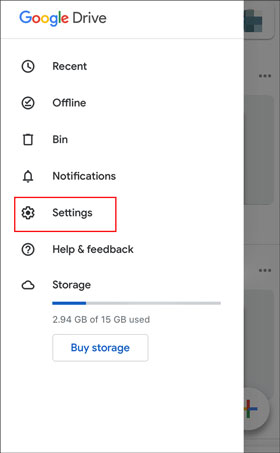
Maybe you need:
Here are 3 practical ways on OPPO backup and restore for your reference.
As long as you use a powerful tool, you can unlock your OPPO A3s fast.
Intend to send lots of media files from the iPhone to OPPO? In this case, you can select SHAREit, which does well in transferring wallpapers, movies, songs, and more. It can send data faster than Bluetooth. However, you cannot get rid of the ads when using the app.
Step 1. Download SHAREit
Please download the app on both your mobile devices, and it will automatically install on the phones.
Step 2. Select the iPhone Data
Launch the app on the iPhone, and click the "Send" icon. Then you can select the files you plan to transfer on the screen, click the "SEND" icon, and enable Bluetooth. It will start searching.
Step 3. Connect iPhone to OPPO
- Please run the app and tap the "Receive" button on OPPO. It will also begin searching for available devices. As your iPhone appears, please click it for connection.
- After connected, you can receive the iPhone files on the OPPO phone.

So, which method do you like best from the previous parts? Honestly, this iOS to OPPO transfer software - Samsung Data transfer, can transfer groups of data at high speed without a network. It is the safest way among these 5 approaches. Download it, and you can have a try directly.
Related Articles
Android to iOS Transfer - How to Transfer Data from Android to iOS Device
Oppo File Transfer: How to Transfer File from Oppo Mobile to PC? (Top 7 Ways in 2021)
How to Transfer Contacts from Xperia to iPhone? 6 Ways Are Waiting for You
Want to Transfer Files from iPhone to Motorola Quickly? Try These 5 Ways
How to Transfer from iPhone to Huawei Effortlessly? (6 Simple Ways)
How to Transfer Contacts from iPhone to iPhone Effectively in 2021?
Copyright © samsung-messages-backup.com All Rights Reserved.