According to the survey, more and more people choose the LG phone. But when you get a new LG phone, you need to transfer data from the old LG phone to the new one. If you use a nice transfer method, you can make the transfer easier. And this is the purpose of this article which offers 4 useful methods for you to solve how to transfer data from LG to LG. If needed, you select one of them to have a try.
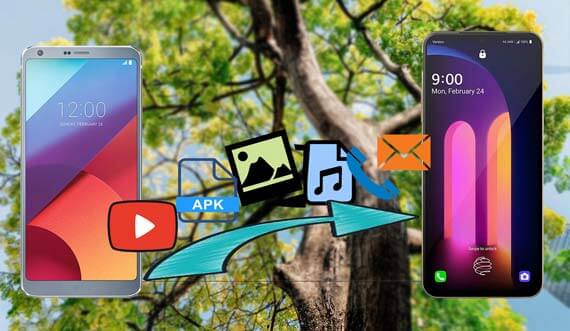
This LG to LG transfer app - Samsung Data Transfer is one of the most efficient approaches to transfer files. It can transfer 8 main types of data from LG to LG in 1 click, so you can finish the transferring process quickly. What's more, it is effective with contacts, call logs, text messages, photos, videos, music, apps and documents.
- Transfer different kinds of data from LG to LG in 1 click, including contacts, messages, call history, music, videos, books, and more;
- It is also an Android to Android transfer, so you can transfer data from Android to Android with it;
- Send files from iPhone to iPhone, such as contacts, notes, calendars, bookmarks and books;
- Support to transfer data from Android to iPhone and vice versa;
- Transfer the selected data automatically;
- If needed, you can clear data on the target LG phone before transfer;
More importantly, this LG to LG transfer app is widely compatible with most LG phones and other Android phones, like LG G10/G9/G8/G7/G6/G5, LG V60/V50/V40, LG K50/K40/K30/K20/K11, LG Stylo 6/Stylo 5/Q Stylo 4/Q9/Q8/Q7/Q70/Q60, Samsung Galaxy S20/S10/S9/S8/S7, Sony Xperia 1/Xperia L1/Xperia L2/Xperia L3/Xperia L4/Xperia 5/Xperia 10, Motorola, ZTE, Xiaomi, Huawei, Google, and more.
Download the LG transfer app for free below.
Step 1: Download LG Transfer
Firstly, please download this LG transfer app on the computer, and then enter the app directly.
Step 2: Connect LG Phones to PC
Next, connect two LG phones to the computer with USB cables and enable USB debugging mode. The program will detect your LG phones in no time.
Step 3: Transfer Data from LG to LG
- Once connected, please select the types of data on the middle panel, and then click the "Start Copy" icon. Your selected data will be sent to the new LG phone immediately.

- After a while, it will finish the data transfer.

See also: Too many music files want to transfer to your new Android phone? You can try these 5 ways on how to transfer music from Android to Android. They will make it easier.
LG Mobile Switch is another helpful transfer app for LG users, and it can transfer photos, videos, music, apps, text messages calendars and more from old LG phone to the new LG phone. With it, you can either send the data wirelessly or use OTG cable to connect both LG phones.
Step 1: Download the Application
You can download and install LG Mobile Switch on your LG devices at the same time. Launch the app and you can choose one connecting way.
Step 2: Connect LG Phones
- For the Wi-Fi connection, please make sure that both phones are connected to each other via the same Wi-Fi network.
- Another way is to connect two LG phones using a USB cable and an OTG adapter.
Step 3: Transfer files from LG to LG
After that, make your old LG phone as a sender and the new phone as a receiver. Finally, select the data you want to transfer on the old phone, and then click the "Receive" icon the target LG phone. The transfer process will get started.

Read also: Once deleting the important messages on the LG phone, please recover deleted messages from LG phone in time. Otherwise, they will be lost forever.
LG Bridge is a common app to migrate LG data. In addition to data transfer from LG to LG, you can manage, upgrade, and back up your LG device all in one place as well, but you need to back up the data at first and then restore it to the new LG phone.
Step 1: Download LG Bridge
Please download LG Bridge on your computer in advance. Then run the app.
Step 2: Back Up LG Data
Click the "Back up" option on the screen and link your sending LG phone to the computer withe a USB cable. After establishing the connection, you can select the LG data and hit on the "Start" icon. The program will back up your data to the computer.
Step 3: Transfer Data to New LG Phone
Now, connect your new LG phone to the computer and tap on the "Restore" button, select the backup LG phone on the interface and choose the "Next" icon. Then you can choose the backup data to restore and click on the "Start" button. Your data will be transferred to the new LG phone fast.
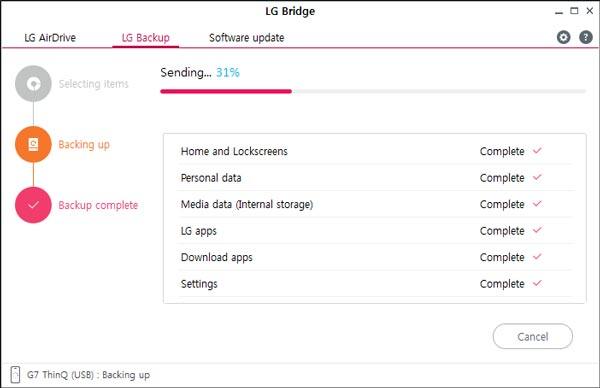
Further reading: Want to back up your LG photos to the computer, maybe you can get a practical way to transfer photos from LG phone to computer.
Some LG users don't want to transfer files from LG to LG through downloading the app. So here is a good method to transfer files from LG to LG without downloading a new app. Because on the LG phone, you can back up the data and restore then on the Settings app. It is very easy, and it is up to you to back up to the cloud storage space and the local place.
Step 1: Go to Settings App
On your source LG phone, you need to go to the Settings app. and then find the "Backup & reset" option.
Step 2: Turn on Backup Feature
Then enable the "Back up my data" feature. And you need to turn on the "Automatic restore" icon.
Step 3: Restore Data on New LG Phone
On your new LG phone, please navigate to the "Backup & reset" option. Then log in with the same LG cloud account. At last, tap on the "File restore & management" icon. Your data will be moved to the new LG device.
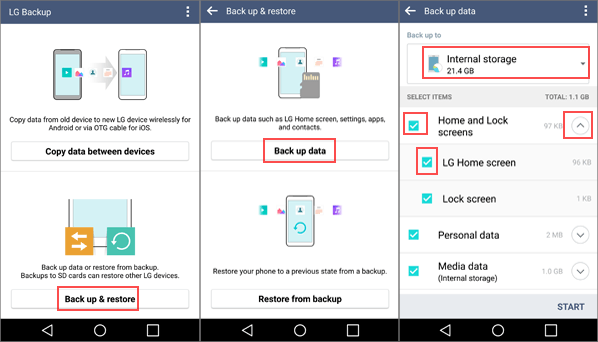

These 4 methods about LG transfer tool introduced above are effective to transfer data from LG to LG, so you can have a try on them conveniently. Anyway, if you want to make your data transfer faster, you'd better not miss the LG transfer app - Samsung Data Transfer, for it can move the data without hassle and with the same quality. In the end, welcome to contact us and write down your queries in the comments section.
Related Articles
Android PC Suite: 5 Best Software for Android Files Transfer & Management
[3 Detailed Tips] How to Print Call Log from Android Effortlessly
LG File Transfer to PC in 4 Practical Solutions [Solved]
LG Backup & Restore - How to Backup & Restore My LG Device in 2023?
How to Delete Apps from LG G10/G9/G8/G7/G6/G5/Optimus?
LG Data Recovery - How to Recover Deleted LG Data Effortlessly [4 Valid Ways]
Copyright © samsung-messages-backup.com All Rights Reserved.