When you upgrade your handset from LG to Motorola, you will be worried about easy and effective ways to share your data. Luckily, there are many apps and methods to move data, and you can restore information easily. We will talk about how to transfer data from LG to Motorola in the following. With these tips, you can finish the data migration without effort.

The LG to Motorola data transfer tool - Samsung Data Transfer, is a secure and easy way to move multiple data types from one device to another. Thus, you can use it to transfer text messages, photos, contacts, apps, music, videos, and more from your LG to Motorola phone. The process is simple, stable, and swift, and you can trust it to move files between Android and iOS devices.
Moreover, the software supports Windows XP/Vista/7/8/10/11, Mac OS X 10.9, and later versions. It also supports Android OS 4.0 or upper, and iOS 5.0 or higher, so you can use it on most Android and iOS mobile devices. It is nice for you to choose it as the first data export option.
Download the transfer software for free.
Step 1. Launch the Data Transfer Software
Install the data export software and launch it on your laptop. The software interface will show the source and destination devices and a menu. The menu allows users to select the file types they wish to move.
Step 2. Connect the LG and Motorola Phones to the Computer
- Connect the LG and Motorola phones to the computer using appropriate USB cables. The program will automatically detect the phones.
- Enable USB debugging on both Android devices, and the software will recognize them immediately. Confirm your LG phone is the "Source" device, and Motorola is the "Destination" device. If not, please tap the "Flip" icon.

Step 3. Transfer data from LG to Motorola
- Select the data types you want to move from LG to Motorola on the software interface. Then click the "Start Copy" icon to transfer data to your Motorola phone.
- Once the progress bar shows the transmission is over, you can disconnect your smartphones from the computer.

Tips: In addition to the USB connection, this data migration tool allows users to export files wirelessly since it can connect Android phones via Wi-Fi. The process is swift, and you can migrate your information without a hassle.
See also:
This article has listed 5 reliable ways of transferring text messages from Motorola to a computer.
Click here to get useful methods to unlock LG phones if you forget the passcodes totally.
Motorola Migrate is an old transfer app designed by Motorola. It cannot support Android 6.0 and later, so it is incompatible with the new LG and Motorola phones. If you plan to use it to move data, please check the OS versions of your cell phones.
Step 1. Open the App
Download and install the app on your smartphones. Then run the Motorola Migrate app and click the "Send data TO this device" option on Motorola.
- Choose the "Send data FROM this device" option on LG, and tap the "NEXT" icon.
Step 2. Select Content Before Transferring
Please tick the content you intend to bring on your Motorola phone, and click the "NEXT" > "CONTINUE" icon.
Step 3. Make a Connection and Transfer LG Data to Motorola
Scan the QR code for connection, and the app will send data you have ticked from the LG phone to the Motorola phone.

Read also: How do you quickly copy files from an old iPhone to Motorola? Please click this comprehensive guide to get help.
The Bluetooth is inbuilt on both the Motorola and LG smartphones, and you can use it to transmit data. Pair the phones via Bluetooth and move files via special radio frequencies.

The Google backup feature is available on LG and Motorola mobile devices, hence you can sync your text messages from LG to Motorola via your Google account.
![]()
You might like: Want to print out messages from your LG phone? There are 2 possibilities to make it.
You can also wirelessly transfer photos and videos from LG to Motorola via the Google Drive app.

Using LG Mobile Switch can copy files from Motorola to LG, such as media files, SMS, apps, etc. Plus, you can download it from Google Play.
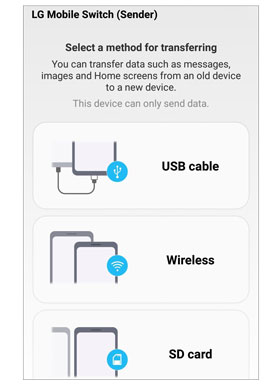
Bonus: What if LG Mobile Switch is not working? Don't worry. You can fix it with these tips.
Don't lose your information when you buy a new phone, as you can learn how to transfer data from LG to Motorola quickly. After buying a new phone, you would be worried about transferring from Motorola to LG. However, this is possible using this transfer tool - Samsung Data Transfer. The software is good at transferring all files at once, and it is safe to use without viruses and malware. You will not lose the video, photo, and other data quality. Alternatively, you can opt for Bluetooth, Google Backup, and Google Drive to move the data.
Related Articles
LG Backup & Restore - How to Back Up & Restore My LG Device in 2023?
How to Recover Deleted Photos from LG Phone with 3 Professional Solutions
[Updated] Retrieve Contacts from LG Phone with 4 Hassle-free Solutions
[Proven] Motorola to Motorola Transfer: Transfer Data from Motorola to Motorola in 6 Simple Ways
Easily Transfer Contacts from Motorola Phone to Computer in 4 Simple Ways
How to Back Up Moto X: Motorola Backup and Restore (Effortlessly in One Click)
Copyright © samsung-messages-backup.com All Rights Reserved.