Xiaomi has seamlessly integrated user-friendly features to facilitate the smooth transition of data between its devices. Whether you're upgrading to a newer model or simply switching between Xiaomi smartphones, the process of Mi to Mi data transfer has been made remarkably straightforward. In this comprehensive guide, we will explore 6 methods to ensure a hassle-free data transfer experience from one Xiaomi device to another.

One of the go-to options for Xiaomi users is to use this Mi data transfer tool - Samsung Data Transfer. It works well when you store many files on your old Xiaomi phone because it can transfer all data to your new Mi phone at once. This software can clone contacts, photos, videos, apps, music, text messages, and more to another Xiaomi phone or Mi Pad without effort.
- Transfer different kinds of data from Xiaomi to Xiaomi in 1 click, including contacts, text messages, call logs, photos, videos, music, applications, and other documents.
- Besides Xiaomi phone, it is also an Android to Android file transfer app, so you can transfer files from a Mi phone to another Android device and vice versa as well.
- Support many file formats, like JPEG, VCF, PNG, JPG, MP4, MP3, PDF, DOC, etc.
- Allow you to select desired file types before transferring data.
- The transfer of iPhone to Android and Android to iPhone are supported.
More importantly, this Mi data transfer app is widely compatible with generations of Xiaomi mobile devices and other Android and iOS devices, such as Mi MIX Fold 3/Fold 2/Fold/MIX 4/MIX 3/MIX 2S/MIX 2, Xiaomi 14 Pro/14/13 Ultra/13 Pro/13/12 Ultra/12 Pro/12/11 Ultra/11 Pro/11/10/9, Redmi Note 13 Pro/Note 13/Note 12 Pro/Note 12/A2/13R/13C 5G/12, OnePlus, OPPO, Sony, Infinix, iPhone 15 Pro/15/14/13/12/11/X/8, etc.
Download the mobile phone data transfer software below.
Step 1: From the beginning, please download this transfer program on your computer. Then install and click "Mobile Transfer" to launch it directly.
Step 2: Next, please connect both Xiaomi devices to the computer with two USB cables respectively. And you need to enable USB debugging on the devices.
Step 3: After connected, ensure the sending device on the "Source" side, and the new device is on the "Destination" side. If needed, you can tap on the "Flip" icon to change the locations.

Step 4: Now, you can tick off the types of data on the middle panel. Finally, please click on the "Start Copy" button, the program will start to transfer your data from one Mi phone to another.

See more: Delve into Mi PC Suite and get 4 useful alternatives by reading this article.
ShareMe, formerly known as Mi Drop, stands out as Xiaomi's proprietary file-sharing app designed to facilitate quick and effortless data transfer between Xiaomi devices. This application, developed by Xiaomi Inc., is renowned for its user-friendly interface and efficient functionality, making it a popular choice among Xiaomi and Redmi users.
Step 1: For starter, please download and install ShareMe app from the app store to the two Xiaomi phones. And you need to switch on the Bluetooth and Wi-Fi features on the phones.
Step 2: Log in to the app and click the "Send" icon on your old Mi phone. Next, you can select the files you would like to transfer on the interface directly.
Step 3: After selecting the files, please tap on the "Send" icon, you will see the search page. As your target Mi device appears, please tap on it and connect to it by scanning the QR code.
Step 4: Afterward, the app will send the desired files from the source Mi phone to the target Mi device.
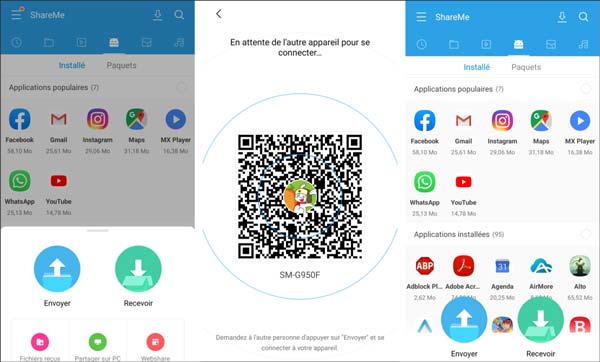
Mi Mover, Xiaomi's dedicated tool designed to streamline the process of transferring data between Xiaomi devices, supports the transfer of a diverse range of data, including contacts, messages, call logs, photos, videos, audio files, and applications. Its versatility makes it an ideal choice for users looking to migrate their data comprehensively from an old Xiaomi device to a new one.
Step 1: Please download, install, and open Mi Mover on both Xiaomi phones.
Step 2: Now, please click on the "New" on the new Mi smartphone and the "Old" on the old phone. Then bring your old Mi phone to scan the QR code on the new phone, and they will be connected soon.
Step 3: Transfer Files from Mi to Mi
Once linked, you can see sorts of files on the screen of the source Mi phone. Please choose what you want and tap on the "Send" icon. The app will send your selected files to the target Xiaomi phone after a while.
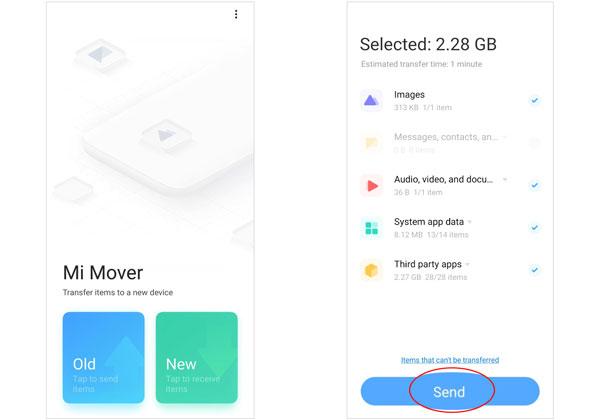
Read also: Here are 4 top ways for you to back up your Xiaomi data to PC. If needed, take a look at them.
Mi Cloud offers an efficient method for cloning your Redmi phone, preserving not just your data but also your settings and preferences. We will elucidate the steps to clone a Redmi phone using Mi Cloud, ensuring a comprehensive transfer of your digital life.
Step 1: First of all, you need to back up your old Mi phone data to Mi Cloud. Please go to Settings, and click "About phone" > "Back up and restore" > "Xiaomi Cloud".
Step 2: Enable the options that you desire to sync on the screen. Then the data will be uploaded to Xiaomi Cloud.
Step 3: Unlock your new Redmi phone, and go to Settings, sign in with your Mi account in the Settings app. Then go to "Back up and restore" > "Xiaomi Cloud" to turn on the "Sync" toggle. Your data will be synced to your new Mi phone.
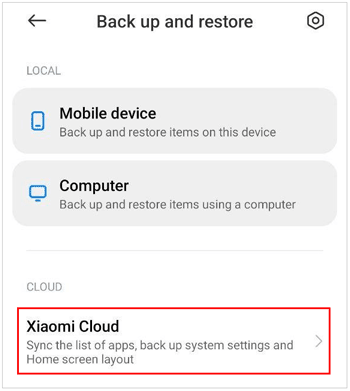
Maybe you like: Want to back up and restore your Xiaomi phone with ease? Try these 5 methods.
Nearby Share is also available on most Xiaomi smartphones and tablets, allowing users to transfer data between Mi devices with ease. This section will unravel the steps required to utilize this feature, making the transfer of files between Mi devices an easy process.
Step 1: Open the Settings app, and click "Connection and sharing" > "Nearby Share". Then turn it on. Please switch on the feature on another Xiaomi device.
Step 2: Then set up "Device visibility" to "All contacts" or "Some contacts".
Step 3: Navigate to the file that you want to transfer on your current Mi phone. Then click "Share" and choose "Nearby Share". Finally, choose your new Mi phone, and click "Accept" on the new device to get your file.
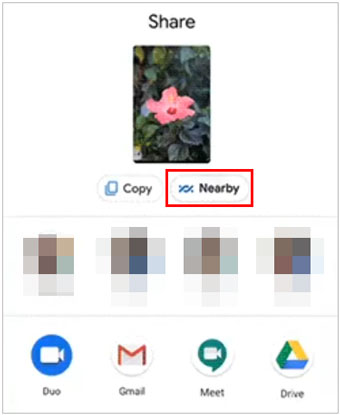
Determining the best app for data transfer from one Mi device to another depends on your specific needs and preferences. Here's a simple comparison of the transfer apps for Xiaomi devices for your reference.
Pros: One-click transfer mode; Supports most Android devices, including Xiaomi and Redmi; direct transfer; no ad; stable; supports Wi-Fi and USB connections.
Cons: Not free; computer needed.
Pros: Built-in, user-friendly; supports various data types; works across different Xiaomi models.
Cons: May not transfer app data for all applications.
Pros: Wireless transfer; high-speed; supports a wide range of file types; user-friendly interface.
Cons: Requires both devices to have the ShareMe app installed.
Pros: Cloud-based; allows for seamless synchronization; supports device cloning.
Cons: Limited free storage, requires an internet connection.
Pros: Wireless; works without an internet connection; supports a variety of file types.
Cons: Both devices need to have Nearby Share capabilities.
Q1: Can I transfer app data using Mi Mover?
Mi Mover can transfer installed applications, but whether it can transfer app data depends on the app's compatibility and permissions. Some apps may not allow the transfer of data due to security or privacy reasons.
Q2: Can I transfer data from a non-Xiaomi device to a Xiaomi device?
Of course, you can. Even though Mi Cloud and Mi Mover don't support non-Xiaomi devices, you can use the data transfer tool in Part 1. It supports a wide range of Android devices running Android 4.0 or upper, and copies data seamlessly.
Q3: What is the purpose of Mi account?
Mi Account is a general authentication and authorization service provided by Xiaomi. With Mi Account, you can log in and access Xiaomi's products and services, such as the MIUI system on your smartphone, Mi Store, Mi Home, Xiaomi Cloud, Mi Pay, etc.
Xiaomi has equipped its users with a myriad of tools and features to simplify the process of transferring data between devices. If you prefer native synchronization, Xiaomi Cloud is the best. But if you want a direct and steady migration of your Mi data, the Samsung Data Transfer software is more suitable. This program will offer you wide transferring range.
Anyway, embrace the convenience, explore the possibilities, and embark on your journey with your new Xiaomi device, carrying your data effortlessly along.
Related Articles
How to Transfer Contacts from Android to Android in 2023? [Solved]
Xiaomi File Transfer - How to Transfer Xiaomi Files Effectively? [6 Methods]
How to Transfer Text Messages/iMessages from iPhone to Android?
5 Effective Methods on Screen Mirroring Xiaomi to PC | Works for Most Mi Phones
How to Transfer Android Apps to SD Card?
Xiaomi Data Recovery Software - How to Recover Deleted Data from Xiaomi
Copyright © samsung-messages-backup.com All Rights Reserved.