The smartphone industry has pushed forward a new round of technological revolution. After Lenovo acquires Motorola, some old Motorola users turn their eyes to Samsung. Especially, the newly released Galaxy S20 with revolutionary 8K video snap, 5G connectivity and up to 100x space zoom has attracted many old Motorola users to change their old phones. However, even when you change a new phone, some important data on Motorola phone may be still useful.
Thus, here comes a question: How to transfer data from Motorola to Samsung? Don't worry. This article will teach you 7 easy ways to solve this problem. Follow the step-by-step instructions below to learn how to migrate from Motorola to Samsung.

In fact, there are multiple ways to transfer data from Motorola to Samsung, such as Wi-Fi, Bluetooth, online storage services and professional transfer apps. However, if you are looking for a very secure and professional tool to fast transfer from Motorola to Samsung without any complicated or redundant operation, ads, or unnecessary function, you can have a look at the following two methods, which have earned wide popularity among global Android users.
Samsung Data Transfer, as its name implies, is a pretty professional tool to transfer data from Motorola to Samsung. For Motorola to Samsung transfer, or Android to Android transfer, it supports contacts, SMS, music, photos, videos, books, call logs, apps and more files. What's more, it also supports Android to iOS transfer, iOS to iOS transfer, and iOS to Android transfer. However, the operable file types may vary slightly depending on different operating systems of your devices. Undoubtedly, it is best for phone data migration.
Well, Samsung Data Transfer is widely compatible with all Android devices running Android 4.0 and up and iOS devices running iOS 5 and later, including newly released types, such as Samsung, HTC, Motorola, Sony, LG, Huawei, ZTE, OPPO, Xiaomi, Google, Dell, iPhone, iPad, iPod, etc.
For Motorola to Samsung transfer, it supports Motorola razr/g stylus/g power/one hyper/one action/one zoom/one, moto e6/e5 plus/e5/e5 play/e5 play Amazon Prime exclusive/z4 Verizon/z4 unlocked/z4 Amazon Alexa/z3/g6, Galaxy S20 Ultra/Z Flip/Z Flip Thom Browne/S10+/S10/S10e/S/S9+/S9/S8+/S8, Galaxy Note 10+/10/9/8, etc.
How to transfer contacts from Motorola to Samsung?
1. Install and launch Samsung Data Transfer on your computer.
2. Connect Motorola and Samsung respectively to computer via suitable USB cables. Make sure Motorola be in the source phone's position. Then enable USB debugging and grant permission on each phone as prompted. After a successful connection, you will be able to see Connected in both phone's position in this program.
3. Select Contacts from Select content to copy, and press Start copy below to begin to transfer data from Motorola to Samsung.

See also: This post is about LG to Motorola data transfer, so you can learn different ways to transfer your data without hassle.
The second best way to transfer data from Motorola to Samsung is using Samsung Messages Backup. With Samsung Messages Backup on hand, you can backup everything from Android to PC or Mac with lossless quality, including contacts, SMS, call logs, photos, videos, music, ebooks, documents, apps, etc. Besides, you can also restore backups anytime from computer to Android.
What's more, some cool features, such as adding, deleting and editing contacts, adding, deleting, sending and replying SMS, installing, uninstalling and exporting user apps, etc., are also included inside this cool Motorola to Samsung transfer.
In addition, you can transfer data from Motorola to Samsung in two ways - selectively transfer several files or transfer all data with one click. To be specific, how to transfer data from Moto g to Samsung? You just need two steps - back up Moto g data to PC and restore Moto g data from PC to Samsung. Before instructing you how to do, let's see whether your phones are compatible with this super Motorola to Samsung transfer.
Well, like Samsung Data Transfer, Samsung Messages Backup also supports a wide variety of Android phones with at least Android OS 4.0, like Samsung, HTC, Motorola, Sony, LG, Philips, Huawei, ZTE, OPPO, Xiaomi, etc. That is, if your device is above Android OS 4.0, it is compatible theoretically.
How to transfer contacts from Motorola to Samsung?
1. Install and launch Samsung Messages Backup on your computer, and enter in Android Assistant module from toolbox.
2. Connect Motorola and Samsung to computer via suitable USB cables, then enable USB debugging and grant permission on each phone respectively. After a successful connection, you will be able to see either phone's information in this program on your computer.

3. From the left window, Select Contacts from Motorola phone under My Device, check wanted items from the right window and hit Export above to back up Motorola contacts to computer.

4. Click Samsung phone under My Device, select Contacts file name and tap Import above to restore your contacts backup from computer to Samsung.
The whole process may last several seconds, after finishing, you will transfer data from Motorola from Samsung successfully.
Besides the above methods, there are also other ways to transfer data from Motorola to Samsung. However, some of these ways can only transfer certain files, such as media files and documents, if you need to back up all data from Motorola to Samsung, you can refer to the top 2 methods above.
Samsung Smart Switch can back up Samsung smartphone from Moto z2 in an effortless and seamless way. Let's see how to transfer data from Motorola to Samsung.
1. Install and launch Samsung Smart Switch on both devices, then select your Motorola as Android device and press Start.
2. Bring close both devices within 10 centimeters, select Motorola and Samsung respectively as Sending Device and Receiving Device and connect under Wi-Fi.
3. After a successful connection, you can select data from Motorola phone, and transfer with Samsung Smart Switch from Motorola to Samsung.

See also: Messages as one of the important files on Samsung, you'd better transfer messages from your old Samsung to the new one.
To migrate from Motorola to Samsung, you just need a Google account, which can help you seamlessly transfer from Motorola to Samsung.
How to transfer contacts from Motorola to Samsung?
1. Go to Motorola Settings > Accounts > Turn on Google and sign in with a Gmail account.
2. Check Contacts > Tap More or Three dots on the top right corner > Sync now.
3. Go to Samsung phone Settings > Personal > Accounts > Google and log in with the same Gmail account > Sync, after you see last synced time updates, you can see imported contacts on your Samsung Contacts app and finish Motorola to Samsung transfer.
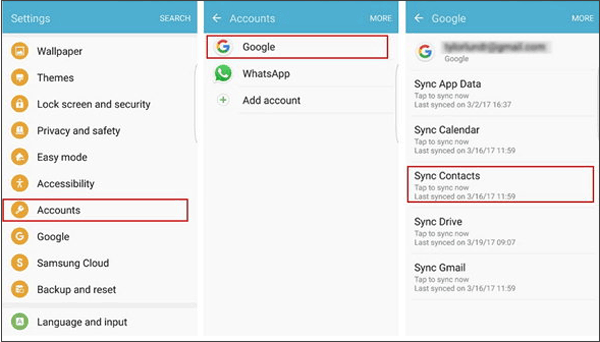
The Bluetooth feature on almost every smartphone can also transfer data from Motorola to Samsung. However, Bluetooth only supports to transfer media files with light size (several MB), documents, ebooks, etc. within a short distance.
How to transfer data from Moto g to Samsung?
1. Bring two devices close and turn on Bluetooth on both devices.
2. On Motorola phone, go to Settings > Bluetooth > Available devices > Click your Samsung phone and pair two devices.
3. After pairing, select content on your Motorola phone, such as a photo, press it and tap Share > Bluetooth > Your Samsung name, and click Receive files on your Samsung phone.
After some time, you will transfer data from Motorola to Samsung successfully.

Motorola Migrate, developed by Motorola company, is a Motorola to Samsung transfer app to help you migrate from Motorola to Samsung. However, this app has stopped upgrading for a long time. Before you start to transfer from Motorola to Samsung, you have to check whether it is compatible with your devices.
How to migrate from Motorola to Samsung?
1. Install and launch Motorola Migrate on both devices.
2. Select Motorola as Source phone and Samsung as Target phone and connect two devices via scanning the QR code under the same Wi-Fi.
3. You can select contacts, text messages, call history, music, videos, photos, etc. from Motorola phone and transfer from Motorola to Samsung.
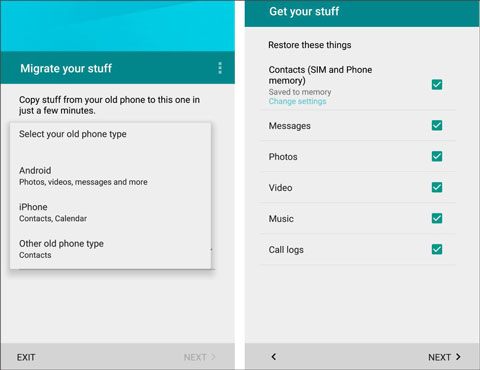
Many online storage services can also transfer data from Motorola to Samsung, For example, Google Drive. However, Google Drive only supplies 2GB free storage, if your data is larger than that, you will have to pay for expanding more storage.
How to transfer data from Motorola to Samsung?
1. Install Google Drive on both devices.
2. Launch Google Drive on your Motorola phone, sign in with Google account, then press + button at the lower right corner, choose Upload > Upload files > select files on Motorola phone > Upload to Google Drive.
3. Launch Google Drive on Samsung device and log in with same account, then enter in My Drive, find uploaded files and download to Samsung phone.

This is how to transfer data from Motorola to Samsung via Google Drive.
The above 7 easy methods are all about how to transfer data from Motorola to Samsung, after reading, you may have learned too much from that. For my part, I highly recommend you to transfer data from Motorola to Samsung via Samsung Data Transfer or Samsung Messages Backup, which are easy-to-operate, highly secure and fast- to-transfer. Of course, you can try any methods above according to your demand.
By the way, if you encounter any problem during use, feel free to share your opinion by leaving a comment below.
Related Articles:
[5 New Ways] How to Transfer Photos between Samsung and Computer
How to Transfer Photos from Samsung to iPhone? - 4 Tips
Samsung to LG Transfer - How to Transfer Data from Samsung to LG?
LG to Samsung Transfer - How to Transfer Data from LG to Samsung?
How to Transfer Data from Samsung to Samsung in 2023?
How to Transfer Music from Android to iPhone in 4 Ways Instantly
Copyright © samsung-messages-backup.com All Rights Reserved.