We may switch to a new tablet for various reasons: The old one is broken, slow, outdated, or the new tablet has more powerful features. More or less, I was regretful because the newly released Huawei M6 is more attractive than my old tablet, which I bought just five months ago. The up to 208% faster performance, quick PC mode, the slim smart magnetic keyboard and high-performance sound attract me to buy a new one.
However, when we change to a new tablet, what always worries us is how to transfer data from the old tablet to the new tablet, especially how to move everything or important data to the new tablet.
Whatever you want to transfer from an old tablet to a new tablet, you will get detailed guidance here. Read and learn five easy ways to transfer data from tablet to tablet.
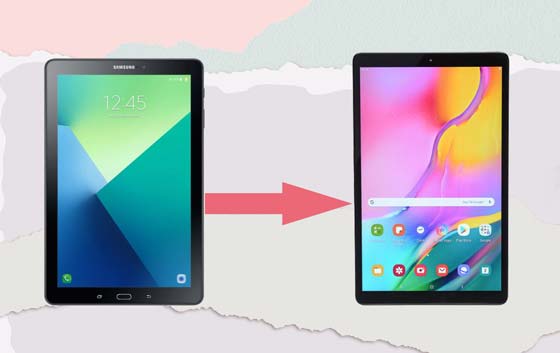
Samsung Data Transfer is the best ever tool to transfer data from an old tablet to a new tablet. It supports phones, tablets or other removable devices with Android or iOS operating system and has four transfer modes. For Android to Android transfer, it supports to transfer contacts, SMS, call logs, music, videos, photos, eBooks and apps.
For iOS to iOS transfer, it supports to transfer contacts, calendars, bookmarks, eBooks (PDFs & ePubs) and notes (not supported in iOS 11 or later). Besides, it also supports to transfer contacts and eBooks (PDFs & ePubs) from Android to iOS and transfer contacts, SMS, music, videos, photos and eBooks from iOS to Android.
Well, this cool Samsung Data Transfer is compatible with all iPhone, iPad, iPod, Samsung, Sony, LG, Huawei, HTC, ZTE, Motorola, Xiaomi, Google and any other Android devices running Android 4.0 and later, like Samsung Galaxy S20/S20+/S20 Ultra/Z Flip/Z Flip Thom Browne/S10+/S10/S10e/S/S9+/S9/S8+/S8/A70s/A70/A50s/A90/A20s/A80/A60/A40s/A8s/A9s/A6s/A9 Star/A9 Star Lite/M30s/Fold/S20+/S20, Samsung W20, Galaxy Tab S6/S5e/S4/S3/S2/A 2019/A/A2017/A2016/E, Galaxy Note 10+/10/9/8, etc.
How to transfer data from the old tablet to the new tablet?
1. Install and launch Samsung Data Transfer on your computer.

2. Connect both tablets to the computer via suitable USB cables, and enable USB debugging or grant permission on both tablets as prompted. Make sure that the old tablet is in the source phone's position, if not, click Flip on this program to make a change. After the successful connection, you will see Connected in both phone's position on this program as pictures below.

3. Transfer data from tablet to tablet. Tick files you want to transfer from the table and click Start Copy below to transfer files from the tablet to another.

You might like:
Between iOS and Android OSes, can we transfer contacts from iPhones to Android phones? This post will tell you the truth.
Forgot the password of your tablet? You can follow this guide to unlock the tablet without trouble.
Samsung Messages Backup is another recommended app to transfer data from tablet to tablet. With this super tablet to tablet transfer tool, you can transfer everything from Android tablets to Android tablets, including contacts, SMS, call logs, music, videos, photos, documents, eBooks, and more files. Besides, you can also back up and restore data between Android and computer or between Android devices. Moreover, you can manage Android data on PC as well, like add, delete and edit contacts, send and reply text messages, install and uninstall apps, and so on.
Likewise, Samsung Messages Backup also works well with all Android devices running Android 4.0 and later, including Samsung, Sony, LG, Huawei, HTC, ZTE, Motorola, Xiaomi, Google, etc.
How to transfer data from an old tablet to a new tablet?
1. Install and launch Samsung Messages Backup on your computer, and enter in Android Assistant module from the toolbox.
2. Connect two Android tablets to the computer via suitable USB cables, and enable USB debugging and grant permission on two tablets when prompted. After a successful connection, you will see Android tablets' main information on this program.

3. Transfer files from tablet to tablet. Click Super Toolkit on the top menu > Backup > Select old tablet from the drop-down list, check files you want to transfer from the table and decide a location on your computer to temporarily store data > Back Up.

After that, select Super Toolkit on the top menu again > Restore > Choose your new tablet and tick the files you want to restore from computer backup > Restore. After the whole process is complete, you will transfer data from old tablet to new tablet.

See also:
Wonder how to back up and restore contacts on Android phones/tablets? Maybe it was troublesome before, but now, you can finish it with these 4 ways without effort.
If you forget the PIN or pattern of your Vivo mobile phone, you can unlock the device with these effective approaches.
If you want to transfer data from tablet to tablet wirelessly and without a computer, Gmail can help you. However, this way may be slow since it needs the stable Wi-Fi network.
How to transfer data from one tablet to another?
1. Open Settings on your old tablet > Tap Accounts > Add Account > Google > Sign in Google with a Gmail account.
2. Toggle on Contacts and launch the Contacts app to sync Contacts to Gmail.
3. Sign in the same Gmail account on your new tablet and enable Automatic sync. Then Contacts will be automatically synced to your new tablet upon signing in to Gmail account next time.
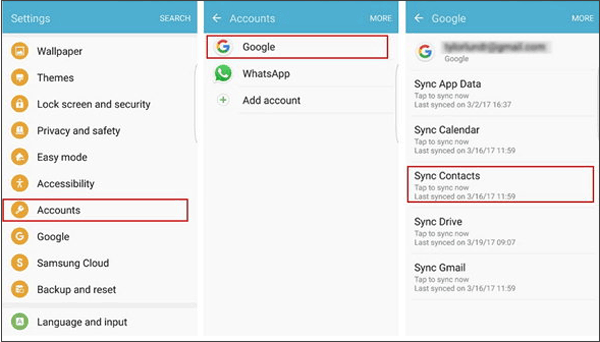
See also:
Here are 4 ways you can choose to transfer data from Sony to Samsung.
Want to transfer your phone number to a new iPhone? Then you can open this link to get practical solutions.
Besides the above methods, you can also use Dropbox to transfer files from tablet to tablet. However, if the media files are very large, you will need to pay for expanding more Dropbox storage space.
How to transfer photos from one tablet to another?
1. Install and launch Dropbox on both tablets.
2. On the old tablet, sign in it and click the + button from the main interface, and follow the onscreen instruction to upload photos to Dropbox.
3. On your new tablet, sign in Dropbox with the same account, and download photos from Dropbox.

Further reading: Top 4 Samsung to LG transfer methods in this post for your inference.
The last way to transfer files from tablet to tablet is Samsung Smart Switch, which supports to transfer from Android, iOS, BlackBerry, or Windows tablet to Samsung tablet. However, it may not be compatible with tablets with old versions.
How to transfer data from one tablet to another?
1. Install and launch Samsung Smart Switch on both devices.
2. Select Wireless > Send on old tablet and click Wireless > Receive on the new tablet. Then tap Connect on the old tablet and select Android on the new tablet.
3. Select wanted files from old tablet and touch Send, and touch Receive on the new tablet. After you transfer data from tablet to tablet, exit this app on both devices.
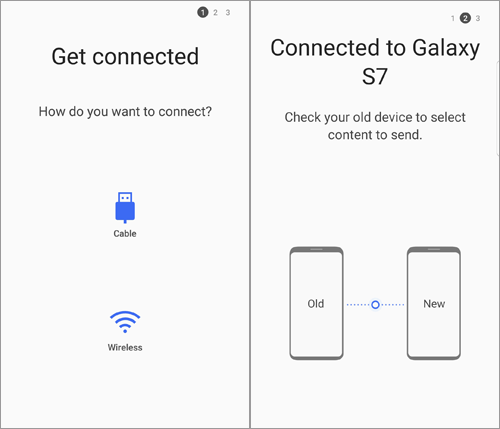
The problem of how to transfer data from an old tablet to a new tablet is not complex, as long as you follow our instructions and select the right way. From the 5 simple ways introduced in this article, I highly recommend you to try Samsung Data Transfer or Samsung Messages Backup, which is easy to operate, highly secure and fast. Besides, the transferred data on the new tablet can also keep original data quality and format. Of course, you can try other methods if you are interested.
In addition, if you encounter any problem during use, feel free to leave a comment below.
Related Articles:
Ultimate Solutions to Transfer Data from Samsung to Huawei P40/P50 Pro (Proven Tips)
How to Transfer Text Messages from Samsung to Samsung Easily? [4 Methods]
How to Transfer Photos from Samsung Phone to Tablet in 2023? - 3 Easy Ways
How to Transfer Music from Android to iPhone in 4 Ways Instantly
Transfer Text Messages from Android to iPhone Effortlessly [3 Ways]
How to Transfer Photos from iPhone to iPhone in 5 Ways [Ultimate Guide]
Samsung Manager - How to Manage Samsung Easily in 4 Top Methods
Copyright © samsung-messages-backup.com All Rights Reserved.