Want to convert OPPO to iPhone? Oh, I guess you mean to transfer data from OPPO to iPhone, right? The iPhone 12 Pro has the fastest chip, the excellent OLED display, and more outstanding features, so it is natural to be attracted by it. If you plan to change your OPPO phone to an iPhone, you'd better learn the following methods to efficiently transfer OPPO data to the new iPhone. Without further ado, let's get started.
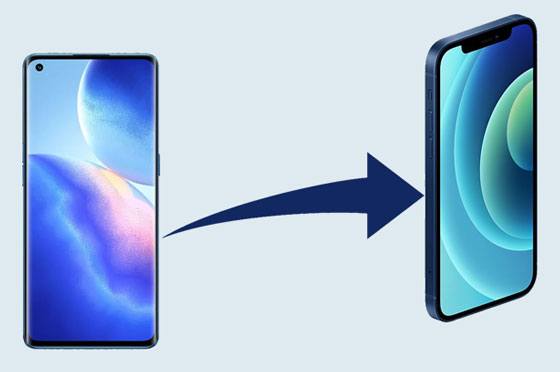
This OPPO to iOS transfer - Samsung Data Transfer can work with the OPPO device and the iPhone simultaneously. Thus, you can transfer data from OPPO to the iPhone in 1 click. Besides, you can freely select the data types you want before the transfer.
What's more, it widely supports Android and iOS phones and tablets, including OPPO Reno 5/Reno 4 Pro/Reno 4/Reno 3 Pro/Reno2 F, OPPO Find X3/Find X2/Find X, iPhone 12 Pro/12/11/X/XS/XR/8, iPad, iPod, Samsung, Huawei, OnePlus, ZTE, HTC, LG, and so on.
- Fast transfer contacts and documents from OPPO to iPhone.
- One-click to transfer photos, videos, music, and more, from iPhone to OPPO.
- Support you to transmit data between other Android handsets and iOS devices.
- Copy data from iPhone to iPhone, including notes, calendars, books, bookmarks, etc.
- Send files from Android to Android without hassle, like apps, text messages, photos, and more.
Download the OPPO to iPhone transfer software for free below.
Step 1. Install the Program
Please download and install this software on your computer.
Step 2. Connect Phones to Computer
Run the program, and connect both mobile phones to the computer with data cables. Then tap the "Trust" option on iOS, and enable the USB debugging on OPPO.
Step 3: Transfer Data
- Ensure your iPhone is the Destination device, and tick off the data types you want to send. Next, click the "Start Copy" button to copy the files from OPPO to the iPhone.

- After the transfer process is finished, you can disconnect your mobile phones from the computer.

Bonus:
Want to transfer files from Android to an iPhone? Here are 8 tips for your reference.
How do you transfer OPPO contacts to Samsung seamlessly? If needed, you can take a look at this link.
The Apple company gives iOS users a tool to move data from one Android phone to an iPhone with ease. That's is Move to iOS. If your OPPO phone is running Android 4.4 or upper, this application will help you transfer text messages, web bookmarks, camera videos, and so on.
Step 1. Install the App
To begin with, you need to download and install the app on the OPPO device, and make sure you enable the Wi-Fi.
Step 2. Ready for Transfer
- Choose the "Move Data from Android" option on the iPhone, and open the app on your OPPO device. Then you tap the "Continue" icon, agree to the Terms and Conditions, and tap the "Next" icon on OPPO.
- Tap the "Continue" button on iOS, and enter the code to your OPPO phone.
Step 3. Select Content to Transfer
You can now select the content on the old phone. Then click the "Next" icon to start transferring the data to the iPhone. Once finished, click the "Done" icon.

Tips: How to Fix Move to iOS not working issue? You can reboot your devices, check the network connection, and reinstall the app. If it still doesn't work, you can use an alternative to transfer data.
The Google Sync feature is also helpful on OPPO and iOS devices. If you want to synchronize your contacts, emails, notes and calendars, you can choose this solution. It will back up your OPPO data to the cloud space, and then allow you to view the data on other devices with your Google account.
Step 1. Enable Google Backup on OPPO
Launch the Settings app, and hit the "Additional Settings" > "Back up and reset" option. Then enable the "Back up my data" icon, and click the "Backup accounts" option to enter your Google account.
Step 2. Add the Same Google Account to the iPhone
After the backup over, you can add the same Google account to your iPhone. Open Settings, and choose the "Passwords & Accounts" > "Add account" > "Google" > "Continue" icon. Then you can input your Google account.
Step 3. Sync Data on Your iPhone
After that, please click the account, and sync the data by enabling the data types you want.

Further reading:
With these OPPO file transfer methods, you can efficiently transfer files from the OPPO phone to the PC.
How can you fast sync your iPhone photos to an HP computer? Open this article to get useful methods.
Do you use a Mac computer? Although you cannot directly access your OPPO on Mac, you can make use of Android File Transfer. It will help you move the files from OPPO to the iOS device without hassle. Now, please prepare USB cables in advance.
Step 1. Download and Install the Program
Please install Android File Transfer on Mac, and connect your OPPO to Mac with its data cable. Then run the program to access your Android device.
Step 2. Copy OPPO Data to Mac
Navigate to and select the files you want. Next, copy them to the Mac desktop.
Step 3. Transfer Files to the iPhone
Connect your iPhone to Mac, and move the files from the desktop to your iPhone. Then you can check the OPPO data on the iPhone.

Maybe you need: Hit the link, and you can get the full guide to transfer photos from the iPhone to Android.
Have you mastered the 4 effective methods? It is believed that you can smoothly transfer data from OPPO to iPhone with them. Furthermore, this transfer tool - Samsung Data Transfer, can move data in 1 click. Even if you want to move data between other Android and iOS devices, you can use it to complete the transfer effortlessly.
Related Articles
How to Transfer Music from Android to Android? 5 Ways to Fix It
How to Transfer Contacts from Android to Computer in 2021? [3 Easy Ways]
[Great Recovery] How to Recover Deleted Files from Android? 3 Wonderful Ways
5 Ways to Transfer Data from Samsung to Oppo Effectively
How to Transfer Contacts from Xperia to iPhone? 6 Ways Are Waiting for You
How to Sync Contacts from iPhone to iPad Seamlessly? 5 Fixes Here!
Copyright © samsung-messages-backup.com All Rights Reserved.