As you consider switching your OPPO phone to the latest Samsung phone, you may think about how to transfer data from OPPO to Samsung. Currently, it won't be difficult to transfer data between different brands of mobile devices. On the one hand, manufacturers have their own transfer apps, and there are many practical third-party transfer tools in the app market. Let's see which method can copy your OPPO data to Samsung seamlessly.

Samsung has its own transfer tool for users - Smart Switch, which is available for download on Galaxy Store, Google Play Store, and Apple App Store. Also, it has Windows and Mac versions, and supports wireless and USB transfer.
Step 1: Open Smart Switch on both smartphones after installing it successfully. Then click "Send data" on OPPO and "Receive data" on Samsung.
Step 2: Choose "Galaxy/Android" > "Wireless" on Samsung to establish the wireless connection between your phones.
Step 3: Once connected, please select the content that you want to transfer on Samsung, and then click "Copy" to start the process. The app will directly copy your OPPO data to Samsung.

By the way, you can also use Smart Switch on your computer to transfer data between Samsung mobile devices. First, back up your old Samsung phone or tablet. Second, restore the backup data to the new Samsung device.
Another one-stop tool is Samsung Data Transfer, a stable program to transfer data between mobile devices. You can use it to copy your OPPO data to Samsung at once, including your contacts, pictures, apps, music, videos, and more. This program also supports Wi-Fi and USB connections, so you can complete your data migration wirelessly or via USB.
- Transfer data from OPPO to Samsung in 1 click.
- Transfer various data types like images, videos, call logs, messages, documents, etc.
- Copy data with original quality, and there is no quantity restriction.
- Work for many mobile devices, including OPPO, Samsung, Google, OnePlus, Honor, Sony, ZTE, Motorola, iPhone, iPad, and more.
- The transfer between Android and iOS is supported.
Download the Samsung Data Transfer software.
Step 1: Install the data transfer program on your computer, and connect your OPPO and Samsung devices to the computer with USB cables, You can also connect your devices to the same Wi-Fi if you want the wireless transfer.
Step 2: Enable USB debugging mode on both phones, and then the program will show you the connected interface. Besides, you can tap "Flip" to change the positions of your devices.

Step 3: Select the file types on the middle panel, and click "Start Copy" to proceed. The software will copy your data to your destination device directly.

Send Anywhere can transfer your data between different cell phones without a computer, as long as you install it on both phones. This app supports Wi-Fi Direct, so you can send photos, videos music, and more without Wi-Fi or mobile data.
Step 1: Download and install Send Anywhere from Google Play to your smartphones.
Open the app, and select the data you want to send. Then click "Send" on OPPO, and you will get a 6-digit key.Step 2:
Step 3: Click "Receive" on your Samsung device, and enter the key. Then the app will start to transfer your files to the Samsung phone.

Linking your mobile phones or tablets to your computer, you can drag and drop your files directly. You can only use two USB cables to complete the data transfer with this method, but it is slightly slow than other ways.
Step 1: Connect your OPPO and Samsung phones to your PC, and choose "Transfer files" on the popup. If you use a Mac computer, please install Android File Transfer first.
Step 2: Go to "This PC" and access the drive of your OPPO. Next, select the files you plan to move.
Step 3: Open a folder of your Samsung phone on the computer, and then drag and drop the OPPO files to the folder.
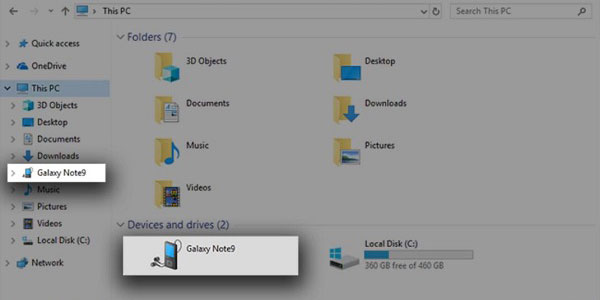
Bluetooth can help you share files from an OPPO phone to a Samsung mobile device. However, it has a main constraint on total size of the files you are sending. This limit can vary between phones. Plus, if you send multiple files at the same time, it will be time-consuming.
Step 1: Scroll down the screen of both phones, and enable "Bluetooth" on them. If the phones have been paired, they will be connected automatically. Or you can go to Bluetooth settings to pair them manually.
Step 2: Navigate to the File Manager on your OPPO phone, and select the files you want to send. Then choose "Share" > "Bluetooth", and click your Samsung device.
Step 3: Tap on "Accept" on Samsung, and then you will receive the files.
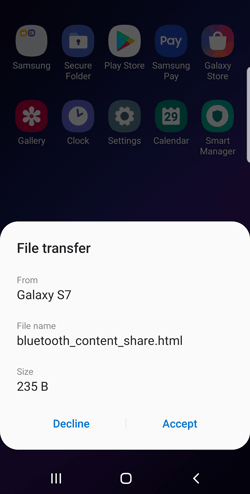
Q1: Can OPPO Clone Phone transfer data from OPPO to Samsung?
No, OPPO Clone Phone can only transfer data from one phone to OPPO, just like Samsung Smart Switch.
Q2: Can I transfer everything to my new Samsung phone?
If your old phone is also a Samsung device, you can transfer almost all data to the new device because most data and settings are compatible with it. As for OPPO to Samsung, some system files may be incompatible.
As you replace your old OPPO with a new Samsung Galaxy device, you can use the approaches above to moving your data without difficulty. For efficient data transfer, you can utilize Samsung Data Transfer. This software can copy most files at once. It also supports almost all models, like Samsung Galaxy S24/S23/S22/S21/S20, OPPO Reno12/11/10/9/8/7/6/5, and more. As long as your phone runs Android OS 6.0 or later, it can work well. So, why not give it a shot?
Related Articles
Smoothly Transfer Contacts from Samsung to PC [6 Solutions]
Reliable Samsung Data Recovery - Fast Recover Deleted Files On Samsung
Copy Data from iPad to Samsung Tablet [Support Various Data Types]
How to Transfer Data from OPPO to Vivo: 5 Deft Methods
Unlock OPPO Phone without Password Effortlessly
Transfer Text Messages from Samsung Phone to Computer
Copyright © samsung-messages-backup.com All Rights Reserved.