Vivo has rolled out iQOO 13, X200 series, and S20 Pro/S20 recently. If you intend to switch your old OPPO phone to the latest Vivo phone, what you need is to follow this guide to learn how to transfer data from OPPO to Vivo, instead of getting the hang of any advanced tricks. You might think the data migration is tricky before reading this guide, but now, all the easy and effective methods will be in your hands.
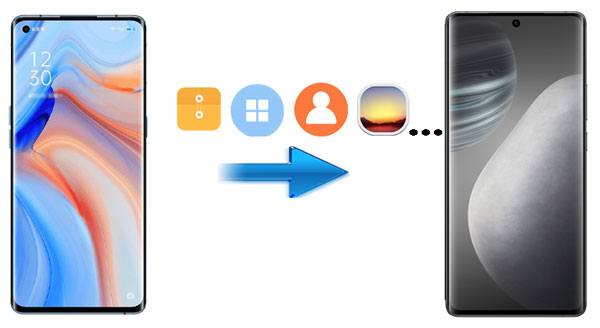
When getting a brand new Vivo phone, what data will you transfer? Your contacts, messages, apps, videos, or other data? Luckily, you can now transfer most files from OPPO to Vivo at once if you use this OPPO to Vivo data transfer app - Samsung Data Transfer. It can copy your music, photos, documents, and the data mentioned previously. Furthermore, it transfers data with original quality, so you can enjoy the same quality songs, films, etc.
- Transfer various data from OPPO to Vivo in one stop.
- Detect all your files completely on your source device.
- Supports data transfer with USB and Wi-Fi between Android devices.
- Compatible with Android 6.0 and upper, including Android 15.
- Support the data migration from iOS to Android and vice versa.
Download the OPPO to Vivo data transfer software on your computer.
Step 1: Install the transfer software on your computer, and run it on the desktop.
Step 2: Connect both mobile phones to the computer with USB cables, and enable the USB debugging mode on your phones. When they are connected, you will see the interface as below.

Step 3: Select the data types you want on the panel, and click the "Start Copy" icon to begin the transfer procedure. After finished, you can check the data on the Vivo phone.

Like other cellphone manufacturers, Vivo also offers a transfer tool for Vivo users - EasyShare, an OPPO to Vivo data transfer app, supporting cloning the phone data to the new Vivo phone at up to 40 MB per second. Additionally, it can transfer data without a network, and support Android and iOS operating systems. Thus, you copy data from OPPO or other Android phones to Vivo without hassle.
Step 1: Download and install the EasyShare app on both smartphones.
Step 2: Run the app on OPPO, and click the "Menu" > "Phone Clone" > "This is an old phone" option. Then you will get an on-screen QR code. Now choose the "This is a new phone" > "Android phone" option on Vivo, and make it scan the QR code for connection.
Step 3: Pick the desired data types on the old phone, and tap the "Start device switch" button. Once done, you will check the OPPO data on your Vivo phone.
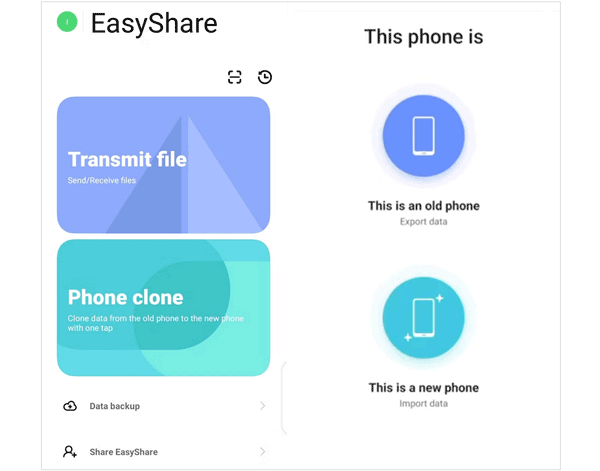
You can use Bluetooth, a built-in feature on all Android devices, to transfer files from OPPO to Vivo, If you like the wireless transfer. Moreover, it can send photos, documents, songs, and more. However, you are required to put both your phones within 10 meters, and it will take more time to transfer big files.
Step 1: Go to Settings, and you can enable Bluetooth on both devices.
Step 2: Choose your device on the Bluetooth list, and pair the phone with another by entering the passcode.
Step 3: Select the files you want to send on OPPO, share them via Bluetooth, and choose your Vivo device. Then click the "Accept" option on Vivo. Then you will receive the files soon.

Make use of your Google account to complete the OPPO to Vivo data transfer. Google provides 15GB of free cloud space for every user, and allows you to back up and restore data with a network. As long as your network is strong and the cloud storage space is sufficient, you can back up your OPPO data and restore it to your new Vivo phone.
Step 1: Enable Google backup on OPPO at first. Go to Settings, and tap the "Additional Settings" > "Back up and reset" option. Then switch on the "Back up my data" icon, and hit the "Backup accounts" to type your Google Account. Your data will be backed up to your account.

Step 2: Power on your new Vivo device, then select a language, and start to set it up. If you have finished the setup, please reset it. Otherwise, you cannot restore your Google backup data.
Step 3: Click "Next" on the "Copy apps and data" screen, and sign in to your Google Account.
Step 4: Choose your OPPO backup file, and select the file types you want. Finally, click "Restore" at the bottom to import the data to your Vivo phone.

SHAREit is a third-party data transfer app with some ads when you use it. If you don't mind the ads, you can send your OPPO files to your Vivo smartphone. Also, you can purchase the ad-free version.
Step 1: Install SHAREit on your OPPO and Vivo mobile devices. Then open it, and click "Send" on OPPO.
Step 2: Select the files that you want to send, and tap "SEND". Next, click "Receive" on Vivo.
Step 3: Enable Bluetooth on both devices, and they will search for nearby devices. When your device appears on the screen, choose it to establish the connection.
Step 4: Once connected, SHAREit will automatically send your selected files to the Vivo device.

Q1: Can I transfer data from OPPO to Vivo with OPPO Clone Phone?
No, OPPO Clone Phone requires the destination device is OPPO, if not, it cannot transfer data. If your recipient is using a Vivo phone, you can use EasyShare. Alternatively, you can use the desktop transfer app in Part 1, which is compatible with all Android brands.
Q2: Can I transfer my purchased phone themes from OPPO to Vivo?
No, you can't transfer themes from one phone to another, even though you purchased them. Phone themes are often tied to the specific theme store. The theme stores of OPPO and Vivo are different, so you cannot use OPPO themes on a Vivo device.
With the methods mentioned above, it's not tedious to transfer data from OPPO to Vivo anymore. You can now easily copy your data to your new Vivo smartphone and access the data without trouble. Choose the one-stop and stable transfer software - Samsung Data Transfer, which will help you copy all data without data loss. It can transfer data successfully as you finish the setup on the new phone and no data will be overwritten.
Related Articles
Recover Deleted Photos from File Safe in Vivo [Solutions and FAQs]
Proven: How to Transfer Data from Vivo to OnePlus Smoothly
A Complete Guide: How to Transfer Data from Mi to Vivo - 6 Approaches
[Fast Transfer] How to Transfer Your Photos from iPhone to Android Effectively?
OPPO Backup and Restore with 3 Useful Guides (Make It Faster)
Take OPPO Contact Backup with 5 Practical Tips [Worth Reading]
Copyright © samsung-messages-backup.com All Rights Reserved.