The transition from one device to another often comes with the challenge of transferring data. Whether you're making the switch from a Redmi to a OnePlus device, the prospect of moving contacts, photos, apps, and more can seem daunting. Fear not, you can easily master how to transfer data from Redmi to OnePlus by reading this guide, making your transition from Redmi to OnePlus a breeze.
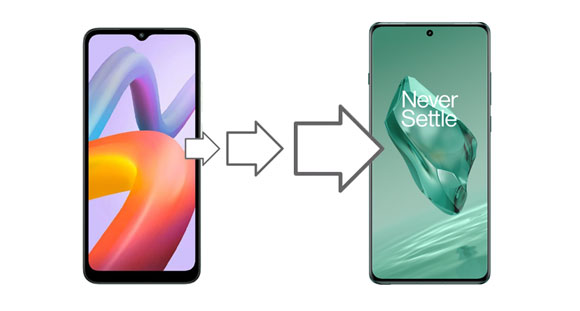
Efficiency meets simplicity with the one-click data transfer method - using Samsung Data Transfer. This software can help you transfer contacts, apps, music, photos, SMS, videos, and more from Xiaomi to OnePlus at once. All your media files will be copied with the original quality and formats. Besides, the transferred files will not overwrite the current data on your OnePlus device.
- Support most Android devices, including Xiaomi, Redmi, OnePlus, OPPO, Vivo, Sony, and more.
- Compatible with Android OS 4.0 and upper (Android 14 is included).
- Support the data transfer from Redmi to OnePlus with USB and Wi-Fi.
- Allow you to select data types for the transfer.
- Pictures, apps, call logs, contacts, videos, songs, etc., are supported to transfer.
Download the data transfer tool.
Step 1: Install and launch the phone-to-phone data transfer software on a computer, and click "Mobile Transfer".
Step 2: Connect your Redmi and OnePlus phones to the computer with their data cables. Then enable USB debugging on the smartphones. The software will recognize your devices fast.
Step 3: Check if your OnePlus phone is the "Destination" device. If not, click "Flip". Then select the file types by ticking off the checkboxes, and click "Start Copy".

Step 4: The software will begin to transfer your selected data to your receiver. After the process is finished, you can access the data on your OnePlus phone.

See more: OnePlus Backup to PC: Back Up OnePlus with 4 Ultra Approaches
Next, we'll unveil the power of cloning with the second method, providing an in-depth guide on using the OnePlus Clone Phone feature for a seamless transition from Xiaomi to OnePlus. This is a pre-installed app on all OnePlus phones. Even though you uninstall it, you can download it from Google Play.
Step 1: Run the Clone Phone app on your OnePlus phone, and install it on your Redmi phone.
Step 2: Choose "This is the new device" > "Other Android" on the receiver. Then click "This is the old device" on your Xiaomi phone, and scan the QR code on the screen to make a connection.
Step 3: Select the data that you want to transfer on your Xiaomi phone, and tap "Start migration" to activate the process.
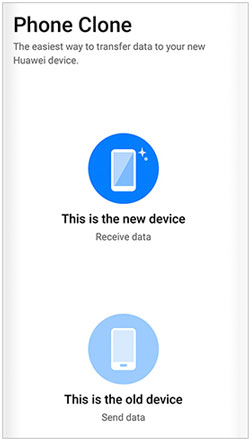
Read also: [Updated] Mi Backup and Restore - Comprehensive Tutorial
We're going to utilize the versatility of Google Account sync in the third method. With this method, you don't need to install any app on both your phones. The phone switching can be complete with the help of your Google Account and a stable network.
Step 1: Unlock your Redmi phone, and launch the Settings app. Then find "About phone" and click it.
Step 2: Tap "Back up and restore" > "Back up my data", and enable this feature. Then click "Backup account" to enter your Google Account. Accept the terms and conditions, and click "Turn on". Then the data on your Redmi phone will be backed up to your account.
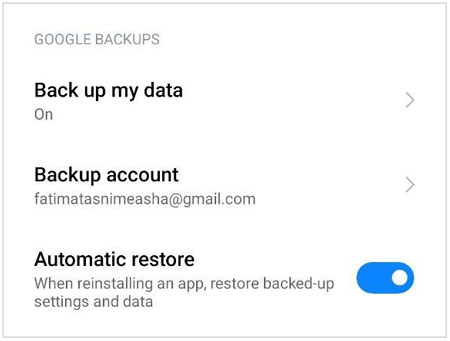
Step 3: Take out your new OnePlus device, and power it on. Then sign in with your Google Account during the setup.
Step 4: Choose "A backup from the cloud" on the "Bring your dat from" screen. Then choose your Redmi backup file, and select the content you want. Finally, click "Restore" to import the data to your OnePlus phone.
![]()
Further reading: What if you delete your contacts by mistake on your OnePlus phone? Follow this guide to recover your contacts without difficulty.
Delve into the wireless realm with the fourth method, showcasing how to transfer contacts from Redmi to OnePlus using Bluetooth. Unleash the simplicity of a direct device-to-device connection, allowing you to share your contacts without the need for cables or additional apps.
Step 1: On Xiaomi, please go to Settings, and choose "System apps" > "Contacts" > "Import/Export contacts" > "Export to storage" > "OK". Then all your contacts will be saved in a VCF file.
Step 2: To send the VCF file to your OnePlus phone, please turn on Bluetooth on both Redmi and OnePlus devices, and pair them via Bluetooth.
Step 3: Navigate to File Manager on Redmi and locate the VCF file. Then select it and click "Share" > "Bluetooth", and choose your OnePlus device. Next, click "Accept" on OnePlus, and you will receive the contacts.
Step 4: Open the Contacts app on OnePlus, and click the "Menu" icon on the top right corner. Then choose "Manage contacts" > "Import/Export contacts" > "Import from storage", and choose the contact file. The contacts will be imported successfully.
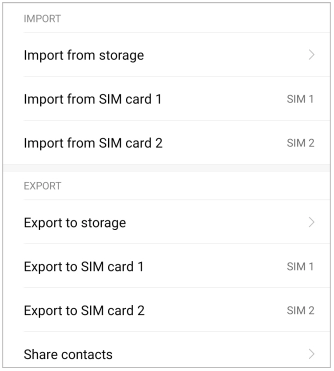
As we explored four distinct methods catering to various preferences, the journey from Redmi to OnePlus becomes a smooth endeavor. Whether you prefer the efficiency of a single click - using Samsung Data Transfer, the cloning capabilities of the Clone Phone app, and so on, the power to transfer your data is at your fingertips.
Related Articles
Efficiently Transfer Files from OnePlus to Computer in 4 Ways
A Full Guide on OnePlus Switch Not Working [Advanced Tips]
Retrieve Deleted Messages on OnePlus Using 4 Handy Approaches
Recover Deleted Photos in Redmi? Please Refer to These 4 Ways
Transfer iPhone Data to Xiaomi Swiftly with 5 Methods [Can't Miss]
Recover Deleted Videos from Mi Phone | 5 Secure and Effective Solutions
Copyright © samsung-messages-backup.com All Rights Reserved.