Huawei Pura 70 series, has a unique and attractive appearance, and the international models run EMUI 14.2. That means you can use Android OS on your brand-new Huawei phone. That's great news for those who like using Google Play Services. What's more, it become easier to transfer data from Samsung to Huawei. If you plan to buy a Huawei phone but worry about the OS compatibility, you can now do it with confidence.

Huawei Clone Phone is an application designed to transfer data from one phone or tablet to a Huawei mobile device. It can clone your contacts, messages, photos, videos, call records, some apps, etc., supporting a wide range of data types. Besides, this app supports Android 4.4 or higher and iOS 11 or later. You can install it from Google Play Store and Apple App Store.
Step 1: Download and install the Huawei Phone Clone app on both mobile phones. Then click "This is the new device" on Huawei, and tap "This is the old device" on Samsung.
Step 2: Tap "Connect" on Huawei, and it will generate a QR code. Next, use your Samsung phone to scan the QR code for the connection.
Step 3: You'll see a list of data categories on the old phone. Please select the content you want to send, and tap "Send" to start the transfer process. Then you will receive the data on your Huawei phone.
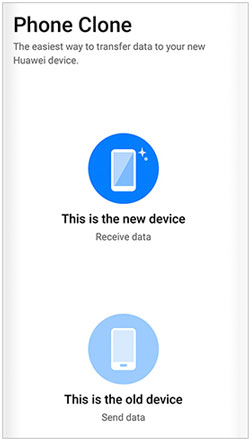
You can also use this one-click transfer tool - Samsung Data Transfer, to transfer data from Samsung to Huawei P20/P30/P40. This software can copy user apps, documents, pictures, videos, music, contacts, call logs, and text messages at the same time. If you want to move all data at once, this is an ideal option.
What's more, it supports most Android devices, in addition to Samsung and Huawei mobile devices, it is compatible with Honor 90/100/200, ZTE, Xiaomi, OnePlus, and more. Besides, the data migration between Android and iOS devices are supported.
- Select file types before transferring data from Samsung to Huawei.
- Transfer files from Huawei to Samsung in 1 click.
- Copy data via USB and Wi-Fi.
- Transfer files with original quality.
Download this Samsung to Huawei transfer software.
Step 1: After downloading the transfer software on a computer, please double-click the package to install the program. Then launch it. You will see the interface as below.

Step 2: Connect the Samsung and Huawei phones to the PC via USB cables respectively. Please enable USB debugging on two mobile phones.
(Notice: If you want to use the wireless transfer, please tap on the "Troubleshooting or Wi-Fi connection?" and choose "Connect via Wi-Fi" on the left. Follow the steps and you will make it.)
Step 3: When establishing the connection successfully, please make sure the Samsung phone is on the "Source" side and the Huawei is on the "Destination" side. If not, tap on the "Flip" icon to change their positions.
Step 4: Tick off the categories at the middle panel, and then click the "Start Copy" button under the panel. Your selected data will start to transfer from Samsung to Huawei.

As you know, you no longer back up photos and videos to Samsung Cloud on Samsung mobile devices. Instead, you can sync your pictures and videos with OneDrive. Thus, if you want to transfer your photos and videos from Samsung to Huawei, you can access OneDrive and download your files directly. Of course, you need to upload the files to OneDrive first.
Step 1: Open the Gallery app on Samsung, and click the "Menu" icon. Then tap "Settings".
Step 2: Enable "Sync with OneDrive", and make sure you have connected both phones to a workable network.

Step 3: Install OneDrive on your Huawei phone. If you cannot install the app, please open the browser, and navigate to https://www.microsoft.com/en-us/microsoft-365/onedrive/online-cloud-storage. Then log in with the account that you use on your Samsung phone.
Step 4: Select the files you need, and download to your Huawei phone.

It is reported that Send Anywhere supports HarmonyOS now. You can go to Huawei AppGallery to try searching for it. If you can find it, install it on your Huawei phone, and start to share data from Samsung to Huawei with this app. If not, use other methods.
Step 1: Open Send Anywhere on both mobile phones, and grant the permissions to the app. Then it will scan and display your data.
Step 2: Click "Send" on Samsung and select the data you want to send. After that, the app will give you a 6-digit code or a QR code. Then choose "Receive" on Huawei, and enter or scan the code.
Step 3: The app will send your selected files immediately to Huawei when the connection is established. Then you can save the files on your Huawei device.

Q1: Can I transfer data from Samsung to Huawei using Smart Switch?
No, you can't. Smart Switch only works when the receiver is a Samsung Galaxy device. If you plan to transfer data from one phone to Samsung, you can use Smart Switch.
Q2: Can I use Huawei Clone Phone to transfer data from Samsung to Honor?
No, you can't. Honor has its own transfer app, named Device Clone. You can find it on Google Play and Honor App Store.
On some websites, they still said that Huawei users can use Google Account to sync their data between Samsung and Huawei devices. However, this way is unavailable since most Huawei devices run HarmonyOS, and Google Play Services cannot be used on them unless you flash your phone to an Android OS. Thus, we update this post, hoping the users in need can find functional methods and complete their data transfer with ease. At last, if your Huawei device runs Android OS, you can use Samsung Data Transfer to copy data from Samsung to Huawei at once.
Related Articles
Transfer Photos from iPhone to Huawei in 5 Effective Ways
Huawei Backup -- 3 Powerful Methods to Backup Your Huawei Data
Guide on Huawei Cloud Restore - Restore Deleted Files Efficiently
How to Recover Deleted Videos on Huawei Phone [4 Solutions]
4 Detailed Methods: Reset Huawei Phone with Ease
Delete Secure Folder in Samsung Phone and Tablet [Viable Methods]
Copyright © samsung-messages-backup.com All Rights Reserved.