Recently, Motorola has released some new models, including Motorola razr 2024, razr+ 2024, razr 50 and razr 50 Ultra, Edge, etc. What's more, Motorola mobile devices offer high value for money, which is more affordable than Samsung. Thus, it is not surprising that some Samsung users have switched to Motorola phones. If you have bought a shiny Motorola phone, let's transfer data from Samsung to Motorola with 5 different methods.
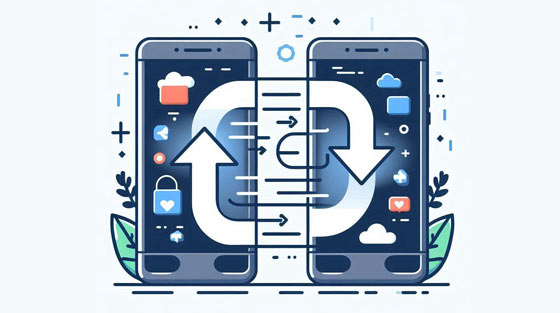
If you want to copy all data from Samsung to Motorola, try Samsung Data Transfer. This is a one-stop transfer tool for mobile devices, supporting transferring contacts, photos, text messages, music, videos, and more from one phone to another. Besides, between Android devices, you can connect your devices and transfer data with USB and Wi-Fi. Both connections are supported.
> Transfer various data from Samsung to Motorola directly, including videos, user apps, documents, SMS, images, call logs, etc.
> The data migration from Motorola to Samsung is also supported.
> List files by category on the panel, and allow you to select file types.
> The transferred data will not replace your current files on the destination device.
> Support the Android devices running Android 6.0 and upper, including Samsung Galaxy S24/S23/S22/S21/S20/S10, Motorola razr+ 2024/razr 50/razr 50 Ultra/Moto G85/Moto X50 Ultra/Edge 50 Ultra/Moto G Stylus 5G/G24 Power, Tecno, Xiaomi, OnePlus, Google Pixel, Sony, TCL, etc.
Download the Samsung Data Transfer for free below.
Step 1: Please download and install the data transfer program on your computer. Then launch it.
Step 2: Then set up the connection between Samsung, Motorola and the computer with USB cables. And enable USB debugging mode on both phones. The software will recognize your mobile phones quickly.

Step 3: Now, confirm that your Samsung phone is on the "Source" side and the Motorola is on the "Destination" side, or click "Flip". Next, choose the desired data types on the middle panel and click the "Start Copy" icon. The selected files will be sent to the Motorola phone after minutes.

Tips: If you only want to transfer contacts from Samsung to Motorola, please tick off the "Contacts" option on the interface before starting copying. Then the software will transfer your contacts to your Motorola phone.
It is convenient to transfer data from Samsung to Motorola via a Google Account, which can help you back up the Samsung data to Google cloud space at first and restore them to the Moto phone easily. By the way, you need to make sure the storage space on Google is adequate to store your data.
Step 1: Go to the Settings app on both phones, and then click the "Accounts and backup" option and choose "Backup and restore" > "Back up data".
Step 2: Click "Add account" to input the information about your Google Account, and tap "Turn on" on the popup. Your Samsung data will be backed up to your Google Account.

Step 3: Power on your Motorola phone, and start the setup. If you have finished the setup, please reset your phone and set it up again. When getting to the "Copy apps and data" screen, click "Next".
Step 4: Tap "A backup from the cloud", and sign in with your Google Account. After that, choose your Samsung backup file, and select the file types you want to transfer. Finally, click "Restore" > "Accept". Then the data will be imported to your Motorola phone.

If you have an account of Dropbox, you can sync your data from Samsung to Motorola with it. Dropbox offers 2 GB of free storage space to every user. You can also upgrade the cloud storage to 2 TB, which costs $9.99/month.
Step 1: Please download Dropbox on both phones from their own app store.
Step 2: After successfully installing, please sign in to it with your Dropbox account by hitting on the "Sign in" icon. Then you can tap on the "+" icon to upload the files from the Samsung device to Dropbox.
Step 3: Once done, log in to Dropbox on the Motorola phone with the same account, and you will see the uploaded files on the screen. Now, you can download the data directly to your Motorola device to finish the transfer.

An SD card can help you transfer files from a Samsung phone or tablet to a Motorola mobile device, as long as the external storage space is sufficient. If your phones don't have SD card slots, you can use a card reader for Android.
Step 1: Use a needle opener to insert it into the pinhole of your Samsung phone and gently pull the tray out of the phone. Then install your SD card, and push the tray back into the Samsung phone. Or buy an Android SD card reader, insert the card into the reader, and connect the reader to your Samsung phone.

Step 2: Go to My Files on Samsung, and navigate to the data that you want to transfer. Next, copy the data to your SD card's folder.
Step 3: After moving the files to the SD card, remove the reader from your Samsung safely, and connect it to your Motorola phone. Then open File Manager, access the SD card, and move the data from your SD card to your Moto phone.

Motorola Migrate is an app for moving data from one phone to the Motorola phone, so you can use it to transfer files from Samsung to Motorola. However, it is only compatible with Android 2.2 to Android 5.1, and it is not available on Google Play or Motorola website. If you need it to transfer data between old devices, you can go to third-party app platforms, such as Uptodown.
Step 1: Please download and install the app on both your Samsung and Motorola devices.
Step 2: Open the app and choose the "Send data TO this device" and "Android" options on the screen of the Motorola smartphone.
Step 3: Then select the file types on the Samsung phone, including contacts, call logs, messages, music, videos and photos. Then tap on the "NEXT" icon. If you have downloaded the app on the Samsung device, click the "Press here" and "NEXT" icons.
Step 4: Now, you can see a QR code on the interface of your Motorola device. Please use your Motorola phone to scan the QR code for connection. The data will be migrated to the Moto phone when you see the "You're done" words.

Q1: Can Smart Switch transfer data from Samsung to Motorola?
No, you can't. Even though it supports Motorola mobile devices, it can only transfer data from Motorola to Samsung. By the way, you can use Smart Switch to back up your Samsung data to an SD card with Smart Switch, but it can't restore the backup data from the SD card to a non-Samsung phone or tablet.
Q2: Can I transfer contacts from Samsung to Motorola by SIM?
Yes, you can export your contacts from Samsung to your SIM card, and then install the SIM card on your Motorola phone. Next, import the contacts for the receiver.
Q3: Will those tools transfer my photos from Samsung to Motorola with original quality?
Yes, you can transfer your photos, videos, and other media files with original quality. The tools mentioned above will not change the file size and format.
With the detailed guides above, you can now easily transfer data from Samsung to Motorola. All the tools can help you copy your data safely. If you want to transfer most data without cloud storage, you can try Samsung Data Transfer. This program supports various data types and mobile devices, and copies data directly.
Related Articles
Easily Transfer Contacts from Motorola Phone to Computer in 4 Simple Ways
How to Reset a Motorola Phone That Is Locked - 5 Useful Tricks
How Do I Transfer Pictures from My Motorola Phone to My Computer? 3 Simple Ways
[Total Guide]How to Transfer Contacts from iPhone to Samsung? - 7 Ways
How to Transfer Text Messages from Samsung to Samsung Easily? [4 Methods]
Back Up Motorola Phone: A Step-by-Step Guide with 6 Methods
Copyright © samsung-messages-backup.com All Rights Reserved.