We all understand the struggle of transferring data from one device to another. The procedure is seriously tiresome, and it gets more frustrating when transferring data from Samsung to Realme. Your phone's data is essential, and when you think of losing it, you feel distressed. And then the huge problem comes when you don't know how to transfer data from Samsung to Realme.
Thankfully, many workarounds that can help you transfer data from one device to another. In this guide, we will shed some light on the easiest techniques on how to transfer data from Samsung to Realme in no time. Let's start.

One of the best ways to transfer data from Samsung to Realme is through Samsung Data Transfer software. Actually, data transfer through this software is easy and quick, thanks to its amazing features. It can copy all data in 1 click, including contacts, photos, videos, call logs, messages, apps, music, and more.
Considering the world is highly technological, the use of this transfer software for data transfer is very effective. Since it supports most devices in Android and iOS operating systems, you can move data on most Android and iOS devices, such as C25Y/C25s/C25/C21Y/C21/C20A/C11, Samsung Galaxy S21/S20/S10/S9/S8, OnePlus, Xiaomi, OPPO, Vivo, ZTE, etc. Besides, this software supports read-only mode so that you will not expose your information.
Download the data transfer program for free below.
Below is a step-step process on how to transfer data from Samsung to Realme with this Samsung to Realme transfer tool:
Step 1: Launch the Transfer Software
The first thing to do is to download and install the data transfer software on your computer. After that, launch it and open it by double-clicking to display the primary interface.
Step 2: Connect Your Devices
After launching the software successfully, connect the Samsung and Realme devices to the computer where the software was installed. You will connect the phone devices using working USB cables. Remember to keep your Samsung device at the source and Realme device at the destination.

Step 3: Begin the Data Transfer Process
- After choosing the data to transfer to your Realme device, press the "Start Copy" button. Wait for some time for the process to complete before disconnecting the devices.

- It is as easy as that. Simple, right? Use of the Samsung Data Transfer software is the simplest and easiest to transfer your data from a Samsung phone to Realme.
Bonus: This software can also move music, videos, contacts, and more from iOS to Android at a time.
OPPO Clone Phone is also a fantastic technique to transfer data from Samsung to Realme. Clone Phone is Oppo's official phone switching tool that is convenient and safe to transfer all of your phone data. The best thing about this app is that it does not consume data, and all of your data can be transferred in minutes. So, whether you want to transfer videos, audio, messages, or other files from a Samsung device to a Realme device, the OPPO Clone Phone is a perfect choice.
You are only required to connect the phones by scanning the QR code and waiting for the data to be transferred. A computer is not needed, only a wifi connection for a quick transfer. This is an easy and sure way that can relieve you from tiring and privacy leakage.
Here is a step by step process on how to transfer data from Samsung device to Realme device using OPPO Clone Phone:
Step 1: Open OPPO Clone Phone on the Realme Device
- On Realme phone, go to Menu, find the "Tools" option, and click the "OPPO Clone Phone" icon. Then choose the "This is the New Phone" option from the main interface.
- On the next page, choose the "Import from an Android Phone" option. After clicking it, a QR code is generated.
Step 2: Download the App on Samsung Phone
You may scan the QR code generated on Realme using your Samsung device to download the app.
Step 3: Migrate Data from Samsung to Realme
On your Samsung phone, open OPPO Clone Phone. Scan the QR code on the Realme phone to connect the devices. After that, you can choose the data you want to transfer and click the "Start Cloning" button.

Read also: With this guide, you can easily back up Samsung Galaxy S10 without data loss.
You can also use a Google account to transfer data from Samsung to Realme. This method is also easier and quicker. The Google account will enable one to transfer all of your data from Samsung to Realme. But, you must have a Google Account, and if you don't have one, you can create it.
After that, follow these steps to transfer your data:
Step 1: Go to Settings
Navigate to the Settings app on the Samsung, go to the "Accounts and backup" option, and tap on the "Accounts" icon.
Step 2: Add Google Account to Samsung
Click on the "Add Account" > "Google" option. After that, log in with your account details. You will then be asked the data to be synced, choose the data, and wait for it to be synced with your Google account.
Step 3: Sync Data to Realme
Log in to your Google account on your Realme phone, and your data will begin appearing.
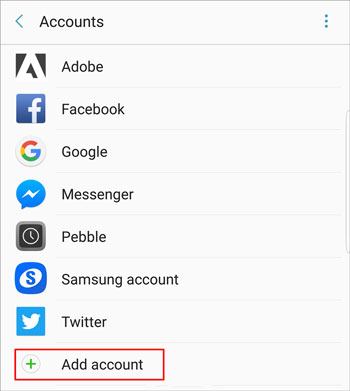
Further reading: Please wipe data on your old Samsung phone before selling or donating it, which is important for your privacy security.
Bluetooth is available on every phone, and it can be used to transfer contacts between devices. Remember, you must pair both of the devices first before transferring your data.
Below is how to transfer contacts from Samsung to Realme via Bluetooth:
Step 1: Turn on Bluetooth on Samsung and Realme Phones
The first thing to do is turn on Bluetooth on both devices, and choose your device from this detected list for pairing.
Step 2: Make a Connection
According to the device, you may be required to enter the key to pair the devices. Then they will be connected via Bluetooth.
Step 3: Start the Transfer
- Once the devices have been paired, you may now open the Contacts app on Samsung, and click the "Share" > "Bluetooth" icon. Then choose your Realme phone to start transferring your contacts from Samsung to Realme.
- Tap the "Accept" option on the Realme device to allow the contacts to transfer.

So, these are helpful ways to transfer data from Samsung to Realme. Data transfer between phones is very simple, provided that you follow the right way. Hopefully, we have solved your problem with these simplified data transfer ways! By the way, Samsung Data Transfer is an efficient data migration tool without losing data. With it, you can move your data securely and seamlessly.
Related Articles
6 Ways on How to Transfer Contacts from iPhone to Android [You'd Better Know]
Transfer iPhone to Samsung S21/S20 with 5 Hassle-free Methods [Easy and Safe]
Samsung Smart Switch Stuck at 99% Problem: How to Fix? (Proven Tips)
Solved: Where is Samsung Galaxy Recycle Bin and How to Recover Deleted Files?
How to Free Up Space on Samsung Tablet: Make it Faster Than Ever Before
How to Transfer Data from Samsung to OnePlus? Gain 5 Clever Methods Here
Copyright © samsung-messages-backup.com All Rights Reserved.