Wondering how to transfer data from HTC to Samsung Galaxy S23/S21/S20/S10/S9? Or how to transfer files from Samsung to HTC? This post is about to help you make it easier to copy data between HTC and Samsung phone. Just keep reading to get more information.

Want to transfer files between Samsung and HTC phones, because you have bought a new Samsung Galaxy S9/S9 Plus or because you have two mobile phones for different uses? Well, to transfer media files like music, photos, videos from one Android phone to another, there is always a way. For example, you can rely on Bluetooth, Email and etc. as long as you can endure the long time spent on file transfer. But how about contacts and messages? These files can't be easily accessed without a professional tool, let alone being transferred.
Anyway, this post will show you 3 different ways to transfer data between Samsung and HTC phone. Let's check it out together.
In order to easily and effectively transfer everything between Samsung and HTC phone, here it is recommended to you this Phone Transfer (Windows/Mac) software to fulfill all your needs. With it, it is just a piece of cake to copy data between Samsung phone and HTC phone.
Learn More about Phone Transfer:
This software allows you to freely and directly transfer everything between Samsung and HTC phones without any hassle, including contacts, text messages, calendars, videos, photos, music, apps, call logs and many more. This means that you are allowed to either move data from Samsung to HTC phone or move data from HTC to Samsung phone as you need. More importantly, this software is fully compatible with all devices running Android, iOS and Symbian devices. So you are free to share files among Android, iOS and Symbian devices.
- For Samsung phones, it supports Samsung Galaxy S23/S21/S20/S10/S9/S8/S7/S6, Note 20/10/8/7/6/5, Samsung J3/J3 Pro, Samsung Galaxy A9/A8/A7/A5 and etc.
- For HTC phones, it works for HTC U11+/U11/10 M10H/A9W/M9W/M9Et/M8W/M8Et/Evo/Desire/Inspire/Wildfire/HD2/Hero and etc.
Below are the free trial versions of this software. Just download the right version to give it a try by yourself.
[User Guide] How to Transfer Files between Samsung and HTC:
Step 1. Get Two Devices Connected to the Computer
Open the installed software on the computer and then get the two Android devices connected to the computer via the USB cords. Then choose the mode of Phone to Phone Transfer on the main interface to continue the process.

Step 2. Make sure your devices are displayed correctly.
Then you can see different file types are arranged in the middle panel while your two phones are displayed on both sides. And make sure both of your two devices are connected to the program successfully. Now, if you want to transfer files from Samsung to HTC phone, please make sure your Samsung phone is displayed on the Source side (left side) while your HTC phone is on the Destination side (right side). If not, please click "Flip" button to change the position.

Step 3. Transfer Files between Samsung and HTC
When everything gets ready, please select the wanted files by ticking them out on the middle panel while previewing. Finally, hit the "Start Transfer" button to begin the data transfer between Samsung and HTC phones.

Now, just wait patiently for the process to get completed within a little while. To smoothly transfer files between Samsung and HTC phones, this Phone Transfer software is surely your best choice.
You May Also Like:
Switch to Galaxy S9/S9+: Transfer Data to Switch from Android to S9/S9+
Transfer Photos from Samsung Galaxy to iPad
How to Unlock HTC Phone If I Forgot Password? Easily Unlock It Now
As mentioned above, Bluetooth can also help you wirelessly transfer data between Samsung and HTC phones, such as contacts, photos, notes and more. It is not hard to perform Bluetooth to switch data between Samsung phone and HTC phone, but it truly takes a lot of time to complete the transferring process, especially the media files. Anyway, let's see how to establish wireless Bluetooth connection and exchange data between Samsung phone and HTC phone.
Here's how:
Step 1. First of all, please turn on Bluetooth on both Samsung phone and HTC phone from Settings and have them paired with each other.
Step 2. Then you can go to the app that contains the contents you want to share. To transfer contacts from HTC to Samsung phone, please open Contacts app on your HTC phone, and tap "more" option (three dots) on the top and select "Send contacts" option from the drop-down menu.
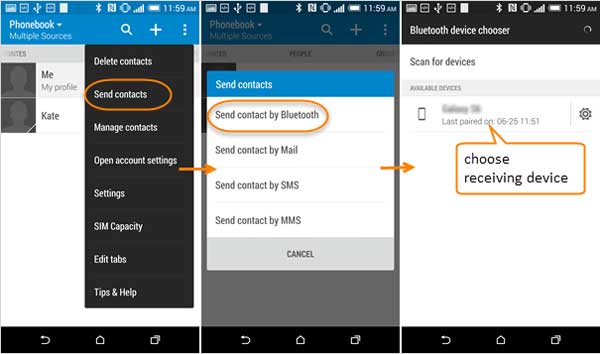
Step 3. Choose the contacts you want to transfer and tap "Send" button. Then a pop-up window allows you to choose the way to send contacts by Bluetooth, Mail, SMS or MMS. Simply choose "Send contact by Bluetooth" option. On the next screen of HTC phone, please choose your Samsung phone as the receiving device.
Step 4. Then you will receive a notification on your Samsung phone to ask you to accept the VCF file, just accept it and wait for a while.
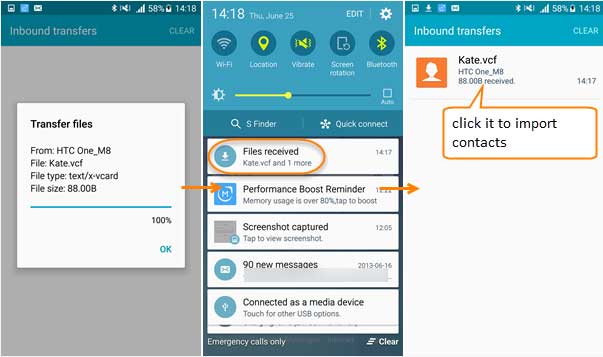
Step 5. When the transferring process is complete and your Samsung phone has received the files successfully, you can swipe down from the Home screen to open the notification center, tap the "Files received" option to check the received contact files from HTC phone.
You May Also Like:
Easy Way to Transfer Contacts from Samsung to Samsung
How to Transfer iTunes Contacts to Samsung Galaxy
Samsung Smart Switch is an optional method to transfer files between Samsung phone and HTC phone as well. Smart Switch is an application designed by Samsung in order to benefit users to switch to Samsung phone so that you can also use it to transfer data from HTC to Samsung Galaxy S9/S9 Plus.
Here's how:
Note: This user guide will show you how to transfer data from HTC to Samsung Galaxy S9 for example.
Step 1. At first, please Download Samsung Smart Switch app from Google Play Store and install it on both of your HTC and Samsung phone, then launch it on both of your phones. Smart Switch offers you 2 ways to transfer data: "USB CABLE" and "WIRELESS", just select one of them on your Samsung Galaxy S9.
Step 2. On Samsung Galaxy S9, please tap "RECEIVE" button on screen to set up your Samsung phone as the receiving device when it asks you to "Select what this phone will do".
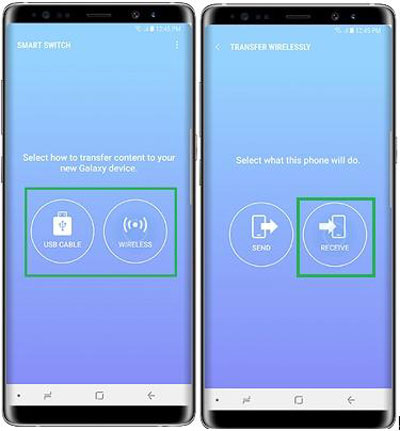
Step 3. Then you are required to confirm the source device on your HTC phone, simply tap "SEND" button, and tap "CONNECT" button and enter the one-time PIM number or password to connect the two devices safely. (Here the images take Samsung phone as an example.)
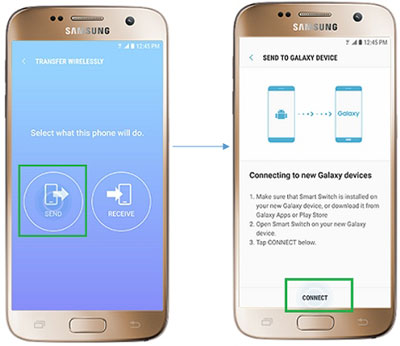
Step 4. When your two devices are connected with each other successfully, please view the transferable contents under BASIC INFORMATION section on your HTC phone, and select the contents you want, such as Messages, Contacts, Calendars, Memos and etc. and tap "SEND" button.
Step 5. Later you Samsung phone might receive a notification, telling you that HTC phone wants to send you some content. Simply tap "RECEIVE" button to begin receiving files from HTC phone immediately.
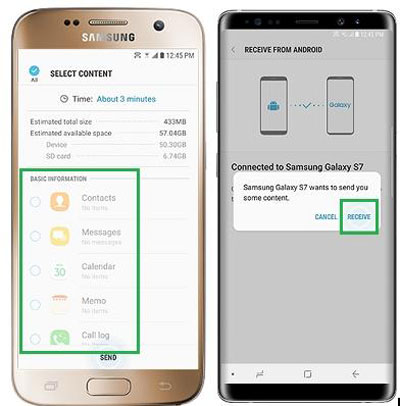
Step 6. Wait for a while and the transferring process will be complete. And you will be told that your data has been transferred successfully. And you can access and manage your transferred data on your device freely now.
Words in the End:
Now, you have 3 different ways to transfer data between Samsung phone and HTC phone, you can choose one of them to copy data from one to another as the tutorials show. If you have tried all 3 ways above, you must agree with me that the Phone Transfer is the best way to transfer data between two devices, for it offers many beneficial features to users to manage data. Believe or not, just have a try on it.
Related Articles:
Transfer Text Messages from HTC to Computer
Transfer Contacts, SMS from TCL Phones to Computer
Transfer Contacts, SMS, Photos & More from HTC to HTC
How to Transfer Apps from Android to Another Android?
[3 Ways] How to Transfer iCloud Backup to Samsung Galaxy
Copyright © samsung-messages-backup.com All Rights Reserved.