Despite using an Android phone or iPhone, you might need to send data between them occasionally. Although they are the different operating systems, we still find 8 useful tips to help you transfer files from Android to iPhone. Now, you can get these tips easily in the following to make the file transfer come true.

In sending files from Android to iPhone, computers become useful middlemen between Android and iOS OSes, which will give you a better experience in general. Thus, this part will display three Android to iOS file transfer Tools, assisting you to transfer data via a computer.
This Android to iOS file transfer - Samsung Data Transfer is capable of sharing files from Android to iPhone with the efficient transfer speed and simple steps. You will find it fast to complete the data transfer with the automatic transfer process.
What's more, it can not only support to transfer files from Android to iOS, but also from iOS to Android, from Android to Android, and from iOS to iOS.
If you choose this data transfer software, you can:
- Transfer contacts and documents from Android to iOS;
- Transfer contacts, call logs, text messages, photos, music, apps, documents, and videos from Android to Android;
- Send books, music, videos, photos, and contacts from iPhone to Android;
- Copy notes, calendars, bookmarks, books, and contacts from iOS to iOS.
Besides, you can use it in most of Android and iOS devices, such as Samsung Galaxy S20/S10/S9/S8, HTC U20/U12 Life/U12+/U11/U19e, LG G9/G8/G7/G6, Sony Xperia 5 II/Xperia 5/Xperia 1 II/ Xperia 1/Xperia 10 II, iPhone 11 Pro/11/XS/X/XR/8, iPad Pro, iPad Air 2, iPad Air, iPad Mini, and more.
Download the Android to iOS data transfer program for free below.
Step 1. Download and install this program on the computer. Then launch it and connect both phones to the computer with USB cables.
Step 2. To let the software recognize your phones, enable USB debugging mode on Android, and make your iPhone trusted the computer.

Step 3. Select the desired file types on the interface and click the "Start Copy" icon. It will transfer the selected files to your iPhone without data loss.

You might like:
Desire an Android to Android file transfer tool? Don't worry. You can get 6 approaches to transfer files from Android to Android here. Let's have a look.
Additionally, you can expeditiously copy contacts from Motorola to an iPhone with these 5 methods.
Using drag & drop is one of the simplest ways to share files between Android and iPhone. With the help of USB cables and a computer, you can achieve the task. However, you can move the pictures to the iPhone merely.
Step 1. Connect Android and iOS devices to the PC with their USB cables, and choose the "File Transfer" option on Android.
Step 2. Go to the "This PC" program and open your Android and iOS devices under the "Devices and drives" icon.
Step 3. Navigate to the "DCIM" folder and drag and drop the Android images to the folder of the iPhone.

See also:
Want to transfer photos from iPhone to Android? Maybe it was time-consuming before, but now you can make it effective in different ways.
Additionally, you can swiftly transfer music from your iPad to your iPhone.
If you are eager to transfer music and videos from Android to iPhone, you can make it through iTunes. Let's check it out.
Step 1. Make a link between Android and the PC with a USB cable, and then migrate the music and video files to your computer.
Step 2. Install and run iTunes on the computer. Then click the "File Menu" icon on the top left corner and choose the "Add Folder to Library" option. You can select the files and import them to iTunes.
Step 3. To transfer files to the iPhone, please connect the iPhone to the computer with a USB cable, and choose the iPhone icon on iTunes. To sync music to iPhone, click the "Music" option on the left and tick off the "Sync Music" > "Sync". To transfer videos, please go to the "Movies" > "Sync Movies" > "Sync". Now, they are all sent to your iPhone.

Bonus:
Many Android users would like an iTunes alternative for Android. Does it exist in the software market? Come and see this article, and you will know the answer.
Searching for an effective mirroring app to cast Xiaomi phone to your computer? You have found it now.
Luckily, besides transfer software, there are transfer apps that can help you solve the problem of how to transfer files from Android to iPhone via Wi-Fi. So, computers are unnecessary in this section.
As long as connecting your mobile phones with stable Wi-Fi, you can transfer stuff from Android to iPhone via Move to iOS without trouble. It can safely transfer multiple data types, including camera roll, messages, Google accounts, and so on.
Step 1. Install it on your Android phone. Turn on your iPhone and start to set it up. On the "Apps & Data" screen, please choose the "Move Data from Android" option.
Step 2. Launch the app on the Android phone and click the "Continue" > "Agree" > "Next" icon.
Step 3. To transfer files from Android to iPhone, please type the digit code from the iPhone to your Android phone. Once done, you can choose the types of data and initiate the transfer procedure.

Check if you need:
How to transfer data from iPhone to iPhone without iCloud? If needed, please read it and select a suitable method.
Want to copy all Android data to your iPhone 11? Please get these effective ways to start your transfer.
Zapya, a nice app to transfer files from Android to iPhone, allows you to transfer data from Android, iPhone and the PC without using mobile data or Wi-Fi, but Between Android and iPhone, it requires you to connect with the same network.
Step 1. Download and install the Zapya app on the iPhone and Android phone. Then open it on both phones.
Step 2. Please tap on the "Create Group" on your Android phone, and there will be a QR code on the screen. To connect them with the same network, please make your iPhone scanned the QR code.
Step 3. Now, choosing different file types on the top menu, you can transfer the data from Android to iPhone quickly.

People also ask:
Is there a solution that you can transfer apps from iPhone to Android? Of course. You can gain helpful utilities in this post.
Want to transfer your data from a broken iPhone to a new iPhone? Here are 4 solutions that you can make use of.
SHAREit, similar to the previous app, you can make use of it to migrate data from Android to iPhone in ease. Anyway, some people don't appreciate the ads and videos on the applications during the transfer.
Step 1. Install and run SHAREit on two phones.
Step 2. To connect them to each other, please tap on the "Send" icon on Android, and select files on the screen. Next, click the "Send" button at the bottom.
Step 3. Click the "Receive" icon on the iPhone. After a while, please click the avatar of your device on one screen. Then the selected files will be transferred to your iPhone.
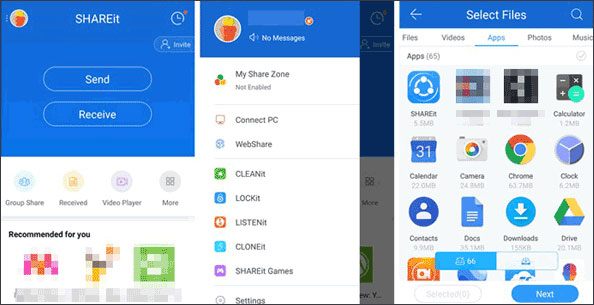
Read also:
When switching iPhone to Samsung, you might need to transfer data from the old iPhone to the nwe Samsung phone. For this purpose, here are 5 ways for your inference.
It is not difficult to find your WhatsApp chat history on iPhones and Android phones. Let's take a look.
Cloud storage is an excellent choice to share files between Android and iPhone. It will not take up your local storage and allows you to preview and download files to your device at any time.
Google Drive supports to transfer multi-media files from the Android phone to your iPhone. Whether you download the files to your iPhone or not, you can view the uploaded data on Google Drive anytime.
Step 1. Download Google Drive on iPhone and Android devices. Then enter it directly on the Android phone.
Step 2. Sign in/up with your own Google account, and tap on the "Plus" > "Upload files" option on the screen. Then you can select the data and upload them to your Google account.
Step 3. Log in with the identical account on the iPhone's Google Drive, and you can see the Android files. If needed, you can download them on the iPhone.

Further reading:
Wonder how to connect your Android device to Mac for transferring files? Don't panic. You can get 4 easy ways in this article.
If you have trouble forwarding texts on your Android phone, follow this guide to learn useful methods.
Choosing Dropbox to send files from Android to iPhone, you can do the data transfer via Wi-Fi or data network freely. Besides transferring files, it can organize your pictures, documents, and other files, which will make you feel relaxed.
Step 1. Download and install the app on two smartphones.
Step 2. Open it on both cell phones. Then create a Dropbox account on your Android phone, and you need to tap on the "Plus" icon in blue.
Step 3. Select the files you want on the Android phone and press the "Upload" icon. The files will be sent to Dropbox. After that, sign in with the same account on your iPhone, you will get your Android data on Dropbox.

Maybe you like: Switch your old iPhone to a new Vivo device? The next step is to complete the iPhone to Vivo data transfer, right? Click it, and you can make it without trouble.
Now, you might no longer fret yourself about the limit between limitation between Android and iPhone with this post. Get the hang of methods, you can transfer files from Android to iPhone without difficulties. Furthermore, Samsung Data Transfer, as a powerful transfer tool can help you copy files in 1 tap. By the way, welcome to share this post with your friends who are facing the same problem.
Related Articles
[Essential Guide] Transfer Contacts from HTC to iPhone with 4 Superb Tips
Android File Transfer Alternatives: Can't Miss the 5 Best Apps for Mac
Wonder How to Backup Android to Mac? Here Are 5 Ideal Answers!
6 Ways to Transfer Files from Android to PC via WiFi [Full Guide]
Best Transfer - Transfer Files from Android to PC Using USB Cable in 6 Ways
How to Transfer Text Messages from Android to Android? [4 Easy Ways]
Copyright © samsung-messages-backup.com All Rights Reserved.