Samsung Galaxy Z Fold6, Z Flip6, and Galaxy S24 Ultra/S24+/S24 are the latest flagship mobile devices of Samsung. Even though they are a bit more expensive than other brands of flagship smartphones, the powerful One UI 6.1.1, high-resolution screen, and graceful appearance are the highlights to attract many consumers. However, if the old phone is Huawei, do you know how to transfer data from Huawei to Samsung, especially if the Huawei device is running HarmonyOS?
Luckily, this issue has already been solved, and we've written down 5 reliable and easy approaches in this guide. Read on to get them without effort.
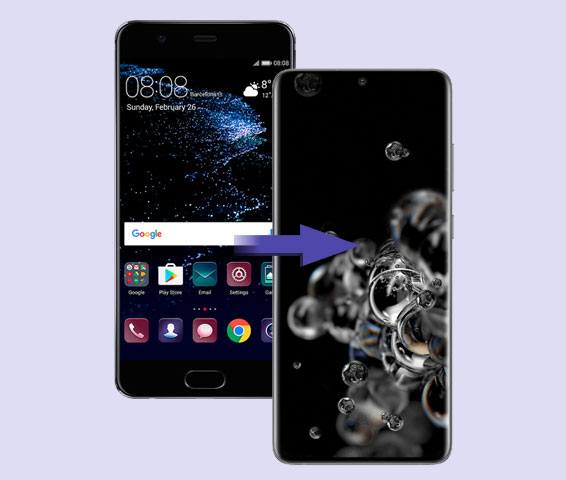
If your Huawei runs an Android OS like Android 6.0 or up, you can transfer most data from Huawei to Samsung in 1 click with Samsung Data Transfer. This is a program working for almost all Android and iOS devices. For Android to Android transfer, it can copy various data types like messages, photos, contacts, text messages, user apps, music, and more. Moreover, the data after transferring to your Samsung device will not cover your current data, so there is no data loss on your destination phone.
- Transfer contacts, call logs, videos, photos, SMS, documents, and more from Huawei to Samsung at once.
- The one-stop transfer technique can complete the data migration without a transfer station.
- USB and Wi-Fi are supported to establish a connection and transfer data.
- The data transfer of Huawei and iPhone, and Samsung and iPhone, are available.
- Windows 7 and later, Mac OS X 10.9 or newer.
- Android 6.0 and later, including Android 14 and Android 15.
- iOS 5.0 and higher.
Download and install the Huawei to Samsung transfer software.
Step 1: Establish the connections between both your phones and your computer with USB cables. Then launch the Samsung Data Transfer program.
Step 2: Follow the on-screen guide to enable the USB debugging mode on both smartphones. Then check if your Samsung phone is the "Destination" device.

Step 3: Select the file types on the interface, and click "Start Copy" to proceed. The software will transfer your Huawei data to your Samsung device.

When moving data from Huawei to Samsung, you can choose Samsung Smart Switch. Its mobile version can help you transfer from phone to Samsung without a computer. However, this app supports most Android and iOS devices, but we are not sure that it is compatible with all generations of HarmonyOS. Maybe it can transfer part of data.
Step 1: Please download the Android version of Smart Switch on your Huawei and Samsung phones. If the app is preinstalled on your Samsung, open it directly.
Step 2: Open the app and click the "Send data" icon on Huawei, and click the "Receive data" on Samsung. Then click the "Cable" option on both phones. Now, link you Huawei and Samsung with a USB cable and a Samsung OTG USB adaptor.
Step 3: Once linked, please select the data you want to transfer on the Samsung phone, and tap on the "Transfer" icon on Huawei. Next, you will get your Huawei data on your Samsung phone.

Huawei Mobile Cloud allows you to upload different files from your Huawei device, including contacts, calendar, notes, messages, photos, videos, audio files, etc. It offers 5 GB of free storage space for all Huawei users. Thus, you can utilize it to synchronize data from Huawei to Samsung.
Step 1: Go to Huawei Files app and locate the files that you want to transfer. Then click "More" > "Share" > "Save to Huawei Drive" or "Upload to Huawei Drive".
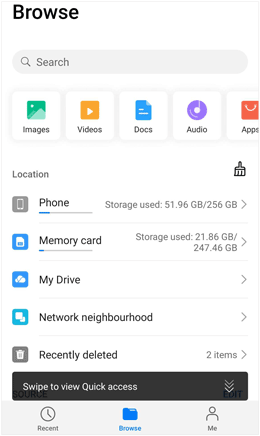
Step 2: After uploading your files to Huawei Mobile Cloud, please download the app on your PC, and then log in to your Huawei account.
Step 3: Download the files on your computer, and link your Samsung phone to the PC with USB. Finally, drag and drop the downloaded Huawei data to a folder on your Samsung device.
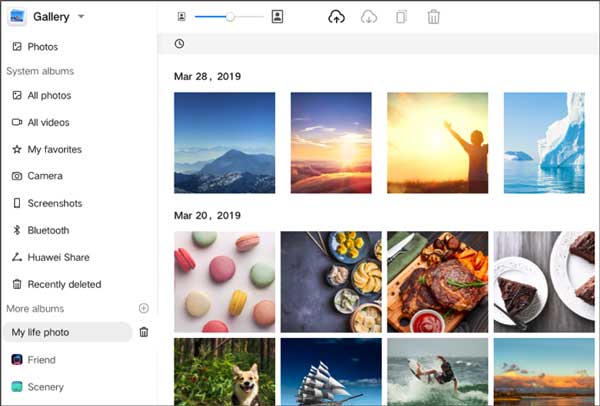
Tips: You can go to Settings on Huawei to set Huawei Mobile Cloud if you want to upload multiple file types instead of a few files.
If you attach your Huawei and Samsung to the same Google Account, you can synchronize the files on the two phones. But please make sure your Huawei phone is running Android OS, or you cannot add your Google Account to your Huawei device. Plus, please confirm that there is adequate storage space on your Google Account, and you can enlarge it by purchasing.
Step 1: Please go to the Settings app and click the "Users & accounts" > "Add account" > "Google" option on your Huawei device. Then input the information about your Google Account.
Step 2: Return to the screen of "Users & accounts", and click the "Google" > "Sync now" icon to transfer the Huawei data to your Google account.
Step 3: Now, power on your Samsung phone, and set it up. As it prompts you to input your Google Account, please enter the correct information. Then select the backup file, and check the content you want, At last, tap "RESTORE" to restore your backup Huawei data on your Samsung Galaxy device.

According to the Huawei list of supported apps, HarmonyOS is compatible with SHAREit. You can find and download SHAREit in Huawei App Store. If you cannot find it, please update your OS, or use other methods.
Step 1: Install SHAREit on both Huawei and Samsung phones, and turn on Bluetooth on both devices.
Step 2: Open the app, and then click "Send" on Huawei, select what you want to share, and tap "SEND".
Step 3: Click "Receive" on Samsung. When your Huawei phone appears, click it to make the connection between your devices.
Step 4: Once connected, the app will transfer your files from Huawei to Samsung.

Q1: Can Huawei Phone Clone transfer data from Huawei to Samsung?
No, Huawei Phone Clone requires the destination device to be Huawei. If not, it cannot work.
Q2: Can I transfer apps from Huawei to Samsung?
Yes, you can transfer apps from Huawei to Samsung if they run Android OSes. In general, you can transfer the apps that you download but not the preinstalled applications.
With the help of this guide, you can now transfer data from Huawei to Samsung with ease. Even though your Huawei phone runs HarmonyOS, you can use Huawei Mobile Cloud and SHAREit to copy data. If both devices run Android OS, you can use the 1-click tool - Samsung Data Transfer, which is the most efficient helper among these 5 tools.
Related Articles
Updated Guide: Huawei Backup and Restore Using 4 Proven Methods
How to Transfer Contacts from Samsung to PC Seamlessly [6 Solutions]
Seamlessly Export Samsung Calendar in 3 Ways Like a Pro
6 Ways: Breezily Transfer Data from Xiaomi to Samsung
Full Guide: Transfer from Samsung to Pixel in Top 7 Ways
Samsung Galaxy Recovery - How to Recover Deleted Files from Samsung Galaxy
Copyright © samsung-messages-backup.com All Rights Reserved.