Attracted by the latest iPhone, you probably have already purchased a new iPhone to replace your old HTC phone. However, getting a new iPhone doesn't mean having new contacts, you still need to transfer contacts from HTC to iPhone. Therefore, this article will reveal 4 popular and practical methods on HTC to iPhone contact transfer with the purpose of useful experience communication.

To seamlessly transfer contacts from HTC to iPhone, this data transfer software - Samsung Data Transfer, is designed with the most effective functions. It can help you move the complete contacts in 1 click. Noticeably, there is no limit on the number of contacts. What's more, almost all the HTC phones and iPhones are supported.
- Import contacts from HTC to iPhone without trouble, as well as other documents.
- Transfer contacts, music, videos, books and contacts from iOS to Android.
- Between Android to Android, it supports contacts, call logs, text messages, photos, music, apps, videos and documents.
- Between iPhone to iPhone, it works with the notes, contacts, calendars, books and bookmarks.
- Not only compatible with HTC and iPhone but also other Android phones/tablets, iPad and iPod, such as Samsung Galaxy S23/S20/S10/S9/S8/S7, Samsung Galaxy Tab S/Galaxy Tab 4/Galaxy Tab S5e, Sony Xperia 10/Xperia 5/Xperia 1/Xperia L4, Huawei MediaPad T5/T3/M5 Lite, Xiaomi, Google, OnePlus, Motorola, ZTE, and more.
Download the file transfer program for free below.
Step 1. Install the Program
After downloading the transfer program on the computer, please install and launch it directly.
Step 2. Connect HTC and iPhone to PC
Then connect your HTC and iPhone to the PC with their own USB cable. And enable USB debugging mode on the HTC phone. They will be recognized by the software in no time.
Step 3. Send Contacts from HTC to iPhone
- Once connected, please select the "Contacts" option on the panel and tap on the "Start Copy" button to send the contacts from HTC to iPhone. If needed, you can tap on the "Flip" icon to change the sides of two devices.

- The transferring process as below, and it will end soon.

Tips:
How do I transfer contacts from the computer to Android phone? You can click it to get 3 ways which will teach you quickly migrate the contacts.
How to transfer data from Android to an new iPhone after setup? Check it out.
It will be a good idea to import contacts from HTC to iPhone with Google account because the built-in feature of the mobile phone can make it without downloading any apps. By the way, you can also transfer other types of data from HTC to iPhone through the Google account.
Step 1. Input the Information of Google Account
- The first thing you need to do is to add your Google account on the HTC phone and iPhone. For HTC, you can make it as follow: Settings app > Accounts & sync > Add account > Google.
- For iPhone, you can add Google account like this: Settings app > Passwords & Accounts > Add Account > Google.
Step 2. Sync Contacts from HTC to Google Account
Then enter the Google account on HTC phone to enable the "Contacts" option. Your contacts will be sent to the Google account immediately.
Step 3. Import Contacts to iPhone
- Please open the Settings app on iPhone and choose the "Contacts" option on the screen. Then tap on the "Add Account" and "Other" options, you can see the "Add CardDAV Account" icon and choose it.
- After that, please input your Google account and hit on the "Next" icon. Now, you have imported the contacts to your iPhone.
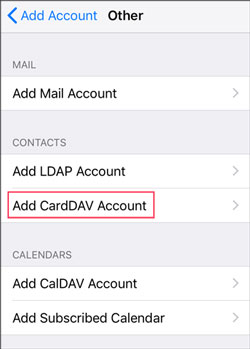
Read also:
Want to back up contacts on your Vivo phone? Please see the Vivo contacts backup, you will find the desired answer.
If you want to unlock your HTC phone without knowing the password, you can click this link.
It is smart for you to choose Move to iOS app to convert contacts from HTC to iPhone. It can migrate your contacts and messages history, photos, videos and more at a fast rate. However, this way is suitable for the new iPhone, because it will delete the existing data on the iPhone after transferring.
Step 1. Install Move to iOS
Please download and install this app on the HTC phone. And make sure the Wi-Fi/Bluetooth is enabled on both devices.
Step 2. Connect HTC and iPhone
Then launch the app on your iPhone and choose the "Move Data from Android" option. Next, you will get a code on the iPhone and need to type it on the HTC smartphone to establish a wireless connection.
Step 3. Transfer Contacts from HTC to iPhone
Once connected, you can choose the "Contacts" option on the HTC phone and send it to your iPhone. The contact transfer will be finished after several minutes.

Further reading:
How to completely remove contacts from Andorid SIM card? Maybe it was difficult for you to make it in the past, but you can do it without trouble with the 3 useful ways now.
Why didn't my contacts transfer to my new iPhone? Is there a problem with my new iPhone?
Using a SIM card, you can migrate contacts from HTC to iPhone. It is effective but a little complicated, and you cannot store more than 500 contacts in a SIM card. If there are thousands of contacts on your HTC phone, transfer contacts with a SIM card is not a good idea.
Step 1. Import Contacts to Your SIM Card
- From the beginning, please tap on the "People" icon on the HTC phone and open it. Then tap on the "More" icon like three-dots to choose the "Manage contacts" option.
- Click the "Export/Import contacts" and "Import from SIM card" options, Please select the contacts you want and save them to the SIM card.
Step 2. Insert SIM Card to iPhone
Next, take out the SIM card from the HTC device and insert it to your iPhone.
Step 3. Import Contacts to iPhone
Go to the Settings app on the iPhone and tap on the "Contacts" option. Then hit on the "Import SIM Contacts" icon on the screen. And you can choose a location to store your contacts on the iPhone. Wait for a few moments, your contacts will be moved to iPhone.

That's it! Four contact transfer solutions are in your hands now, which will help you effortlessly transfer contacts from HTC to iPhone. Anyway, it is hard to ignore this contact transfer tool - Samsung Data Transfer, for its one-tap feature will give you the most convenient experience on the contact migration. Let's have a try.
Related Articles
HTC to Samsung Transfer - How to Transfer Data from HTC to Samsung?
8 Ways about How to Transfer Photos from HTC to PC (Quick & Simple)
How to Retrieve Contacts from SIM Card with 3 Useful Methods
[Proven] How to Back Up Android Contacts to Mac with 2 Fast Ways
How to Import CSV Contacts to Android Phones [Fabulous Tips]
How to Transfer Contacts from iPhone to iPhone Effectively in 2023?
Copyright © samsung-messages-backup.com All Rights Reserved.