With the advent of 5G, Many manufacturers of Android phones grasp the chance to promote their 5G mobile phones, so does Xiaomi. For example, Xiaomi 10, equipped with Qualcomm Snapdragon 865 and 5G connectivity, catches plenty of consumers' eyes and converts part of iPhone users to Xiaomi's.
Getting a new phone is nice, but how to transfer iPhone data to Xiaomi? Luckily, it's the point this post will talk about today. Please come and read these 5 approaches as follow, and you can transfer data to Mi phone in a fast way.

If you can transfer kinds of data from the iPhone to the Xiaomi in 1 click, you will save your time a lot. So, the first way introduced to you is the iPhone to Xiaomi transfer tool - Samsung Data Transfer, which is capable of one-click data transfer. You can finish the transfer with simple taps.
- Transfer contacts, videos, photos, music, and books from iPhone to Xiaomi in 1 tap.
- Copy data from Android to Android, iPhone to iPhone, and Android to iPhone.
- Support to clear data before copying on the Xiaomi phone.
- Wi-Fi and USB connections are available on Android to Android transfer.
Importantly, it is compatible with almost all iOS devices, Xiaomi phones/tablets and other Android devices, such as iPhone 11 Pro/11/XS/X/XR/8/7/SE/6, iPad Pro, iPad Air 2, iPad Air, Mi MIX 3/MIX 2S/MIX 2, Mi 10/9 /9 Lite/9T Pro/9T/9 SE/8 /8 Lite/8 Pro, Redmi Note 8 Pro/Note 8/Note 7/Note 6, Huawei, OPPO, Vivo, ZTE, Samsung, HTC, Motorola, OnePlus, etc.
Download the data transfer software for free below.
Step 1: Download and Install the Transfer software
Please download and install this transfer program on your computer.
Step 2: Connect Both Phones to PC
Next, launch the software and connect the iPhone and Xiaomi to the PC with the respective USB cable. And enable the USB debugging feature on the Mi phone.
Step 3: Transfer Data from iPhone to Xiaomi
- Thereafter, to transfer files from iPhone to Xiaomi, please tick off the data types on the middle panel and click the "Start Copy" icon to initiate the process.

- After finished, you can disconnect the phones from the computer.

Tips: How to transfer contacts from iPhone to Xiaomi? It's easy. You can select and transfer the iPhone contacts to Xiaomi with the previous guide. If you want more ways to transfer contacts from iPhone to Android, please check out the link.
How to transfer data from iPhone to Xiaomi Mi 9 wirelessly? Please focus on this section, which will let you transfer items from an Android/iOS device to a Mi phone with Mi Mover. It allows both phones to connect to each other using a portable hotspot, and transfer videos, songs, documents, and more.
Step 1: Download Mi Mover
From the beginning, please download and install the app on both mobile phones.
Step 2: Connect iPhone and Xiaomi
Then run the app on two phones. Then click the "I'm a sender" on the iPhone and "I'm a recipient" on the Xiaomi. And use the iPhone to scan the QR code on the Mi phone. They will be connected soon.
Step 3: Transfer iPhone Data to Xiaomi
Once connected, it will start to transfer data from the iPhone to the Mi phone. Please wait for some minutes until the transfer is finished.
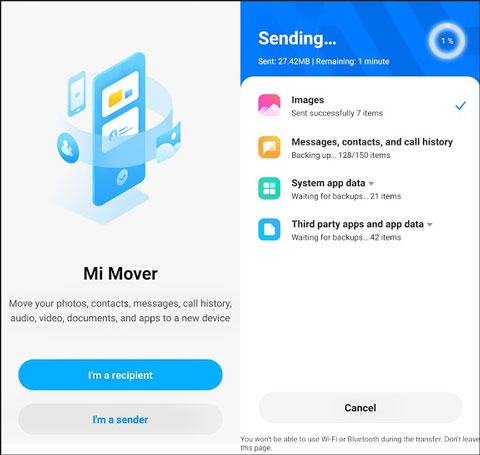
Read also:
Wonder the best Xiaomi file transfer methods? Here are 6 tips you can freely select.
With this tutorial, you can directly cast your Mi phone screen to a PC by mirroring. Let's do it.
Using your Google account, you can easily transfer data from iPhone to Redmi, without loading apps on your devices. However, it only supports synchronizing contacts, calendars, emails, and notes to your Google account. If you want to move other types of data to the Redmi, please select other methods.
Step 1: Add Google Account on iPhone
- Please go to the Settings app on the iPhone and choose the "Passwords & Accounts" option. Then tap the "Add account" > "Google" > "Continue" icon to type the information of your account.
- Then please turn on the icon of data types that you want to transfer to the Google account.

Step 2: Set Up Google Account on Xiaomi Phone
Open the Settings app on Xiaomi and click the "Accounts & sync" > "Add account" > "Google" icon. Then input your Google ID and password on the screen.
Step 3. Sync Data to Xiaomi
- After that, please return to the Settings screen and tap on the "Additional settings" > "Backup & reset" > "Back up my data" option. Then enable the "Turn on backups" feature.
- Next, go back to the "Backup & reset" page, and then click the "Backup account". Now you can choose your Google account and sync the different data types from the Google backups to your Mi phone.
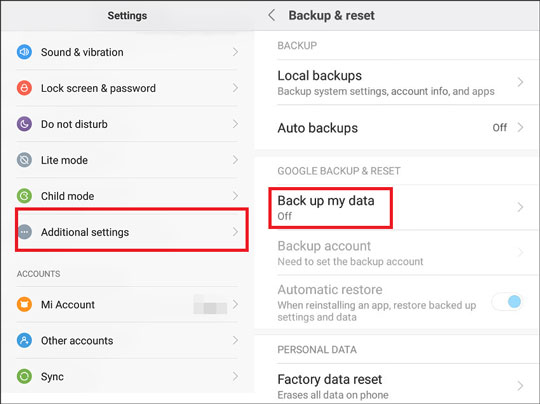
Further reading: Deleted data accidentally on your Xiaomi phone? Please ask for help from the useful Xiaomi data recovery software, and it will recover your lost data.
AirMore is a reliable and wireless transfer tool that you can migrate pictures, videos, audios, and more files from iPhone to Xiaomi. Besides, you can also transfer data from a mobile phone to a computer with it, which is convenient in daily life.
Step 1: Download AirMore on Phones
Please download and install the app on your Xiaomi phone and iPhone, and make sure both phones are connected to the same network.
Step 2: Make a Connection between iPhone and Xiaomi
Then set up the app and click the "More" option at the bottom menu. Then select the "Phone Transfer" feature to begin detecting each other. After that, please click your device on the screen.
Step 3: Send Data from iPhone to Xiaomi
Please select the data you want on the iPhone and click the "Send" icon to move the selected data from your iPhone to the Xiaomi phone.

Maybe you need: Searching for the ways on Xiaomi backup to PC? Here are 5 ways recommended by many users for you. If needed, please have a look.
Mi Drop, also named ShareMe, is created by Xiaomi for all Xiaomi users, so it can help you solve the problem of how to transfer files from iPhone to Xiaomi. It is 200 times faster than Bluetooth with simple operation. Additionally, it can share files without the network.
Step 1: Install Mi Drop on Both Phones
Please download the app from Google Play and install it on both smartphones.
Step 2: Launch the App
Then run the app on the phones. Please tap the "Send" icon and choose the desired files on the iPhone. Next, click the "Receive" option on the Mi phone.
Step 3: Transfer Files to Mi Phone
- Afterward, the Mi phone will be detected by the iPhone. You need to hit the avatar of the Xiaomi device and scan the QR code for connection.
- Once connected, your selected data will be sent immediately.
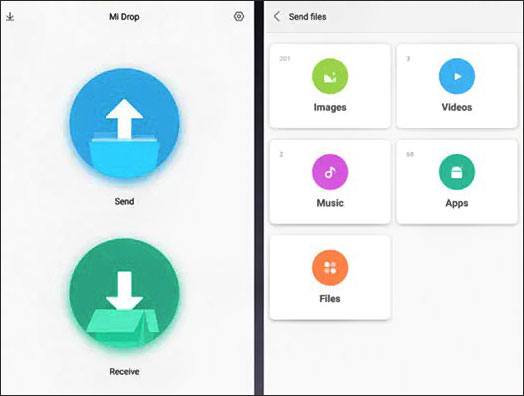
Now you have known the different ways to transfer iPhone data to Xiaomi without data loss. What's more, this iPhone to Xiaomi transfer software, Samsung Data Transfer, can transfer data in 1 click, which can shorten the transferring time. Why not give it a chance?
Related Articles
The Best Tutorial about Mi PC Suite [4 Great Alternative]
Top 5 Ways on How to Transfer Contacts from iPhone to iPhone without iCloud (Latest in 2020)
iPhone to Android Transfer - How to Transfer Data from iPhone to Android?
[Fast Transfer] How to Transfer Your Photos from iPhone to Android Effectively?
[Essential Guide] Transfer Contacts from HTC to iPhone with 4 Superb Tips
How to Transfer Contacts from iPhone to iPad Fast [4 Ways]
Copyright © samsung-messages-backup.com All Rights Reserved.