Summary: How to transfer contacts from iTunes to Samsung phones or tablets? This article will show you an effective and secure way to sync iTunes contacts to Samsung Galaxy S/Note/J/A as easy as ABC.

For Apple users, iTunes is one of the most familiar tool to sync and manage data for iPhone/iPad/iPod. And also many Apple users choose to sync files to iTunes for backup and saving storage space on iDevice, so most of important iOS data are stored on iTunes Library, including contacts, photos, videos, music, books and etc. If you have changed your iPhone/iPad to Samsung phone, one of the most important thing is to store phone numbers to new Samsung phone. However, what if you don't have your iPhone/iPad by your side or you don't want to save iPhone phone numbers to Samsung phone one by one, how do you transfer contacts from iTunes to Samsung phone?
Since iTunes only works for iPhone/iPad/iPod and it won't detect Android phone like Samsung phone when you connect the phone to computer with USB cable, you can't directly transfer files from iTunes to Samsung phone without any outside help. To transfer contacts from iTunes to Samsung phone, it is highly recommended a professional third-party transferring tool - iTunes to Samsung Contacts Transfer - Samsung Data Transfer (Windows/Mac) to help you out.
What Can iTunes to Samsung Contacts Transfer Do for You?
This Samsung Data Transfer, also called iTunes to Samsung Contacts Transfer, can help you directly transfer iTunes contacts to Samsung phones with 1 click. In another word, this program builds a bridge to connect iTunes and Samsung phone so that you can freely transfer contents from iTunes Library to Samsung phone, including contacts, text messages, calendars, call logs, photos and more. And it is fully compatible with almost all Samsung devices, including Samsung Galaxy S23/S22/S21/S20/S10/S9+/S9/S8+/S8/S7/S6, Samsung Galaxy Note 20/Note 10/Note 8/Note 7/Note 6/Note 5/Note 4, Samsung J3/J3 Pro, Samsung Galaxy A9/A8/A7/A5 and etc. So you don't need to worry about the compatibility of the program.
What's more, this program can not only transfer data from iTunes to Samsung phone, but also the other Android device modes, such as Samsung, HTC, Sony, Huawei, LG, ZTE, Motorola and etc. And not only Android phone are supported by the program, the other operating systems are supported as well, including iOS, Android, Symbian, Blackberry, Nokia, Google and etc. to meet your needs. If you need more information, please visit the official website of the program.
Below are the free trails of the program in Windows and Mac version, please download the right version on your computer and start to sync iTunes contacts to Samsung phone easily with the following user guide.
You May Like: How to Enable USB Debugging on Android with Broken Screen
[User Guide] Steps to Export Contacts from iTunes Backup to Samsung Galaxy S/Note/J/A:
This user guide take Windows version of the program for example, but the steps are the same as the Mac version. So both of Windows PC users and Mac users can also refer to this instructions.
Step 1. Connect Samsung phone to computer.
Please download, install and launch the iTunes to Samsung Contacts Transfer program on your computer, then get a USB cable to connect your Samsung phone to computer and make your phone detected. Then please select "Restore from Backup" > "iTunes" from the main interface.

Step 2. Select desired iTunes backup files to extract.
Then the program will automatically scan the iTunes backup files from your computer and you might see a list of iTunes backup files on the left panel. Simply select the iTunes backup files of your devices that contains the contact list you need. You can choose the iTunes backup files according to the name and backup time.
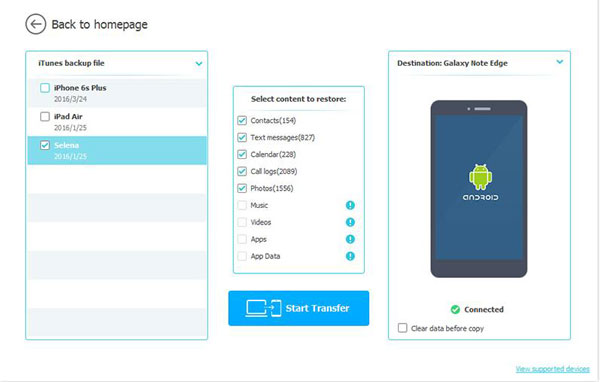
Step 3. Start to import contacts from iTunes Library to Samsung phone.
On the middle panel, please select the file types that you want to export to Samsung phone. Simply tick off "Contacts" and other desired files types and click "Start Transfer" button to transfer contacts from iTunes to Samsung phone immediately. After a while, all the contacts will be imported to Samsung device right away.
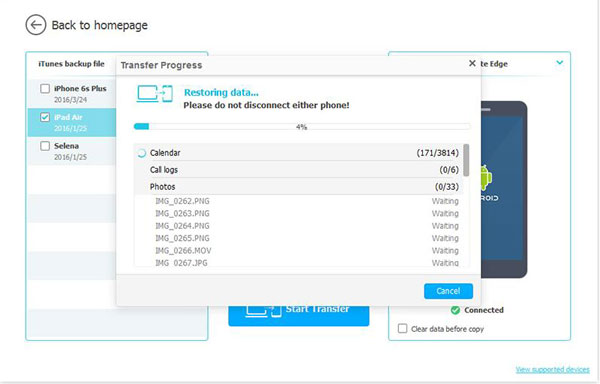
Then you might check the phone numbers and attached contact information on your Samsung phone anytime you like. So easy, right? Why not have a try of the program and transfer contacts, photos, calendars, text messages and many more from iTunes backup/iTunes Library to Samsung devices as you like?
Related Articles:
How to Copy Contacts to Google Nexus from Android, iPhone, Nokia
How to Recover Media Files from Broken Samsung [2 Methods]
Data Recovery on Samsung Touch Screen Cannot Be Used
Copyright © samsung-messages-backup.com All Rights Reserved.