Android and iOS are two of the most commonly used mobile platforms today. While Android has a variety of OEM manufacturers, iOS only runs on Apple's iPhone and since both the platforms have quite a lot of differences, trying to transfer text messages from an iPhone to an Android device can be a difficult task. This article will give you the two best possible ways.
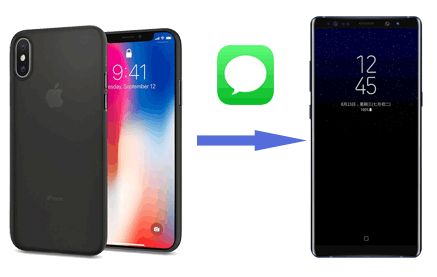
The best possible way to transfer all your text messages from iPhone to Android phone is by using a professional mobile transfer tool. With a 3rd-party program, you can switch files from iPhone to Android with 1 click. Samsung Data Transfer is a software designed for transferring data from one phone to another phone.
(1) Transfer contacts, call logs, text messages, photos, music, videos, documents, and apps from Android to Android.
(2) Transfer contacts and documents from iOS to Android.
(3) Transfer contacts, text messages, books, music, photos, and videos from Android to iOS.
(4) Transfer contacts, notes, calendars, books, and bookmarks from iOS to iOS.
Supported iOS Devices (iOS 5 to iOS 16): iPhone 14/13/12/11/XR/XS/X Max/8/7/6, iPad, iPod touch, etc.
Supported Android Device (Android 2 to Android 14): Samsung Galaxy, LG, HTC, Huawei, Sony, Xiaomi, OPPO, Motorola, OnePlus, Google, and more.
It is a powerful mobile transfer that allows transferring all of your text conversations from iPhone to an Android device within a couple of minutes with just a 1 click. To do that:
For details:
Step 1. Connect both your Android device and iPhone to your computer.
After installing the software, connect your Android device and iPhone to a computer via the respective USB cables.

Step 2. Make the program recognize your phones.
You need to turn on USB debugging on your Android device. Also, on your iPhone, follow the on-screen prompts to make the program detect your iOS device. Once done, you can see the main interface as below:

Note: Adjust the positions of both the devices by putting the iPhone as the source on the left side and the target Android device on the right side. You can do this by simply click on the "Flip" button located at the top of the middle of the screen.
Step 3. Select text messages and other files you like.
Check on the "Text Messages" from the list of files shown on the screen. You can always check on more than one if needed.
Step 4. Start to move all text messages from iPhone to Android.
After selecting files, now, click on the "Start Copy" button to initiate the data transferring process. wait for a couple of minutes and all your text messages will be transferred from your iPhone to your Android device.

Read More:
How to Transfer WhatsApp Messages from iPhone to Android?
iPhone to Android Transfer - How to Transfer Data from iPhone to Android?
You can also use iTunes to sync the text messages from iPhone to Android for free. Compared to using professional mobile transfer, utilizing iTunes involves more steps and requires more time. What's more, in this way, the text messages from iPhone can not be imported to Android, unless you download another 3rd-party app - iSMS2droid on your Android phone.
Here's how:
#1. Transfer Messages from iPhone to Computer via iTunes

#2. Find Out the Location of iTunes Backup
You need to find out the location of the backup that created via iTunes and then transfer the files from computer to an Android phone.
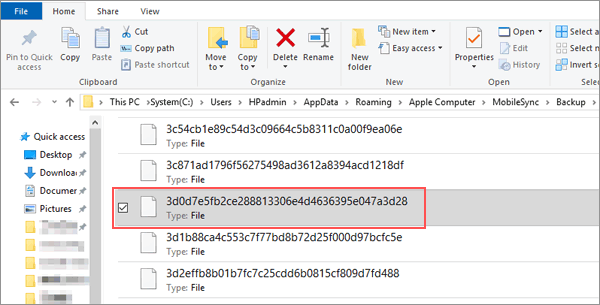
#3. Import iPhone Messages to Android via iSMS2droid
Note: iSMS2droid allows transferring call logs as well. The call logs has its own file from iTunes backup: 5a4935c78a5255723f707230a451d79c540d2741.
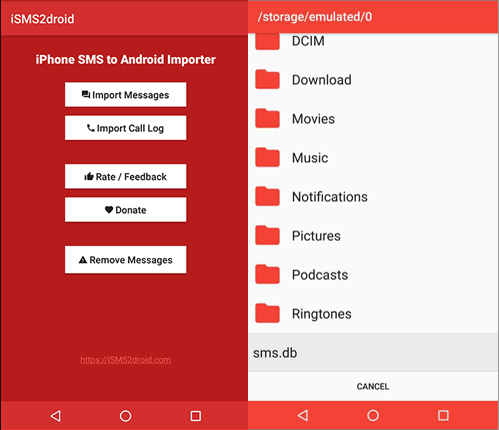
You May Like:
How to Restore iTunes Backup to Samsung Galaxy S9/S9+
Transfer Data from Motorola to iPhone in 4 Ways [Easy and Safe]
Transferring SMS from iPhone to an Android device might look difficult at the beginning, but it is an extremely easy task when proper methods are deployed. If you are facing any problems with transferring all your text messages, you should consider any of the above methods.
Related Articles:
How to Transfer Music from iPhone to Samsung Galaxy
[Updated in 2023] How to Transfer Contacts from Samsung to Samsung?
How to Transfer Photos from Samsung Phone to Tablet in 2023? - 3 Easy Ways
How to Transfer Contacts from Samsung to iPhone Effectively? - 5 Ways
[2 Solutions] How to Access iCloud Photos from Android Device
iPhone to Vivo Data Transfer: Transfer Data from iPhone to Vivo without Hassle
Copyright © samsung-messages-backup.com All Rights Reserved.