Music is a big part of what we use our mobile phones for, especially for those who are music fanatics. Thus, when we switch Android to iPhone, we want to bring the music to the new phone together. However, this is not as simple as it sounds. We need to learn some practical solutions. If you are interested in the solutions to this issue, don't miss the following 5 methods.

If you know this expert - Music Transfer, you can get music from Android to your iPhone without effort. This program is compatible with most Android and iOS devices, and enables you to transfer media files directly between mobile devices at once. Furthermore, it can copy your songs, downloaded ringtones, and other audio files at the same time.
- Display all your music on the interface, and allow you to select what you want to transfer.
- Copy music files from Android to iPhone without damaging quality.
- Support Android 4.0 to Android 15, and iOS 6.0 to iOS 18.
- Allow you to transfer your photos, videos, contacts, and messages as well between Android and iOS devices.
Download the Music Transfer software.
Step 1: Link your Android and iOS devices to your computer with USB cables, and then click "Trust" on your iPhone, and choose "MTP" on the Android device.
Step 2: Launch the software on the PC, and enable USB debugging on the Android phone. Once connected, choose your Android phone on the device list in the middle top.

Step 3: Choose "Music" on the left panel, and select the music files you plan to copy. Finally, click the "Export to Device" icon and choose your iPhone. Then the program will transfer your songs to your iPhone.

Tips: Read this guide if you want to transfer music from a Samsung phone to an iPhone. It will show you 6 useful approaches.
If you have downloaded your music files on your Android phone, you can use Google Drive to sync them to your iPhone with the Internet. This wireless method enables you to access your uploaded files across different devices with your Google Account.
Step 1: Install Google Drive on your Android and iPhone devices, and then sign in with your Google Account.
Step 2: Click "+" > "Upload" to select and upload your music from the Android phone to Drive.
Step 3: Once uploaded, open Google Drive on your iPhone, and log in to the same account. Then locate your uploaded music files.
Step 4: Click the "More" icon at the end of a file, and click "Open in" > "Save to Files" to download the songs on your iPhone.
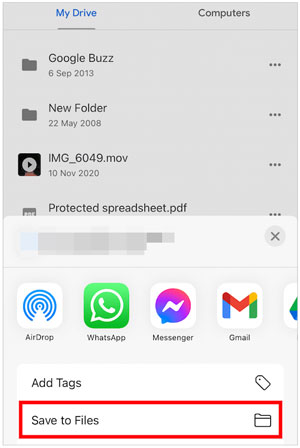
So, do you know how to get music from Android to iTunes? If you want to sync your Android music with iTunes, don't miss this part. We will share all detailed steps with you.
Step 1: Connect your Android phone to the PC, and then choose "File transfer/Android auto" on the popup. Next, get in to "This PC" on the desktop, and access the drive of your Android device.
Step 2: Then navigate to the folder in which you save the music, and transfer your music from Android to computer via drag & drop.
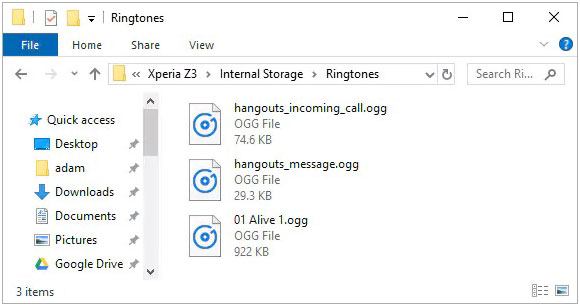
Step 3: Once the transfer is finished, please download and install iTunes on your computer. Then launch iTunes. You can download correct version of iTunes below.
- Download iTunes 64-bit version of Windows
- Download iTunes 32-bit version of Windows
- Download iTunes for Mac
Step 4: Now, please connect your iPhone to the computer with an iPhone USB cable. Click the "Trust" option on the iPhone to allow iTunes to check your device.
Step 5: Tap on the "iPhone" icon, you will see the content of the iPhone. Then tap on the "File" and choose the "Add File to Library" option on the pop-up page. Please select your folder where you have saved the music from Android.
Step 6: Click on the "Music" category on the left side, and then tick off the "Sync Music" on the right side. You can choose the music that you have added to the library. Once done, click the "Apply" button at the bottom.
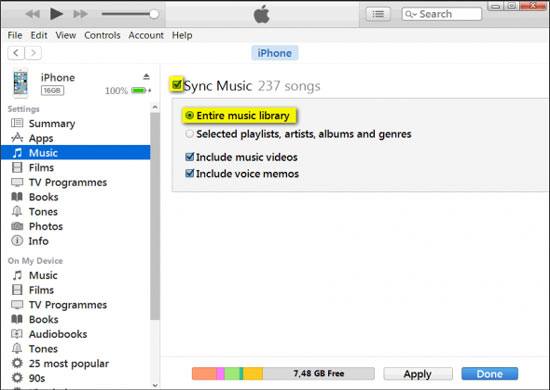
If you are looking for an app to transfer music from Android to iPhone without a computer, SHAREit may be the best option. This app can transfer multimedia files from one smartphone to another with ease if you don't mind it has a few ads on the interface.
Step 1: You are required to install SHAREit on both your Android phone and iPhone.
Step 2: Launch SHAREit on Android, tap on the "Send" icon, and click the "Music" tab on the top. You can select your Android music here. After that, click "Connect to iOS" > "Continue". The app will create a hotspot and display a QR code on your Android phone.
Step 3: On the iPhone, please hit the "Receive" icon and click "Connect to Android" to scan the QR code for the connection. Next, click "Join". Then your selected music files will be sent to your iPhone wirelessly.

If you have an Apple Music or iTunes Match subscription, you can sync your Android music to your iPhone with iCloud Music Library. As long as you install Apple Music, you can enjoy the uploaded music on your iPhone without hassle.
Step 1: Connect your Android phone to your computer with USB, and copy the music files to your computer.
Step 2: Open iTunes, and drag and drop the music to iTunes Library. Make sure your have signed in to the iTunes Store with the same Apple ID that you used to set up iCloud Music Library.
Step 3: Click "Edit" > "Preferences" > "General", and select the "iCloud Music Library" option.
Step 4: After uploading, please go to Settings on your iPhone, choose "Music", and enable "Sync Library". Then open Apple Music to listen to the music on your iPhone.
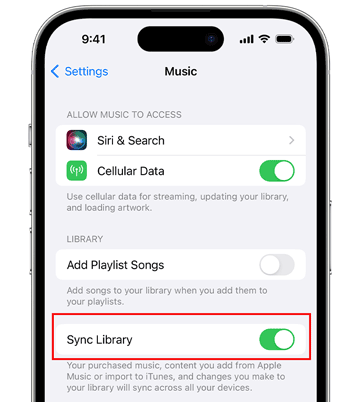
Q1: Is it possible to transfer music from Android to iPhone via Bluetooth?
No, you cannot transfer music or any other files from Android to iPhone via Bluetooth because of the restriction of Android and Apple operating systems.
Q2: Can I send my songs to myself with WhatsApp?
Yes, you can send songs to yourself with WhatsApp, but you cannot log in to the same WhatsApp account on two phones. But if you have two phone numbers, you can create another account of WhatsApp, and then sign in to WhatsApp on your Android phone and iPhone. Next, send songs to yourself directly.
Although transferring music from Android to iPhone is not as simple as sharing contacts, you can get effective methods above to complete the music transfer. Of course, the easiest way to send music is to use the Music Transfer software among all of them. This tool can copy all your music directly from Android to iPhone and vice versa. Moreover, it can transfer your videos, photos, and more.
Related Articles
Solved: How to Back Up Music on Android [Protect Your Songs Easily]
How to Add Music to Google Pixel without Effort | 4 Reliable Methods
Unveiling the Mystery: Where Is My Music Library on Android Device?
How to Move Music from SD Card to Phone | Melody Migration
How to Transfer Music from iPad to New iPad with Ease? | 6 Viable Ways
Android Music Sync Approaches: Sync Music Between PC and Android with Ease
Copyright © samsung-messages-backup.com All Rights Reserved.