"OK. So, how do I transfer songs from an Apple device, say iPad 2 to iPod touch 4? I know how to do on the computer with iTunes, but I'm on vacation, so I have no reach of a computer. Can someone give a step-by-step tutorial on how to transfer music from iPad to iPod without a computer if possible?"
Can you transfer music from iPad to iPod? Of course. You probably know that you can transfer songs from iPad to iPod with iTunes, but iTunes is not that convenient, since it only moves purchased music between iOS devices on a computer. So, how to transfer all music from iPad to iPod to enjoy songs wherever you go? You will learn 4 simple ways in this guide.

You may prefer to transfer songs from iPad to iPod without a computer, for it seems more convenient and easy portable. However, the computer is a more powerful companion to do this in seconds. Therefore, if you have a computer at hand, you can use a computer to transfer songs from iPad to iPod as the guidance does below.
iPad to iPod Music Transfer is a smart tool to connect iPad and iPod and transfer all data from iPad to iPod. It works well with Android, iPhone, iPad and iPod and supports almost all files from your phone.
Key features:
* Transfer contacts, photos, music, playlist, movies, TV shows, music videos, Podcasts, iTunes U, ringtones, audiobooks and voice memos from iOS to Android.
* Move photos, music, playlist, movies, TV shows, music videos, Podcasts, iTunes U, ringtones, audiobooks, contacts and voice memos from iOS to iOS.
* Migrate contacts, photos, videos and audio from Android to iOS.
* Send contacts, audio files, photos and videos from Android to Android.
* One-click to remove data on target mobile phones before copying.
* Simple and user-friendly interface, easy to use, highly secure and fast.
* Support almost all types of Samsung, Motorola, LG, HTC, Google, Sony, iPhone, iPad and iPod, like iPad Pro, iPad mini 4/3/2/1, iPad mini with Retina display, iPad Air 4/3/2/1, iPad 4/3/2/1, iPod touch 8/7/6/5/4, iPod classic series, iPod shuffle series, etc.
One-click to transfer music from iPad to iPod:
1. Download and install iPad to iPod Music Transfer on your computer.
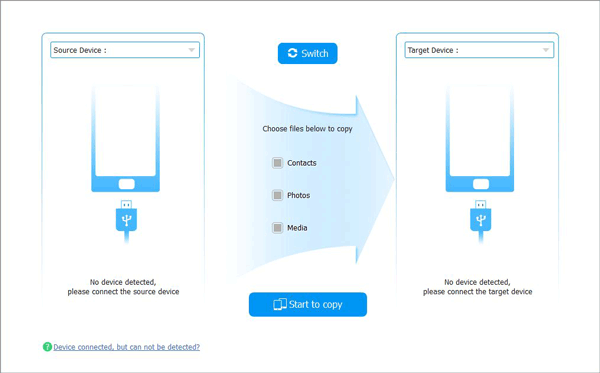
2. Launch this program and connect both devices to the computer with working USB cables. Then tap Trust on each device if Trust This Computer pops up. Make sure that the iPad is in the source device's position, if not, click Switch on this program to change their positions. Once done, you will see Connected in the lower place of each phone on this program.
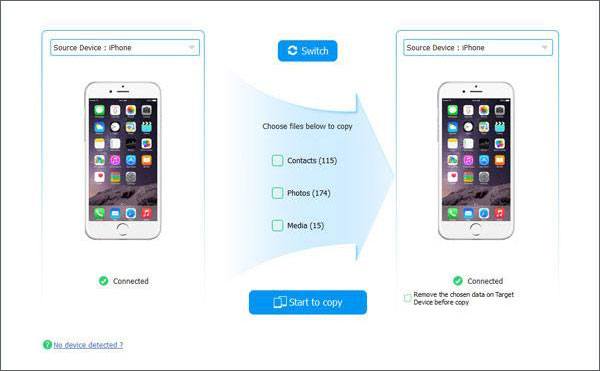
3. Transfer songs from iPad to iPod. Tick Media which contains music files and tap the Start to Copy button below to begin the music transfer.
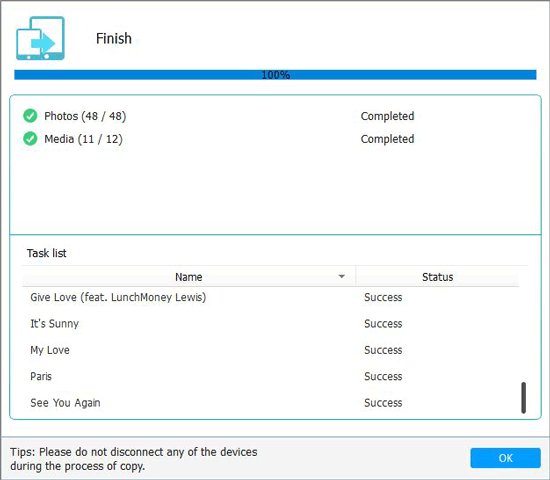
See also:
Then how to transfer music from Android to Android? Check for these 5 ways, and you can swiftly transfer all the music.
What about transferring songs from an iPad to a new iPad? These 6 viable ways will help you solve it.
This way only works for purchased music from Apple. At first, you need to upload music from iPad to iTunes, then sync them from iTunes to iPad. It is a little complicated. And note that the syncing process may erase all existing iPod music.
Can you download music from iPad to iPod with iTunes?
1. Install the latest iTunes and launch it on your computer. Then, connect your iPad to the computer.
2. Transfer iPad music to iTunes. On iTunes interface, click File > Device > Transfer purchases from [your iPad's name]. After the transfer process is over, disconnect your iPad from the computer.
3. Sync music from iTunes to iPod. Connect your iPod to the computer and click the iPod icon at the upper left corner of the iTunes window. Then tap Music from the left panel > Sync Music and follow the on-screen prompt to finish transferring music to iPod.

Check if you need:
To help you transfer music from the iPhone to Android, this post introduces 5 useful methods to you. If you are interested in it, please have a look.
This post will teach you to send music from an iPad to an iPhone deftly.
For people who do not own a computer at hand, the following two options are suitable to transfer music from iPad to iPod shuffle without a computer.
If there are purchased music on iPad, besides iTunes, you can also transfer them from iPad to iPod from iTunes Store directly. Just signing in with the same Apple ID which you used to purchase music on two devices and get them.
Here are the steps:
1. Sign in with the same Apple ID that you used to purchase music on the iPad.
2. Run iTunes Store app, click More > Purchased > Music > Not on This iPod.
3. Choose the songs you want to download and tap the cloud icon to download them to your iPod.

Notes: iTunes or the iTunes Store only works for purchased music from Apple. For non-purchased music, you can choose the other two ways.
See also:
Click it to see how to fast transfer music to Google Pixel without losing quality.
How to Remove Duplicate Songs from Android Phone [Tips and Methods]
Some people may wonder: How to transfer music from iPad to iPod via Bluetooth? Well, Bluetooth cannot do this job, for it is designed to connect other Bluetooth devices on iOS devices, like Bluetooth keyboard, earphone, mouse, etc. However, you can do it with AirDrop.
How do I share music from iPad to iPod with AirDrop?
1. Enable Bluetooth, Wi-Fi, and AirDrop on both devices. You can turn on them from Settings or Control Center. Once AirDrop is enabled, set it to be discoverable to Contacts Only or Everyone.
2. Share music from iPad to iPod. Open the Music app on your iPad, select the music you want to transfer and tap the Share icon > Your iPod's name.
3. Tap the Accept option when a message pops up on the iPod to start transferring music from iPad to iPod.

Bonus: How can you quickly back up your music to the computer? Come here. It will tell you how to transfer music from Android to the computer without hassle.
When you buy a new iPod or go outside, the iPod is more easily carrying the iPad. This guide shows you how to transfer music from iPad to iPod with or without a computer. And I strongly recommend you to try the professional tool - iPad to iPod Music Transfer. Compared with iTunes (Store) or AirDrop, it is easy, fast, absolutely secure and widely compatible. Most strikingly, it supports both purchased and non-purchased music.
If you run into difficulties when using somehow, feel free to let us know by leaving a comment below. Thanks!
Related Articles:
How to Transfer Music from iPhone to Samsung Galaxy S20/S10/S9/S9+
How to Transfer Contacts from iPhone to iPad Fast [4 Ways]
How to Transfer Contacts from iPhone to iPhone Effectively?
How to Transfer Data from iPhone to iPhone 14/13/12 without iCloud [5 Solved Ways]
How to Transfer Music from iPod to iPod with or without iTunes? (Top 5 Ways)
How to Transfer Data from One Phone to Another [Safe & Quick]
Copyright © samsung-messages-backup.com All Rights Reserved.