When getting a new Android phone, you are really joyful, but there are too many songs on the old iPhone. How to transfer music from iPhone to Android easily? This problem not only troubles you, but also the troubles other users who own iPhone and Android. For your convenience, we will introduce 5 solutions about how to send music from iPhone to Android phone. These 5 ways are all proven, so you may check them out without worry.

In this part, we will introduce 3 practical methods to transfer music from iPhone to Android without iTunes. That is, you needn't download iTunes to share music from iPhone to Android with these 3 powerful solutions. These solutions are the applications about the transfer. Choose the best one you think after the comparison.
If you want to have a professional app on how to send music from iPhone to Android without iTunes, iPhone to Android Transfer - Samsung Data Transfer will meet your requirements. Due to its fast and safe transfer between Android devices and iPhones, this iPhone to Android Transfer app is recommended by more and more users.
Main features and advantages of iPhone to Android Transfer:
- Besides transferring iPhone music to Android phone, you may transfer messages, contacts, books and videos from iPhone to Android.
- Support to transfer contacts and other documents from Android to iPhone.
- From Android to Android, you may transfer call logs, text messages, photos, videos, music and more with iPhone to Android Transfer.
- Support to transfer data from iOS to iOS, including contacts, notes, calendars, bookmarks and books, etc.
- Widely compatible with Android devices such as Samsung Galaxy S23/S21/S20/S10/S9/S8/S7/S6, Google Pixel 4/3/3a/2, Motorola P50/P30/ P30 note/Moto Z2/Moto Z, Sony, Huawei, Xiaomi, HTC, ZTE and etcetera, iPhone 14/13/12/11/11 Pro/11 Pro Max/XS Max/XS/XR/X/8 Plus/8/7 Plus/7/6s Plus/6s/6 Plus/6, iPod touch 8/7/6/5/4/3/2, iPad Pro/Air/4/mini/2 and so on.
Free download the iPhone to Android Transfer.
Step 1. Install the iPhone to Android Transfer
After download the software, you need to double-click the app to install it and then run it on the PC.
Step 2. Connect iPhone and Android to Computer
Next, please connect your iPhone and Android phone to the computer via their USB cables respectively. The app will detect the two cellphones quickly. Enable USB debugging on the iPhone and Android phone.

Step 3. Transfer Music from iPhone to Android
- You will see your two phones are displayed on the computer with the iPhone to Android Transfer app. Make sure the iPhone is on the "Source" side and the Android device is on the "Destination" side. If needed, tap on the "Flip" to change.
- You need to tick off the "Music" option on the middle panel, and then click the "Start Copy" icon in blue below the panel.

Tips: If you need to clear the data on the Android phone before transfer, please choose the "Clear data before copying". Too many files on the Android phone will slow down your device, need to delete everything on Android phone entirely?
SHAREit is a kind of transfer application with the easy operation for the users. You don't need to sign up an account on the app to share music from iPhone to Android. Besides, you may share the wallpapers, videos and more to your friends. This app is through Wi-Fi or Internet data to finish the transfer.
Step 1. Download SHAREit
Please Download SHAREit on both your iPhone and Android phone and then launch it on the iPhone.
Step 2. Select Music Files on the iPhone
On your iPhone, please tap on the "Send" icon and then select your music files on the screen. After that, tap on the "OK" icon at the bottom. The app will begin to detect your Android phone.
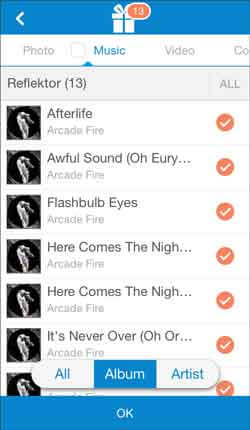
Step 3. Receive Music Files on the Android Device
On the Android device, click the "Receive" icon and wait to receive the music files. You need to click the Android phone's avatar on your iPhone. Soon, the music will be transferred from iPhone to Android device.
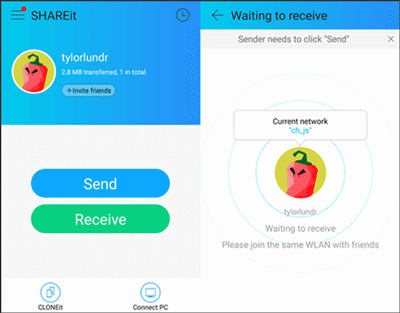
You might also like:
Too many music files on the Android phone? Don't worry and you can transfer music from Android to computer in 1 click.
Additionally, you can adroitlty transfer files from Android to iOS after setup.
Every Google users has 15 GB free cloud storage, so you can make use of the Google storage to transfer music from iPhone to Android with Google Drive. If you don't have Wi-Fi, maybe it will cost lots of Internet data to finish the iPhone music transfer.
Step 1. Download Google Drive
First of all, you are required to download Google Drive on the iPhone and the Android phone. Log in the app with your personal Google account.
Step 2. Upload Music
Secondly, open the Google Drive on the iPhone, and then tap on the "Plus" icon to choose the "Upload" option to click the "Upload files" on the screen. Here, elect your music and then tap on the "Upload" again.

Step 3. Download Music on Android
- On the Android phone, run the Google Drive and then sign in with the same Google account. You will see the music you uploaded just now.
- Tap on the "More" icon like three dots next to the file's name. Finally, press the "Download" icon and the music will start to be downloaded on the Android phone.
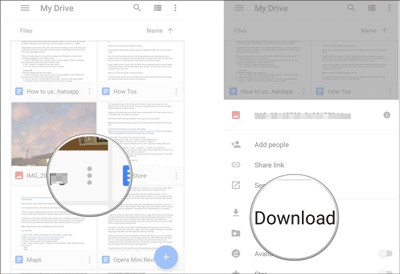
You may need:
Have no Internet data or Wi-Fi to transfer videos from iPhone to Android? Maybe you will like to send videos from iPhone to Android in the briefest way.
Click this link, and you can fast move data from an iPhone to OnePlus.
If you like to use iTunes on your PC, you will find these two methods are suitable for you. In this second part, we offer two ways to you about how to move music from iPhone to Android. The first one is to transfer music from iPhone to Android with iTunes. The second one is to move music from iPhone to Android with Google Music Manager which is also via iTunes. Let's check them out.
As a useful music manager, iTunes will help you manage to share music from iPhone to Android quickly. In addition, you will find that iTunes is an entertainment app. You can enjoy the pop songs free with iTunes. This way is a little complicated, or you can choose other apps like iPhone to Android Transfer on Part 1 above.
Above all, go to iTunes on the PC and you'd better update the app on the "Help" on the first page. If you have not downloaded iTunes before, please download iTunes here on your computer.
Step 2. Establish a Connection between PC and iPhone
Please establish a connection between your PC and iPhone via a USB cable. Make sure enable USB debugging mode on the iPhone.
Step 3. Transfer Music from iPhone to iTunes
- On the iTunes, you need to go to the "Browse" to choose the "Account", and then choose "Authorizations" and "Authorize This PC". Please type your Apple ID and password on the screen so as to make the computer get permission to access and use your Apple ID.
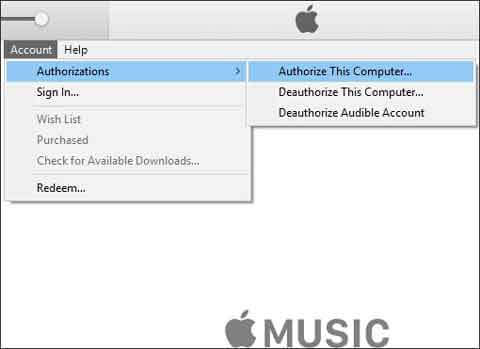
- After that, press the "File" option. Choose the "Devices" and the "Transfer Purchases from...(your iPhone's name)" on the list.
- When finishing, please tap on the "Library" to click the "Recently Added" on the left panel. You will see the added songs here.
Step 4. Transfer Music from iTunes to Android
- Once done, connect your Android phone to the PC with a USB cable. Let the PC recognize your Android phone.
- On the Library of iTunes, choose the "Songs" to highlight them you want to transfer. Right-click to select the "Copy" option. Go to the "This PC" to find your Android phone under the "Devices and drives".
- Choose one folder to paste the copied music. At the end, you have finish transferring music from iPhone to Android.

Further reading:
Sometimes we deleted the songs on the SD card but felt regretful after that. Can we recover deleted files from Android phones?
Searching for an effective way to transfer files from a broken iDevice to a new Apple device? This article can help you.
Google Music Manager is another way to help you solve how to share music between iPhone and Android. Please transfer your iPhone's music to iTunes in advance. The steps are the same as step 1 to step 3 of part 2.1.
Step 1. Download Google Music Manager
To start with, download Google Music Manager on your PC and Android phone.
Step 2. Import Music from iTunes to Google Music Manager
- When you launch the app on the PC, tap on the "Upload songs to Google Play" and "Next" on the interface. Then, choose the "iTunes" option and select the "Upload all songs and playlists".
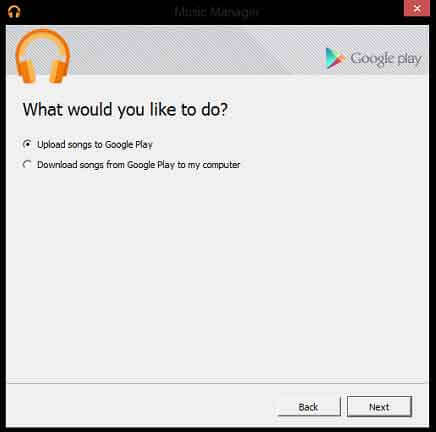
- Once done, tap on the "Next" icon. Wait for a few seconds, and then your music from iTunes is being added to Music Manager.
Step 3. Go to Android phone
On your Android phone, please open your Google Music Manager. You will see the music you added on the screen. Now, the music has been moved from iPhone to Android phone.
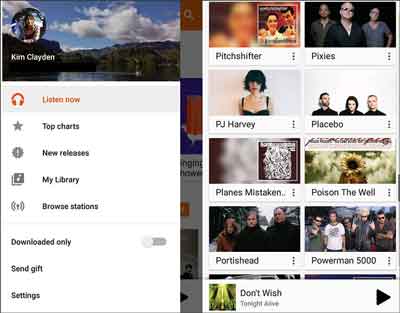
Kindly remind: If the space of the iPhone and Android device are not adequate, Google Music Manager will make your phones slower than before, and you can choose to transfer music from iPhone to Android with the iPhone to Android Transfer app.
This article introduces 5 useful methods about how to share music between iPhone and Android phone and tablet. You may choose one of them to transfer music from iPhone to Android tablet optionally with the detailed guides. With the comparison, you will find iPhone to Android Transfer - Samsung Data Transfer is the simplest and most convenient to copy music from iPhone to Android, which will save your valuable time extremely as well. Try it and you won't regret. At last, welcome to write down your advice on the comments parts.
Related Articles
iPhone to Android Transfer - How to Transfer Data from iPhone to Android?
Samsung to iPhone Transfer - How to Transfer Data from Samsung to iPhone?
[Fast Transfer] How to Transfer Your Photos from iPhone to Android Effectively?
Best Transfer - Transfer Files from Android to PC Using USB Cable in 6 Ways
How to Transfer Photos from Android to Mac in 6 Simple Ways
How to Recover Deleted Photos from SD Card?
Copyright © samsung-messages-backup.com All Rights Reserved.